A secret is required to authorize access to the Management API and its resources.
The following are the key features of the secret:
- Multiple secrets can be created for each property.
- Each secret can be granted unique permissions.
- Secret scope and permissions can be edited after creation.
- Secrets can be deleted.
If a security breach occurs with your API secret, delete the affected secret.
Create a new API key
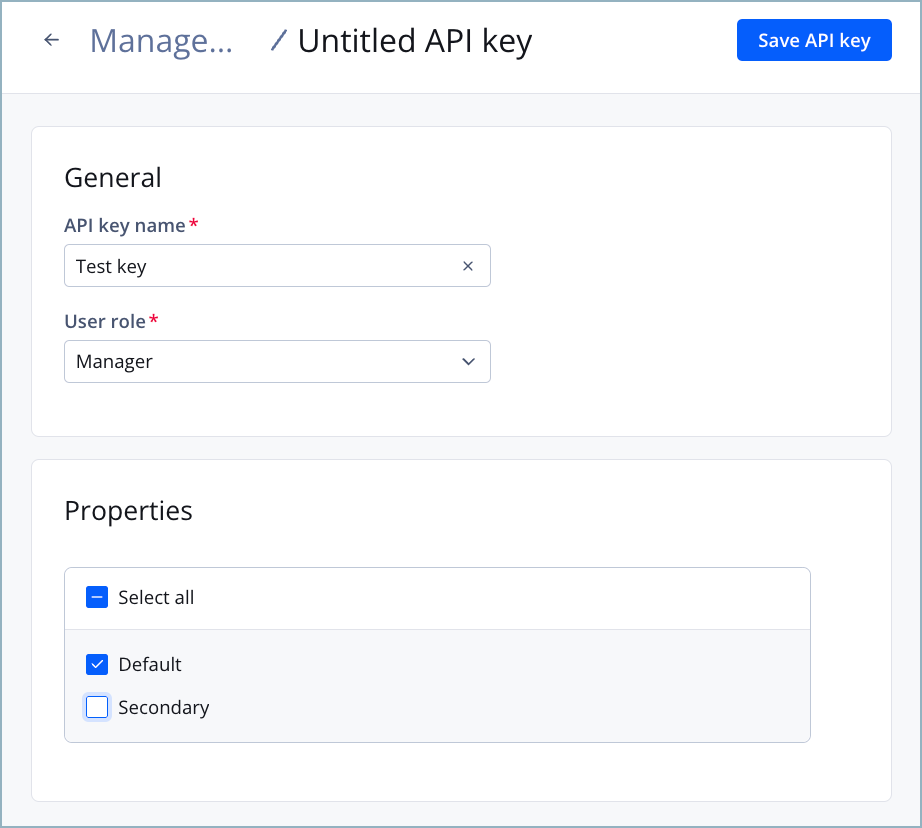
Creating a new key
Follow these steps to create a new API key and generate a new secret:
- On the Management API tab, click Create API key. The API key page appears.
- Enter the API key name.
- From the User role dropdown menu, select the role to assign to the API key.
- Under Properties, click the checkbox next to one or multiple properties to which the API key should be granted access.
If the Admin role was selected in the previous step, the Properties options will be grayed out. Admins are automatically granted access to all properties.
- Click Save API key. The new API key with its generated secret appears in the table on the Management API tab.
Edit an API key
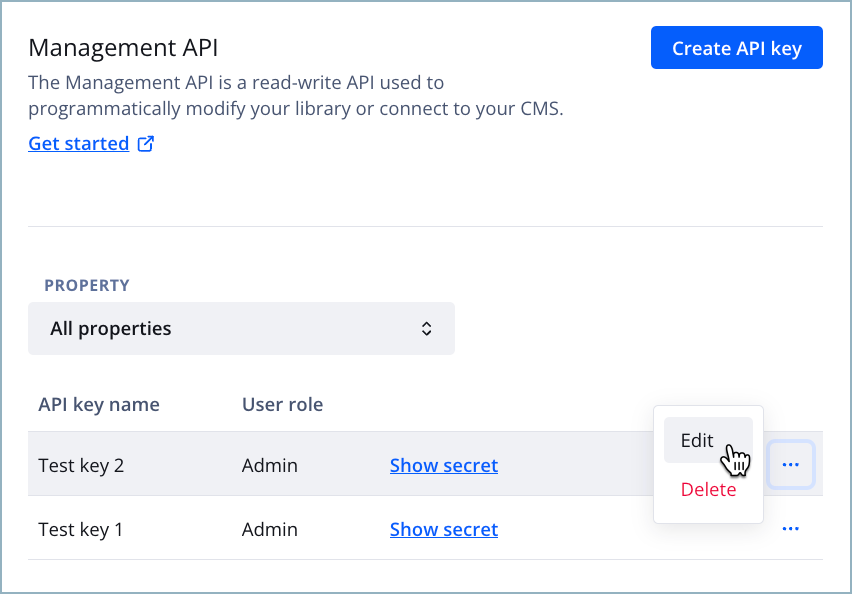
Editing a key
Follow these steps to edit the properties of the API key:
- On the Management API tab, hover over the row of the relevant API key.
- Click ⋯ > Edit. The API key page appears.
- Edit any of the API key properties.
Item Description API key name Display name of the API key User role Role corresponding to the permissions granted to the API key Properties Properties to which the API key should be granted access
If the Admin role has been selected as the User role, this section is grayed out. Admins are automatically granted access to all properties. - Click Save. The API key is updated.
Delete an API key
Deleting an API key is permanent. Before deleting an API key, confirm that its secret is not associated with any services or code that you have created.
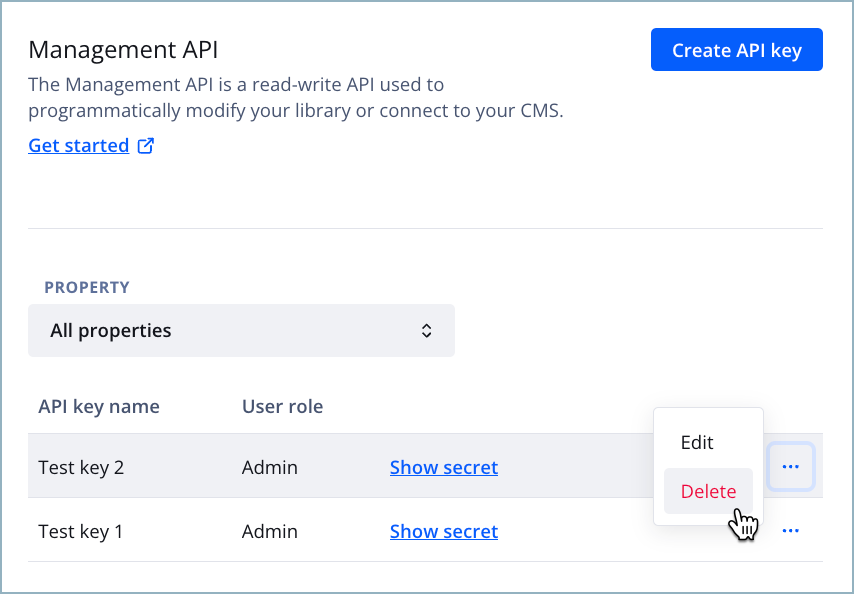
Deleting a key
Follow these steps to delete an API key and its secret:
- On the Management API tab, hover over the row of the API key.
- Click ⋯ > Delete. The Delete API key popup window appears.
- Click Delete. The popup window closes and the API key is removed.
