These are the options for configuring the layout and playback behavior of a player. Each is placed directly into the setup of the player.
Appearance
| Property | Description |
|---|---|
| aspectratio string | Maintains proportions when width is a percentage
This value will not be used if the player is a static size. Must be entered in ratio x:y format.
|
| controls boolean | Whether to display the video controls (control bar and display icons)
Default: true
|
| displaydescription boolean | Configures if the description title of a media file should be displayed
Default: true
|
| displayHeading 8.6.0+ boolean | (Outstream only) Controls if heading above the outstream player is displayed
Possible values:
intl.{lang}.displayHeading to customize or localize text.
|
| displayPlaybackLabel 8.6.0+ boolean | Enables call-to-action text beneath the play button on the player idle screen
When set to true, you can potentially see up to a 5% increase in the number of times viewers click the play button to watch a video.
The default call-to-action text is Play. You can also localize this message for your viewers. Default: false
|
| displaytitle boolean | Configures if the title of a media file should be displayed
Default: true
|
| height number | Desired height of the video player (in pixels)
This property should be omitted when aspectratio is defined.
Default: 360
|
| horizontalVolumeSlider 8.18.4+ boolean | Displays the volume slider horizontally within the control bar
If the player is in audio mode, a horizontal slider will always be displayed. By default, the volume slider is displayed as a vertical slider above the control bar. Default: false
|
| livePause 8.38.1+ boolean | Displays a pause button during live playback for both DASH and HLS streams
While paused, live segments continue to load in the background. For DASH streams, playback halts on the last displayed frame. Default: false
|
| nextUpDisplay boolean | Configures whether the Next Up modal is displayed |
| qualityLabels array | By default, the JW Player will set video quality levels using information from the manifest files. Use this configuration option to apply a custom quality label to a desired bandwidth in kbps, works for HLS and DASH.
Example: qualityLabels:{"2500":"High","1000":"Medium"}
|
| renderCaptionsNatively 8.0.1+ boolean | (Chrome and Safari only) Determines if the renderer of the browser or of the player is used to display captions
Possible values:
|
| stretching string | Resize images and video to fit player dimensions
Possible values:
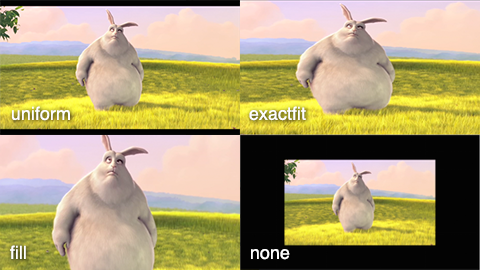
|
| width number | string | Desired width of your video player (in pixels or percentage)
Default: 640
|
Behavior
| Property | Description |
|---|---|
| aboutlink string | Custom URL to link to when clicking the right-click menu
Default: https://www.jwplayer.com/learn-more |
| abouttext string | Custom text to display in the right-click menu |
| allowFullscreen boolean 8.22.0+ | When set to false, disables fullscreen functionality in the player including tapping, clicking, keyboard shortcuts, and API access
To re-enable, use setAllowFullscreen(allowFullscreen).
Default: true |
| autostart boolean | string | Determines whether the player attempts to begin playback automatically when a page is loaded
Possible Values:
|
| defaultBandwidthEstimate number 8.3.0+ | When set, suggests an initial bandwidth estimate (in bits per second) which overrides the default bandwidth estimate of the player for new viewers to your site
Use case: New users to your site may experience low-quality video for several seconds before the quality adapts to the connection speed at which content is delivered. This speed may be limited by their connection speed. In this case, you would want to confirm that the majority of your viewers have fast connections.
Default: 50000 |
| fullscreenOrientationLock string 8.28.0+ | (Android) Enables player to rotate in a mobile web view as a viewer rotates a mobile device
Possible Values:
|
| generateSEOMetadata boolean 8.26.1+ | Enables Google SEO Optimization Default: false |
| liveSyncDuration number 8.12.0+ | Defines the distance from the live edge in seconds in the following scenarios:
This property can accept any value between 5-30. Leave blank in 8.19.0+ for the player to determine target latency based on the stream.
Default: 25 <8.19.0 |
| mute boolean | Defines if the player should be muted during playback
If a user overrides this property, the user's action will persist for the duration of the user session. For example, if all players are configured with mute: true and a user unmutes a player, each subsequent player that the user encounters will start unmuted.
Default: false |
| nextupoffset number | string 8.9.0+ | Configures when the Next Up card displays during playback
A positive value is an offset from the start of the video. A negative value is an offset from the end of the video. This property can be defined either as a number ( -10) or a percentage as a string ("-2%")
Default: -10 |
| pipIcon string 8.21.0+ | Controls the Picture in Picture icon
Possible values:
The icon can also be hidden with CSS Default: enabled |
| playbackRateControls boolean | Whether to display a settings menu to adjust playback speed
When true, the menu is displayed with predefined options of 0.5x, 1x, 1.25x, and 2x. An array can be passed to customize the menu options using playbackRates.
false |
| playbackRates array 8.0.0+ | Custom playback rate options to display in the settings menu
Default: [0.25, 0.75, 1, 1.25] |
| playlist array | string | Media to play in the player
See: Playlists |
| playlistIndex number 8.15.0+ | Index of the item within a playlist to start playback
Within the playlist, the first index is 0.
If the playlistIndex value is negative, the index starts counting from the end of the playlist. A negative value cannot exceed the absolute number of playlist items. For example, in a playlist of 5 items, "playlistIndex": -5 is the lowest acceptable negative number.
This property applies to JSON, RSS, and array playlists. |
| repeat boolean | Determines if the player loops content after a playlist completes
Default: false |
Rendering and Loading
| Property | Description |
|---|---|
| base string | Configures an alternate base path for skins and providers
Default: / |
| flashplayer < 8.19.0 string
As per Adobe, Flash Player is no longer supported. | Specifies an alternate directory of jwplayer.flash.swf Default: / |
| hlsjsdefault boolean | Makes HLSjs the default provider when using Chrome for Android
Disable this property to use the browser's default provider. Default: true |
| liveTimeout 8.1.9+ number | Configures how a stalled live manifest is handled
This property accepts a positive number in seconds, but values between 1-10 are ignored. Set this property to 0 to configure a stream to never time out. The player will continue requesting manifests until it times out. If a live manifest does not update after being requested for longer than liveTimeout, the stream will end with an error event. If you want a stream to end immediately, include an end tag in the manifest.
This configuration option only handles stalled manifests, not issues with segment loading. A chunk that results in a 404, for example, will still error out. Default:
|
| loadAndParseHlsMetadata boolean | To enable HLS playback in Safari to trigger the same metadata events that are triggered during HLS playback in Chrome, the player will make additional requests to HLS playlists provided they contain PROGRAM-DATE-TIME tags that the player can use to embed timed metadata.
Possible values:
|
| preload string | Tells the player if content should be loaded prior to playback
This is useful for faster playback speed or if certain metadata should be loaded prior to playback. Possible values:
|
| showUIWhen 8.32.0+ string | Tells the player when to show the player UI Possible values:
|
