Google SEO optimization (Web)
When Google is able to crawl video SEO information, your videos can experience the following benefits.
- Be eligible for ranking in Google searches
- Gain more web traffic
- Appear in Google Search results with Key Moments and motion thumbnails
To enable Google to crawl the SEO information of your videos, JWX has incorporated Google SEO optimizations into the video player to ensure Google’s Search Crawlers can effectively read JWX’s SEO object.
Requirements
| Item | Notes |
|---|---|
| JWX Player 8.26.1+ | Either the JavaScript single line embed or the advanced, on-page embeds can be used. iFrame-based embeds from the JWX dashboard cannot currently be used with this feature. |
| Video registration | Video content must be hosted with JWX or if your content is not hosted with JWX, be sure to register your external URLs to get media IDs. |
| Video Metadata is provided | Each video must have the following metadata:
|
| Non-protected video content | Even if Google Search Optimized is enabled, protected media types cannot be indexed by Google's search crawlers, such as the following:
|
| Include video sitemaps | Video sitemaps are highly recommended to help with the indexing of videos by Google Search crawlers. Refer to Google’s sitemap documentation for more details. |
| Configure robots.txt | Enable robots to crawl your pages in the robots.txt file. |
Enable Google Search Optimized
When Google Search Optimized is enabled, the video player will load with structured data that Google search crawlers use to index video content.
We recommend enabling this feature for the following use cases:
- One video player per page with the player in focus on page load
- Players in which the first video loaded for the video player is static for the page URL
If the first video in focus is dynamic, Google’s indexing may not accurately reflect what loads on the page.
There are two ways to enable Google Search Optimization for JWX.
Configuration
If you are a developer or have developer resources, you can enable Google Search Optimization in the web player's configuration object.
Use the following step to enable Google Search Optimized:
- When initializing the player, set
"generateSEOMetadata": truewithinsetup().
Dashboard
You may also enable Google Search Optimized from your JWX dashboard.
- From your Players page, create a new player or select an existing player.
- On the Players page, under the Configuration column click Advanced Options.
- Set the Google Search Optimized toggle to ON .
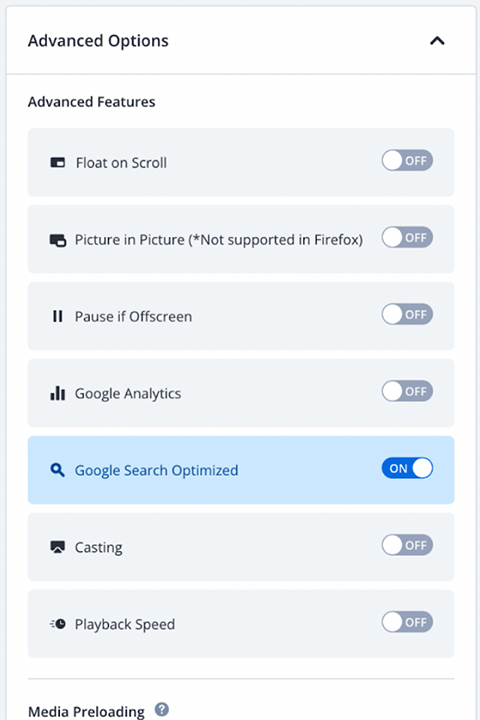
Key Moments
When Google Search Optimized is enabled, Key Moments is automatically enabled. Key Moments allows users to navigate video segments like chapters in a book within Google Search. To determine a Key Moment, Google Search Crawlers use one of the methods in the following table.
| Approach | Description |
|---|---|
| Editor Selected | If a web video text track (.vtt) file with defined chapters is associated with the video, the chapters will be proposed to the Google Search Crawlers as Key Moments to show up in Google Search. You can define specific timestamps of interest by adding chapters to a media item in your JWX library. |
| Video analysis | (Default) If no .vtt file is detected, Google Search Crawlers may automatically determine Key Moments based on AI. |
Video SEO Best Practices
In addition to enabling JWX's Google Search Optimized feature, it is generally recommended that SEO is enabled on a page where the first video loaded is connected with the page itself. This includes single video players, single video players with recommendations, and promoted content.
For more best practices information, refer to Google Video Best Practices.
Verify Google indexing status
There are two primary ways that Google offers to verify a page’s indexing status: Google Search Console and Google Rich Results Test.
With regard to < results, there should be a Video section detected. The presence of a video section can be verified using Google’s Rich Results Status reports or URL Inspection Tool.
Additionally, Google offers two reports to verify video indexing status: Video Enhancement Report and Video Indexing Report. JWX recommends that all issues and warnings are resolved in both reports to help ensure optimal indexing.
FAQs
What is ?jw_start= in the URL indexed by Google?
?jw_start= is used as a URL query parameter to let the video player know where to start the video with the value denoted in seconds. It will be used by all video players on the page where the JWX Google Search Optimized feature is turned on. Thus, it is recommended that this feature is only turned on for one video player on any page.
What does the Google SEO feature add to a webpage?
There are three important pieces of structured data to have for indexing videos that the Google Search Optimization feature will populate as part of the video player loading.
- VideoObject - General video indexing
- Clip - Editor selected key moments
- SeekToAction - Video analysis selected key moments
What do I do if my webpage already has a VideoOject?
It is best to only have one VideoObject on any page that focuses on the primary video. If you are already populating any of these video SEO structured data objects, we recommend one of the following options.
Option 1 - Remove the VideoObject generated by your website’s CMS and use JWX’s version through the steps described in this article.
Option 2 - Keep the VideoObject generated by your website’s CMS. Typical reasons for this selection would be that you want to retain your own VideoObject if it’s integrated with existing SEO structured data. The following steps will help to implement this
- For the
Clipobject, add the?jw_start=URL query parameter as part of the URL field for each Key Moment that you want to specify with the appropriate time in seconds to start the video. For example:
"url": "https://www.example.com/example?jw_start=120" - For the
SeekToActionobject, add the?jw_start=URL query parameter as part of the target and startOffset-input. For example:"target":"https://www.example.com/?jw_start={seek_to_second_number}""startOffset-input":"required name=seek_to_second_number"
- The numerical value should then be parsed from the
?jw_start=URL query parameter and passed into thestarttimeparameter during JWX setup.
Updated 8 months ago

