Add the SDK (Android)
Add the SDK to your Android app

To add JWX's video experience to your app, you must import the JWX Android SDK and then configure your project.
You can download the SDK using the Gradle or Local approaches listed below.
| Approach | Notes |
|---|---|
| Gradle (Recommended) |
|
| Local |
|
If you have any problems completing any of these tasks and have a valid JWX license, please log a support ticket for assistance.
Gradle
Follow these steps to import the Android SDK into your project with Gradle:
- From within Android Studio, open your app.
- In the project build.gradle file, add the JWX Maven repository.
allprojects { repositories { ... maven { url 'https://mvn.jwplayer.com/content/repositories/releases/' } } }
-
In the app build.gradle file:
-
Add the dependencies. When prompted by Android Studio, update the dependency versions.
ext.jwPlayerVersion = '4.0.0' ext.exoplayerVersion = '<<androidExoplayerVersion>>' dependencies { ... // JWP SDK implementation "com.jwplayer:jwplayer-core:$jwPlayerVersion" implementation "com.jwplayer:jwplayer-common:$jwPlayerVersion" ... } -
Configure
compileOptionsto support Java 8 language support.android { defaultConfig { ... minSdkVersion <<androidMinSdkVersion>> multiDexEnabled true } ... compileOptions { sourceCompatibility = '1.8' targetCompatibility = '1.8' } }
-
-
In the gradle.properties file, set
android.useAndroidXandandroid.enableJetifiertotrue. These plugin files enable you to use androidx-namespaced libraries in your project.If you are using a current version of Android Studio, the gradle.properties file should already contain these settings.
# Project-wide Gradle settings. android.useAndroidX=true android.enableJetifier=true -
Sync Gradle.
You have imported the JWX Android SDK into your project. You can now configure ProGuard and configure the manifest.
Local
Download the SDK .zip file
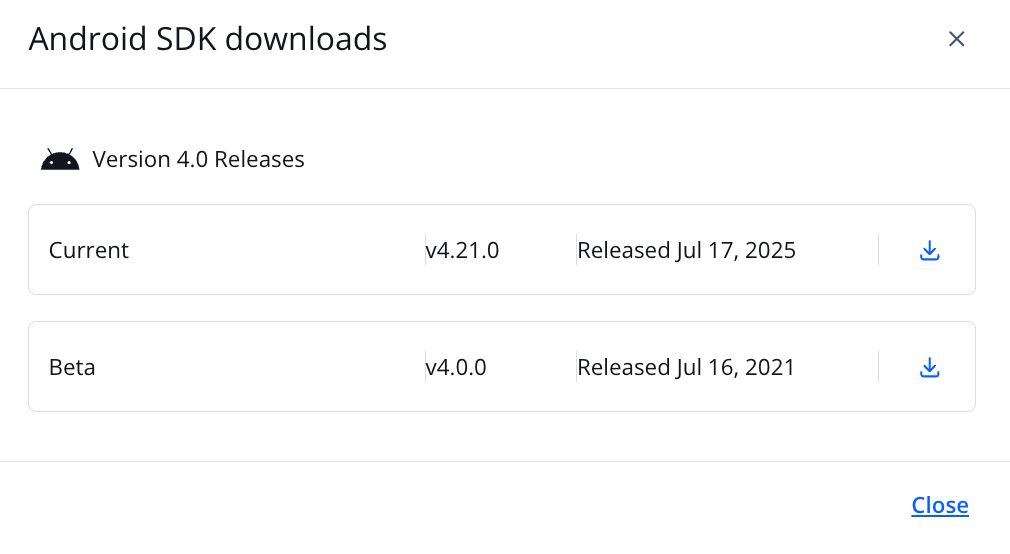
Android SDK downloads
Follow these steps to download the SDK:
- On the Properties tab, click the name of a property. The property settings page appears.
- Under Network & setup files, click Player setup files. The Player setup files page appears.
- Under Android SDK, click Downloads. The Android SDK downloads panel opens.
- In the row of the SDK version to download, click
 to download the .zip version to your computer.
to download the .zip version to your computer. - On your computer, unzip the SDK .zip file.
- In the JWX dashboard, click Close. The panel closes.
Add the SDK dependencies
Follow these steps to add the SDK dependencies:
- From within Android Studio, open your app.
- Create a new directory in your app directory named libs.
- Copy and paste jwplayer-core-x.x.x.aar into the libs folder.
- Copy and paste jwplayer-common-x.x.x.aar into the libs folder.
Complete app and project configurations
Follow these steps to complete the app and project configurations:
-
In the app build.gradle file:
-
Add the dependencies. When prompted by Android Studio, update the dependency versions.
ext.exoplayerVersion = '<<androidExoplayerVersion>>' dependencies { ... // <<company>> SDK classes implementation fileTree(dir: 'libs', include: 'jwplayer-core-x.x.x.aar') implementation fileTree(dir: 'libs', include: 'jwplayer-common:x-x.x.x.aar') // ExoPlayer dependencies implementation "androidx.media3:media3-common:$exoplayerVersion" implementation "androidx.media3:media3-extractor:$exoplayerVersion" implementation "androidx.media3:media3-exoplayer:$exoplayerVersion" implementation "androidx.media3:media3-exoplayer-dash:$exoplayerVersion" implementation "androidx.media3:media3-exoplayer-hls:$exoplayerVersion" implementation "androidx.media3:media3-exoplayer-smoothstreaming:$exoplayerVersion" implementation "androidx.media3:media3-ui:$exoplayerVersion" // <<company>> Native UI dependencies implementation 'com.squareup.picasso:picasso:2.71828' implementation 'androidx.viewpager2:viewpager2:1.0.0' implementation 'com.android.volley:volley:1.2.0' implementation 'androidx.recyclerview:recyclerview:1.2.1' implementation 'androidx.appcompat:appcompat:1.3.1' implementation 'com.google.android.material:material:1.4.0' implementation 'androidx.constraintlayout:constraintlayout:2.0.4' }
-
Configure
compileOptionsto support Java 8 language support.android { defaultConfig { ... minSdkVersion <<androidMinSdkVersion>> multiDexEnabled true } ... compileOptions { sourceCompatibility = '1.8' targetCompatibility = '1.8' } }
-
-
In the gradle.properties file, set
android.useAndroidXandandroid.enableJetifiertotrue. These plugin files enable you to use androidx-namespaced libraries in your project.If you are using a current version of Android Studio, the gradle.properties file should already contain these settings.
# Project-wide Gradle settings. android.useAndroidX=true android.enableJetifier=true
- Sync Gradle.
You have imported the JWX Android SDK into your project. You can now configure ProGuard and configure the manifest.
Updated 5 days ago
