Add chapter markers
Learn how to create a WebVTT file for video captions and chapters.
A chapter marker provides a way to convey viewing milestones within the timeline of a player. It allows the segmentation of long videos into discrete segments.

Chapter marker in a video
A viewer can quickly hover over the cue point and can see the title of the chapter or section. Clicking on the cue point navigates you directly to that point of the video. These markers are rendered by the player when a standard WebVTT text track is provided in the player embed code.
JWX provides the following approaches to adding chapter markers to the videos in your media library.
| Approach | Description |
|---|---|
| Tracks Editor | Enables creating chapters from your JWX dashboard |
| .VTT file upload | Enables manually creating and uploading a Web Video Text Track file that defines each chapter in a video |
Create chapter markers
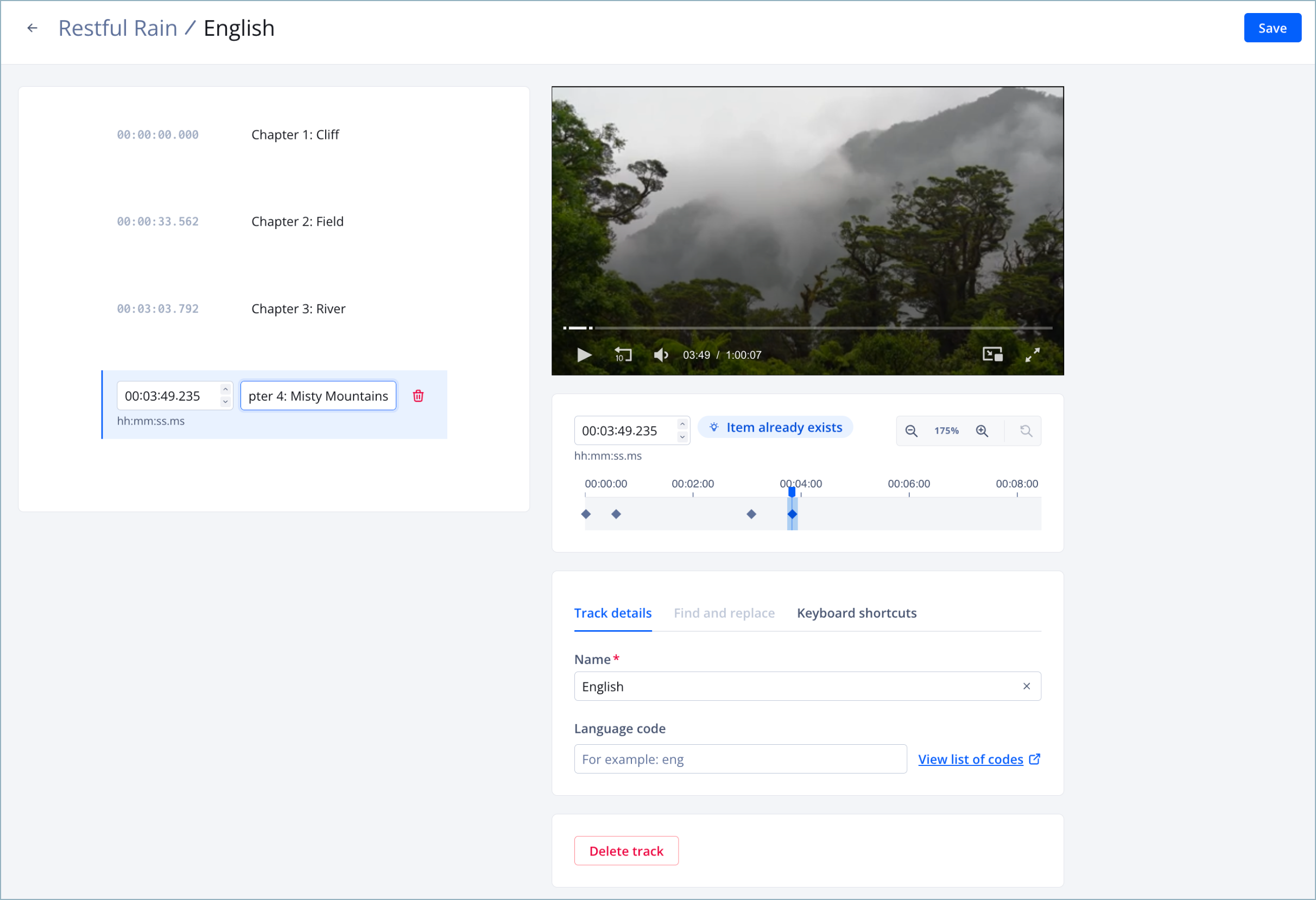
Tracks editor page
The tracks editor enables you to define chapter markers for a media item directly from the JWX dashboard.
Follow these steps to create chapter markers:
- In your Media Library, click the name of a video. The media details page appears.
- On the right side of the page beneath the preview player, click the Tracks tab.
- In the Chapters section, click Manage. The Chapters tracks panel appears.
- Click Create. The tracks editor appears.
- To the left of the preview player, click into the timestamp field. The chapter settings appear.
- In the timecode field, set the chapter start time in hh:mm:ss.mmm format.
Set chapter timing with the timeline editor
Alternatively, you can define chapter markers using the timeline editor below the preview player.
Follow these steps:
- Pause the preview player, or drag the playhead on the timeline to the desired start time.
- Click + Add. The chapter settings appear to the left of the player with the start time prefilled. The chapter marker also appears on the timeline editor below the player.
- (Optional) Drag the marker left to redefine the start time at an earlier point.
- (Optional) Drag the marker right to redefine the start time at a later point.
NOTE: If needed, click the magnifying glass icons to zoom in or out on the timeline scale. The timeline is automatically zoomed in for longer duration videos.
- In the text field, enter the chapter name.
- (Optional) Click + and repeat steps 6-7 to add another chapter.
Alternatively, you can move the playhead to a new point on the timeline and repeat steps 6-7.
- Below the preview player, on the Track details tab, enter the Name of the chapter track.
- Enter a three-letter Language code.
Click View list of codes to see all accepted language code values in a new tab.
- Click Save.
Click ▶ in the preview player to preview the chapters.
.VTT file upload
If your content is uploaded or registered with the JWX dashboard, you can also host your VTT file on the JW Platform.
A .vtt file is subject to cross-domain security restrictions and therefore will not automatically load from another domain than the player.
Use the following steps to upload chapter markers:
- Create a .vtt file for your chapter markers.
- From your Media Library, click the name of the video to which to add chapter markers. The video details page appears.
- On right side of the page beneath the preview player, click the Tracks tab.
- In the Chapters section, click Manage. The Chapters tracks panel appears.
- Click Upload.
- Select a single .vtt file or multiple .vtt files to open from your computer. The selected file or files are uploaded and associated with the video. Once uploaded, the track appears on the Chapters tracks panel.
Updated 23 days ago

