Manage your password
Whether you've forgotten your password or want to update it for better security, the JWX Support Portal provides a straightforward and user-friendly way to reset or change it.
The following sections explain how to reset or change your password, ensuring your account remains secure and accessible.
Reset your password
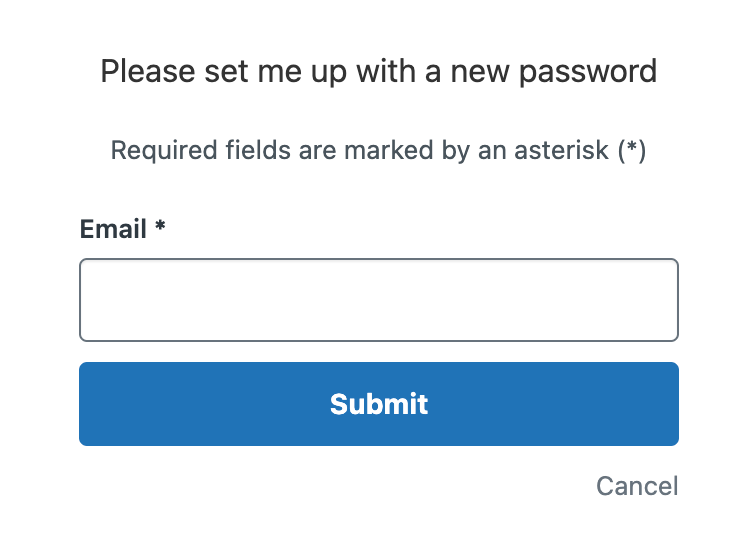
Please set me up with a new password page
Follow these steps to reset your password:
- On the Support Portal homepage, click Forgot password?. The Please set me up with a new password page appears.
- Enter your Email address.
- Click Submit. You will receive an email with instructions to reset your password.
Change your password
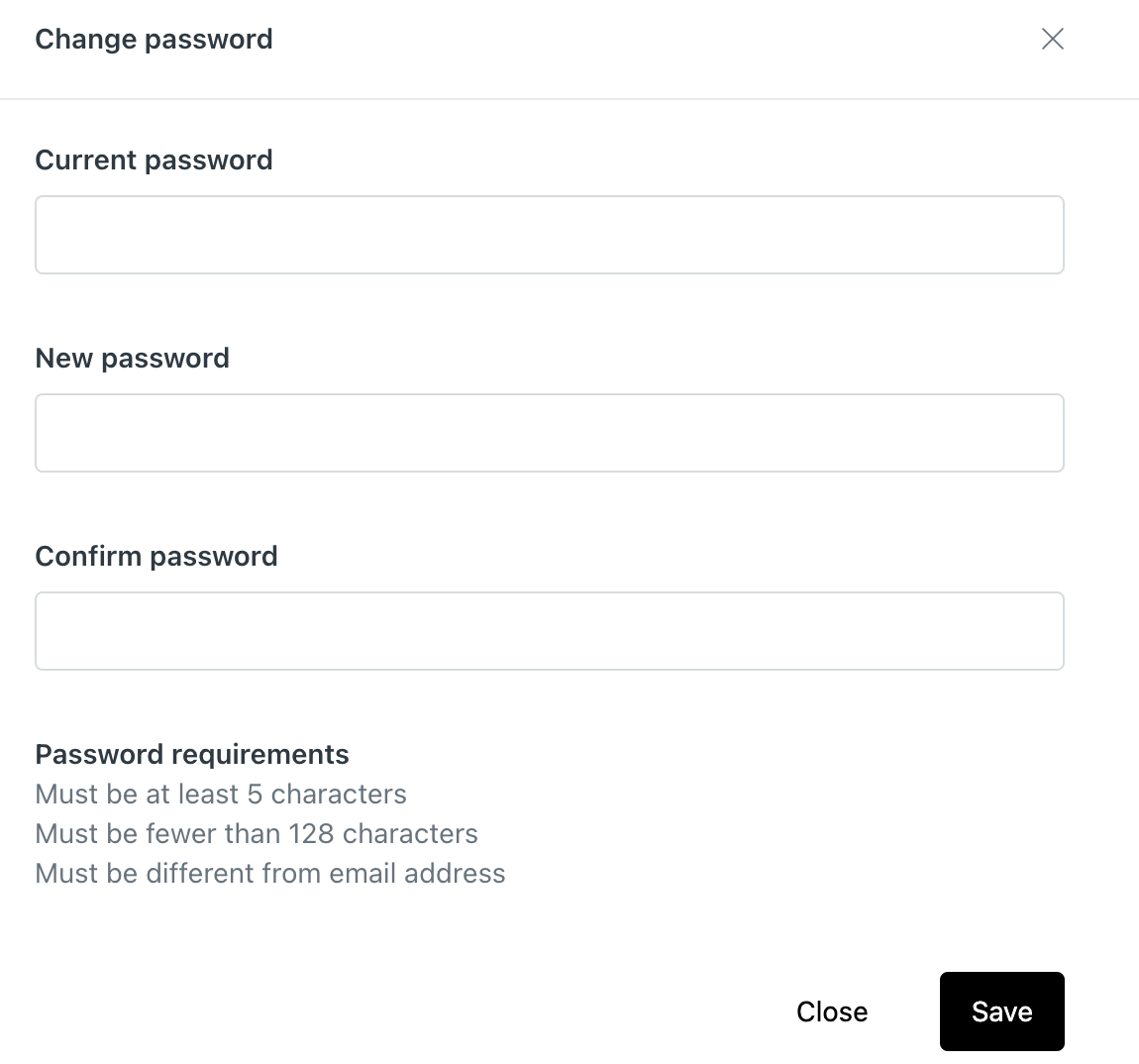
Change password popup window
Follow these steps to change your password:
- Click your name > Change Password. The Change password popup window appears.
- Enter the requested information in each field.
If you use a password manager, it may pre-populate the Current password field.
- Click Save.
Updated 10 months ago
