Filter by Tags Explained
Filtering by tags is a powerful tool for refining results in a dynamic playlist. The following use cases illustrate when to include, exclude, or include and exclude videos by tags.
If you still have Filter by Tags questions after reading this article, please create a support ticket or contact your JWP representative.
Include Tags
For example, if have videos tagged in the following manner in your library:
- Videos tagged with cat
- Videos tagged with spotted
- Videos tagged with spotted and cat
To create a dynamic playlist that only included videos of cats, you would click the All checkbox and add cat as a tag in the text field.
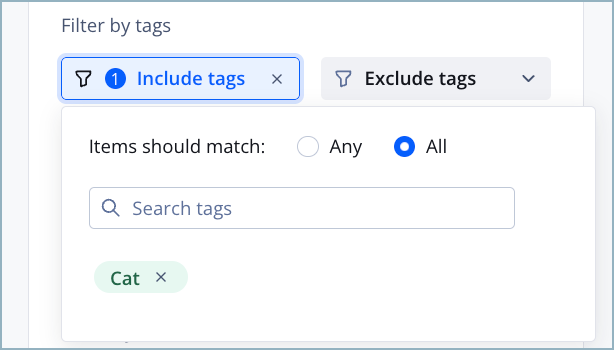
To create a dynamic playlist that only included videos of spotted cats, you would click the All radio button and add spotted and cat as tags in the text field.
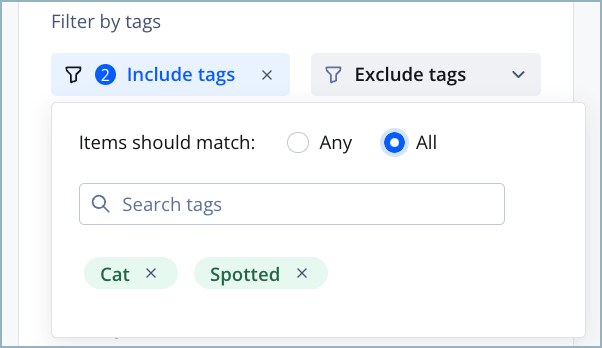
To create a dynamic playlist that only included videos of Any spotted animals and Any cats, you would click the Any radio button and add spotted and cat as tags in the text field.
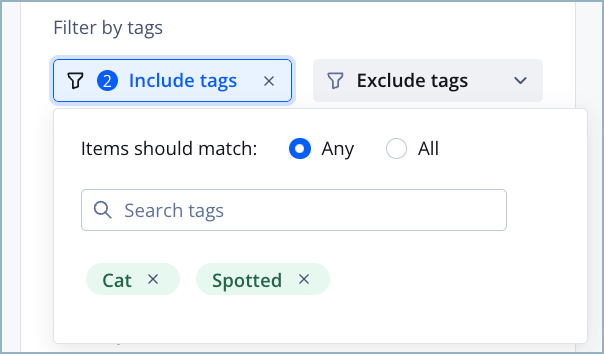
Exclude Tags
For example, if have videos tagged in the following manner in your library:
- Videos tagged with cat
- Videos tagged with spotted
- Videos tagged with spotted and cat
To create a dynamic playlist that excluded All videos of cats, you would click the All radio button and add cat as a tag in the text field.
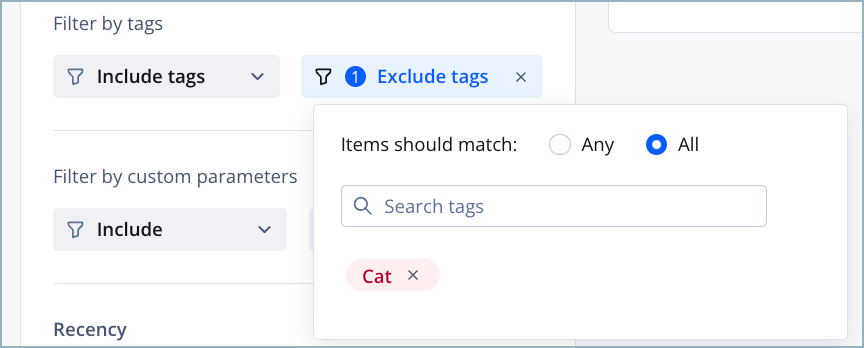
To create a dynamic playlist that excluded All videos of spotted cats, you would click the All radio button and add spotted and cat as tags in the text field.
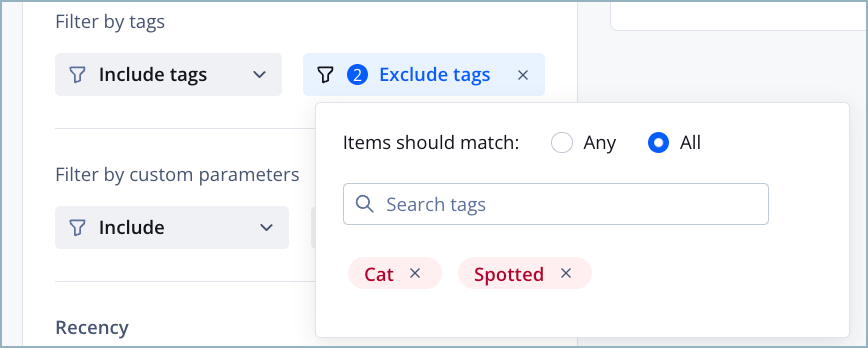
To create a dynamic playlist that excluded All videos of Any spotted animals and Any cats, you would click the Any radio button and add spotted and cat as tags in the text field.
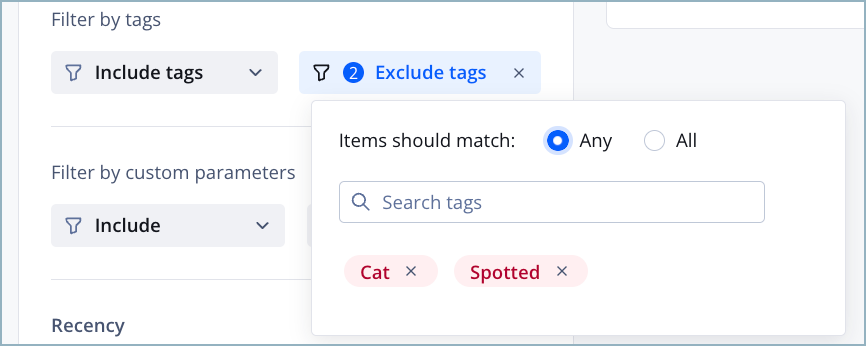
Include Tags and Exclude Tags Combined
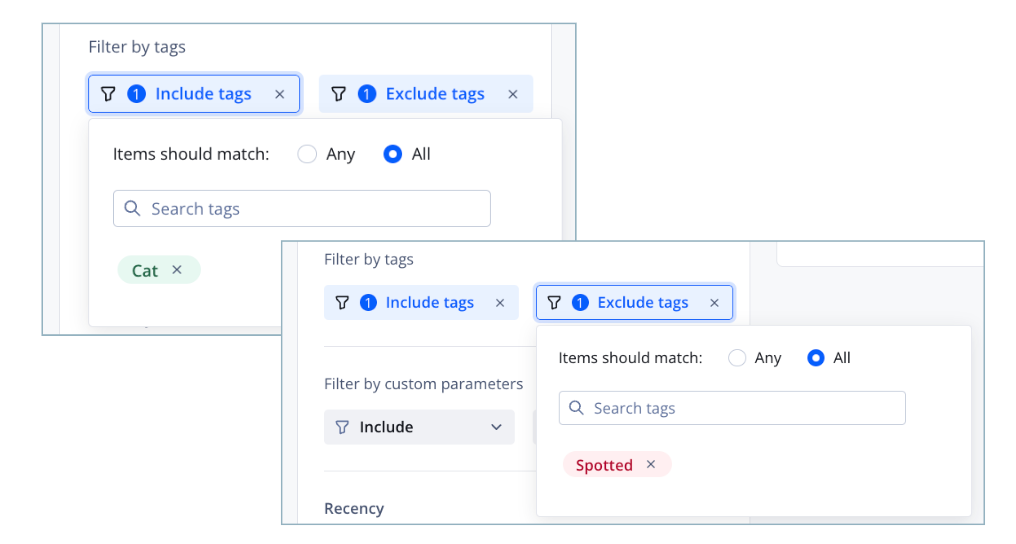
For example, if you have videos tagged in the following manner in your library:
- Videos tagged with cat
- Videos tagged with spotted
- Videos tagged with spotted and cat
If you wanted to create a dynamic playlist that included All videos of non-spotted cats, you would do the following:
Click the All checkbox in Include Tags and add cat as a tag in the text field.
Click the All checkbox in Exclude Tags and add spotted as a tag in the text field.
Updated 4 months ago
