Trim a video or create a clip
You can trim any video on demand (VOD) or create a new video clip using the JWX dashboard, whether it is a direct VOD upload or a media file converted from a live stream.
When trimming VOD media or creating a new clip, note the following:
- You cannot trim or clip DRM-encrypted media. If needed, you can disable DRM for a media item to allow for changes.
- The media ID of the original media item does not change when trimming or creating a video clip. However, a newly created clip will have a new media ID.
- Although an original file can be retrimmed in the future, JWX does not store an original file in its exact form. Therefore, you should retain your original files locally.
- When using Instant Live, you can create clips of the live event after it has ended.
- When using Broadcast Live, you can create clips during an active live stream or after it has ended.
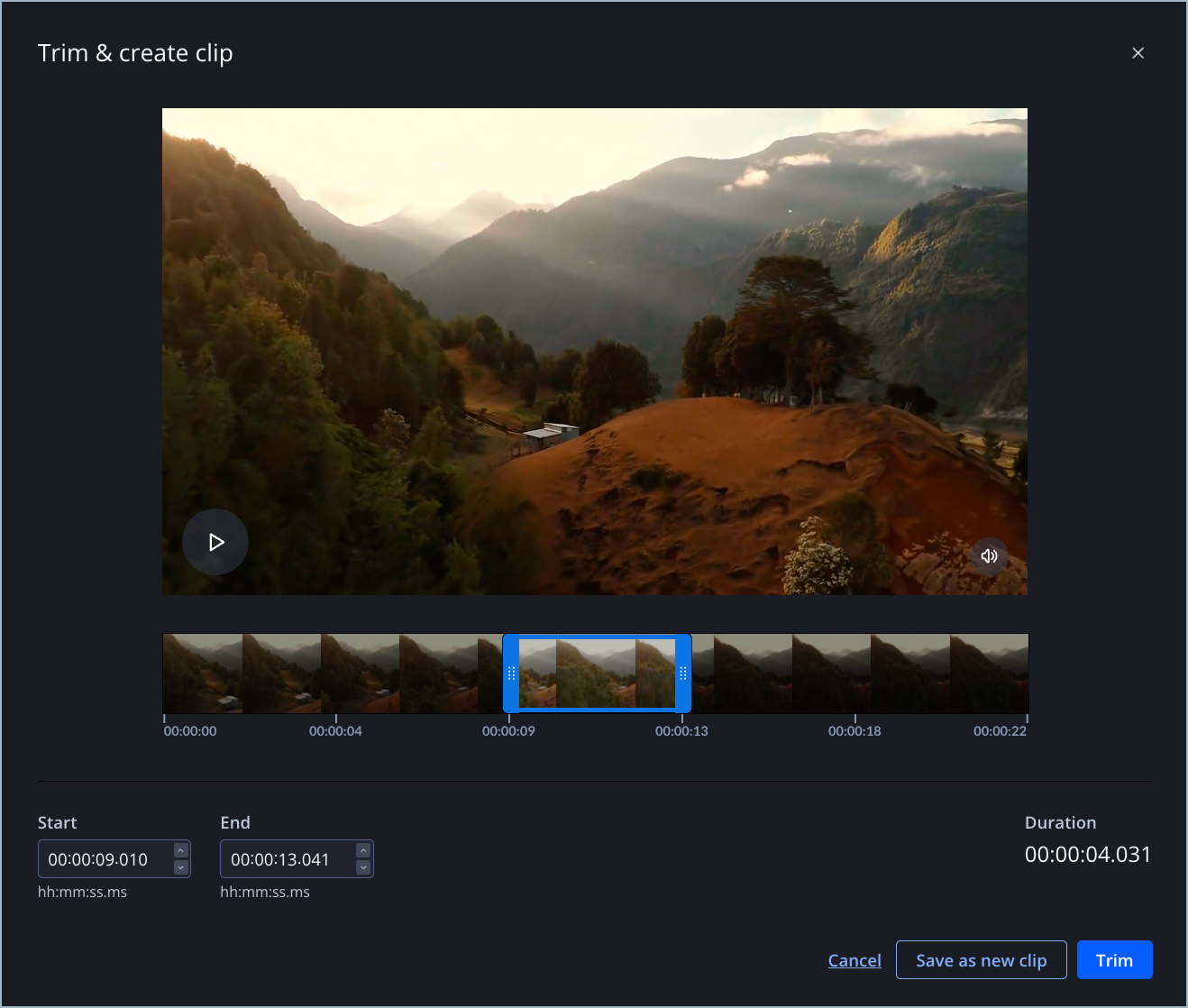
Trim & create clip panel
Create a video clip
Follow these video and steps to create a clip:
- From your Media library, click the name of a video. The media details page appears.
- Click the
 (Trim & create clips icon) in the video preview section. The Trim & create clip popup window appears.
(Trim & create clips icon) in the video preview section. The Trim & create clip popup window appears. - Drag the blue sections to the desired start and end point.
- Click Save as new clip. A new panel appears.
- Enter a Clip title to Name your video clip.
- (Optional) Click Navigate to new clip to open the new clip after it has been created.
- (Optional) Click Copy tags and custom parameters to the new clip.
- Click Create.
Unclip a video
Follow these steps to unclip a video:
- From your Media library, click the name of a video. The media details page appears.
- Click the
 (Trim & Create Clips) icon in the video preview section. The Trim & create clip popup window appears.
(Trim & Create Clips) icon in the video preview section. The Trim & create clip popup window appears. - Drag the blue sections to the start and end of the video.
- Click Trim.
Trim a video
If you have developer resources, you can trim a video using the API.
NOTE: When using the API, you can only trim VOD media. Additionally, you cannot create a clip as a new media item.
Follow these steps to trim a video:
- In the Media library, click the name of the video.
- Click the
 (scissors icon) in the video preview section. The Trim & create clip popup window appears.
(scissors icon) in the video preview section. The Trim & create clip popup window appears. - Resize the blue sections to the desired start and end times.
- Click Trim.
When you trim a video, it remains the same media item and retains its media ID. To create a separate media item, click Save as new clip.
Untrim a video
Follow these steps to untrim a video:
- In the Media library, click the name of the video.
- Click the
 (scissors icon) in the video preview section. The Trim & create clip popup window appears.
(scissors icon) in the video preview section. The Trim & create clip popup window appears. - Resize the blue sections to the new desired start and end times.
- Click Trim.
When you trim a video, it remains the same media item. To create a separate media item, click Save as new clip.
FAQ
Can I clip or trim any media item that was previously DRM-encrypted but now has DRM disabled?
Although disabling DRM for the media item allows you to clip and trim it, if the media item was uploaded before 29 September 2025, the dashboard may require you to reupload the video.
Updated 3 months ago

