Manage default custom parameters
After creating default custom parameters, you may need to update or remove values. The following sections explain how to edit and delete default custom parameters.
Edit default custom parameters
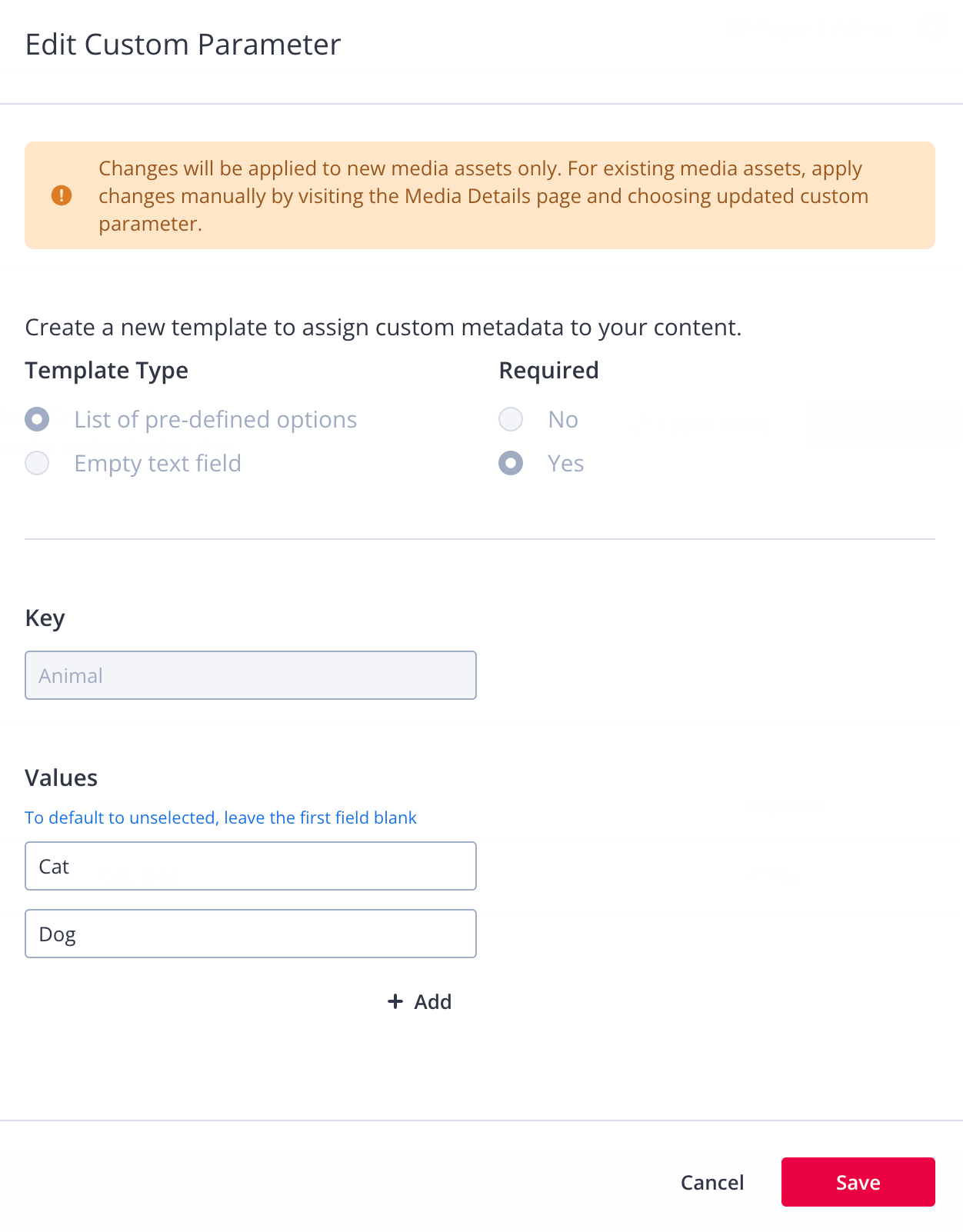
Edit Custom Parameter panel
Follow these steps to edit existing default custom parameters:
- On the Properties, select a property. The property settings appear.
- On the Custom Parameters tab, locate and hover over the row of the custom parameter.
- At the end of the row, click ⋯ > Edit. The Edit Custom Parameter panel appears.
- If the Template Type of the custom parameter is Empty text field, enter a new Default Value (optional). Leave this text box blank if you do not want to set a default value.
If the Template Type of the custom parameter is List of pre-defined options, you can make one of three types of edits:- Click within a Values text field and edit a value.
- Click + Add to add more options.
- Hover over a Values text field and click
 (red trash can icon) to delete the option.
(red trash can icon) to delete the option.
- Select whether the new custom parameter is Required or not.
- Click Save. The custom parameter key and its new values appear in the table.
All videos that are newly uploaded or registered through your dashboard for this property will have your defined custom parameters applied. These can be seen under the Custom Parameters section of the Basic Information tab.
Delete default custom parameters
Deleting a default custom parameter is permanent.
If you are a developer or have developer resources, you can use the Management API to delete default custom parameters from a media item.
In situations when you no longer need a default custom parameter or you need to make room for additional default custom parameters, you need to be able to remove one or multiple default custom parameters.
Follow these steps to delete a default custom parameter:
- On the Properties, select a property. The property settings appear.
- On the Custom Parameters tab, locate and hover over the row of the custom parameter.
- At the end of the row, click ⋯ > Delete. The custom parameter key and its new values are removed from the table.
FAQs
What happens if a default custom parameter is deleted?
After you delete a default custom parameter, the following statements are all applicable:
- The deleted parameter will not be added to new media.
- The deleted default custom parameter will not be removed from existing media.
- You can manually add this custom parameter to any video.
Updated 10 months ago

