Manage custom renditions
Learn how to edit and delete custom renditions in the JWX dashboard
The JW Platform allows you to manage your custom renditions. You can edit or remove files when your quality requirements, publishing plans, or compliance standards change. You can also retrieve manifest URLs for your own implementations. This flexibility ensures your viewers always experience the version of your content you intend, while keeping your media library clean and up to date.
Edit custom rendition metadata
You can edit the metadata associated with your custom audio and text renditions. Video renditions take on the metadata of the media item and are not directly editable.
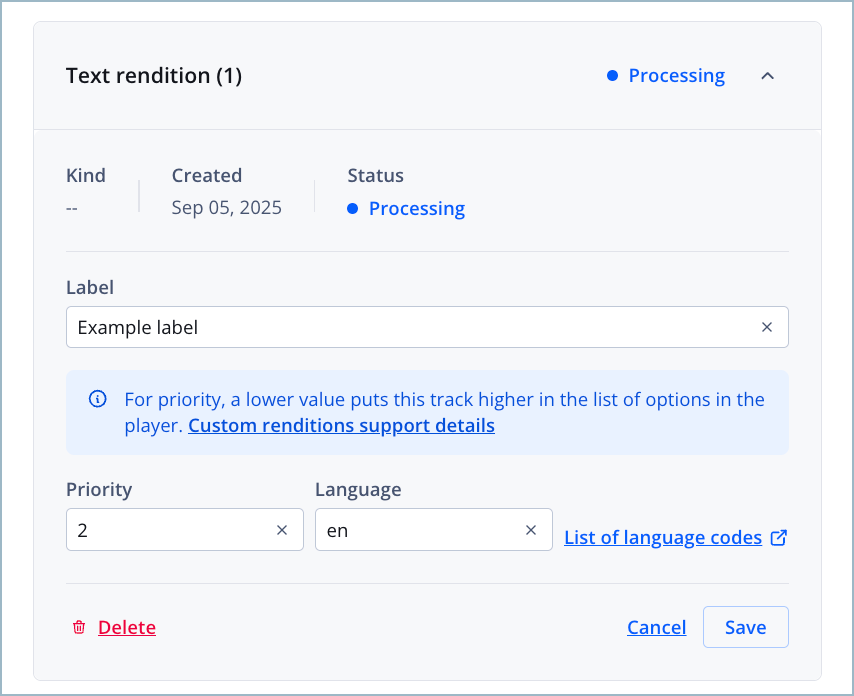
Text rendition settings
Follow these steps to edit the metadata of a custom rendition:
- In your Media library, click the name of a custom renditions media item. The media details page appears.
- Below the preview player, click the Renditions tab. The Video, Audio, and Text rendition rows appear.
- In the Audio or Text row, click Manage. The Audio or Text renditions panel appears.
- Click the tile of a rendition to expand the rendition settings.
- Enter a Label for the rendition.
This is the label that the viewer sees when selecting a rendition in the player.
- Enter an integer to assign the rendition’s Priority.
A lower value places the rendition higher on the list of options that the viewer sees in the player.
- Enter a two-letter ISO Language code.
- Click Save. The new rendition settings are saved.
- Click Close. The Audio or Text renditions panel closes.
Retrieve the manifest of a custom rendition
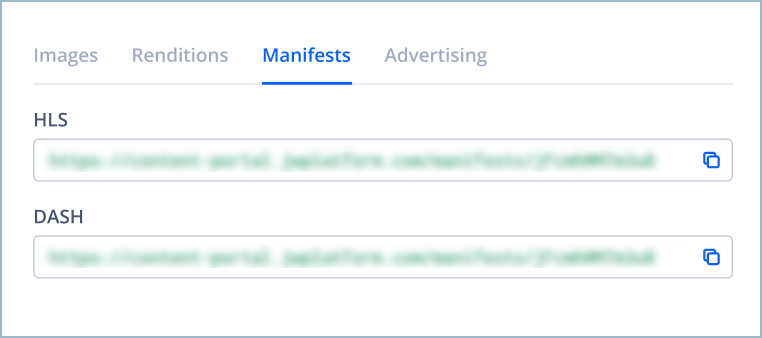
Manifests tab
After uploading a custom rendition, the JW Platform stores its HLS and DASH manifests.
If you are a developer or have developer resources, you can use the Delivery API to retrieve the media manifest.
At least one rendition must be uploaded to generate HLS and DASH manifests. Manifests appear in the dashboard only for non-DRM media. For DRM media, the manifests must be retrieved programmatically.
Follow these steps to find and copy a custom rendition manifest in the dashboard:
- In your Media library, click the name of a custom renditions media item. The media details page appears.
- Below the preview player, click the Manifests tab. The HLS and DASH manifests appear.
- In the row of your desired manifest, click
 to copy the manifest URL.
to copy the manifest URL.
You can now paste the manifest into configurations as needed.
Delete a custom rendition
This action is irreversible. Deleting a custom rendition removes it from the JWX system.
Follow these steps to delete a custom rendition:
- In your Media library, click the name of a custom renditions media item. The media details page appears.
- Below the preview player, click the Renditions tab. The Video, Audio, and Text rendition rows appear.
- In the row of a rendition type, click Manage. The renditions panel appears with a list of custom renditions.
- Click a rendition tile to expand the rendition settings.
- Click Delete. The rendition is deleted.
Updated 24 days ago
