Add custom renditions
Learn how to upload custom renditions to the JWX dashboard
The JW Platform allows you to upload video, audio, or text files that you have already transcoded to meet your own quality, bitrate, or format standards. This gives you precise control over how your content is delivered, ensuring playback that meets your broadcasting requirements.
Prerequisites
| Item | Description |
|---|---|
| Custom renditions entitlement | Entitlement to upload custom renditions to the JW Platform Contact your JWX representative for more information. |
| Transcoded file | Externally transcoded file that adheres to the custom renditions guidelines |
Create a custom renditions media item
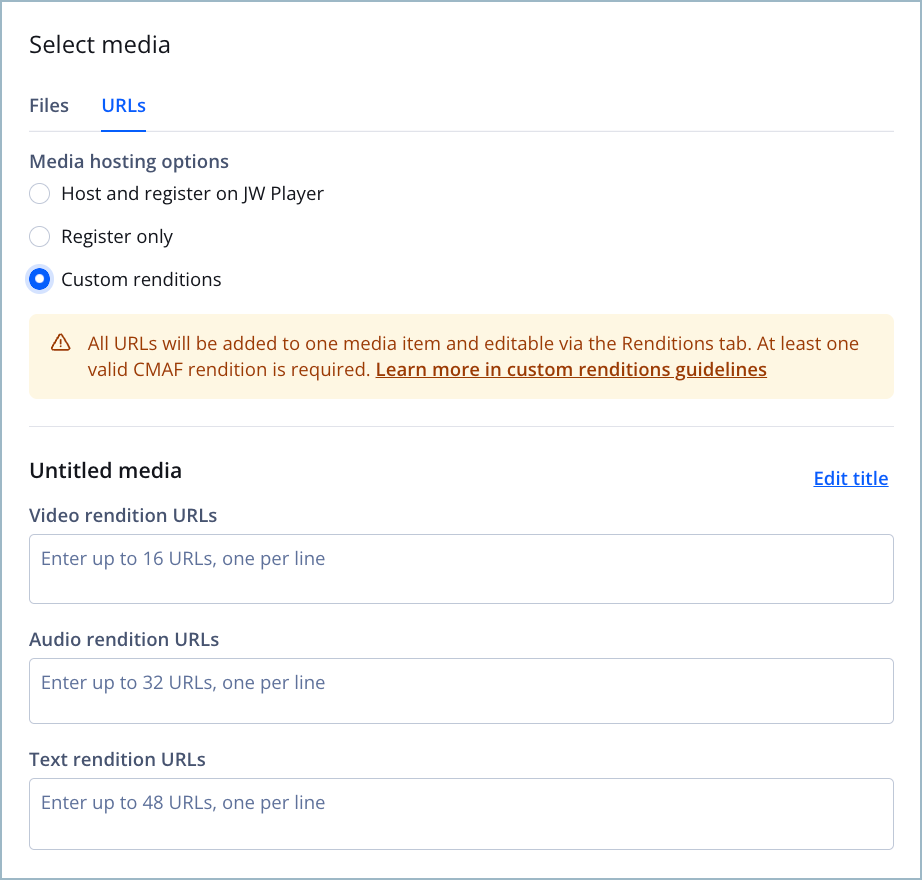
Creating a custom renditions media item
If you are a developer or have developer resources, you can use the Management API to create a custom renditions media item.
A media item moves through different states before it can be streamed:
- After at least one rendition upload is initiated, the media enters the Processing state.
- The media transitions to the Ready state when at least one video or audio rendition is successfully uploaded.
Once the media item is Ready, you can stream it using the media or playlist endpoints in the Delivery API. You can also retrieve HLS and DASH manifests from the Manifests tab for non-DRM media.
When deleting or adding new renditions to a Ready media item, the changes may require up to 15 minutes of caching time to reflect in media playback or the manifest.
Follow this step to create a custom renditions media item:
- In your Media library, click Upload media. The Upload media page appears.
You can also click Upload Media from the dashboard home page.
- Under Select media, click URLs. The URLs tab opens.
The Custom renditions hosting type only supports URLs of CMAF renditions.
- Under Media hosting options, select Custom renditions. The rendition fields appear below.
- Under Video renditions URLs, enter a list of
.cmfvrendition URLs, with one URL per line.You can upload a maximum of 16 video renditions per media item.
- Under Audio renditions URLs, enter a list of
.cmfarendition URLs, with one URL per line.You can upload a maximum of 32 audio renditions per media item.
- Under Text renditions URLs, enter a list of
.cmftrendition URLs, with one URL per line.You can upload a maximum of 48 text renditions per media item.
- Finish uploading the video (steps 4-9).
If needed, you can add additional custom renditions to the created media item.
Add custom renditions after upload
After uploading a custom renditions media item, you can add more custom video, audio, or text renditions to it using the JWX dashboard.
If you are a developer or have developer resources, you can use the Management API to upload your custom video, audio, and text renditions.
Upload a video rendition
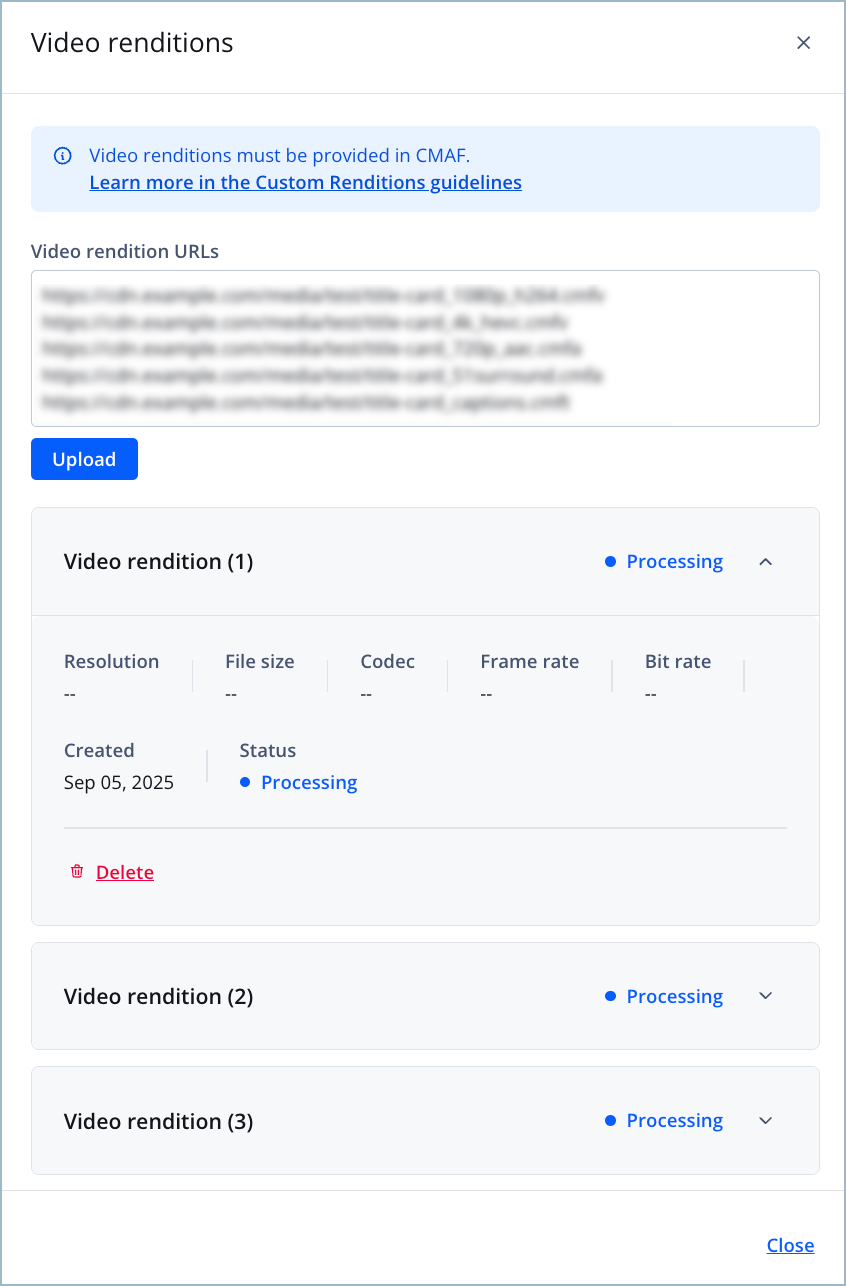
Video renditions panel
Follow these steps to upload a custom video rendition:
- In your Media library, click the name of a custom renditions media item. The media details page appears.
In the media library, you can identify these media items by looking for the Custom renditions media category.
- Below the preview player, click the Renditions tab.
- In the Video row, click Manage. The Video renditions panel appears.
- In the textbox, enter a list of
.cmfvrendition URLs, with one URL per line.You can upload a maximum of 16 video renditions per media item.
- Click Upload. A rendition tile appears in the panel below for each uploaded rendition.
Select metadata from your
.cmfvfile will be applied to the custom video rendition. Unlike audio and text renditions, you cannot assign additional metadata to video renditions. - Click Close. The Video renditions panel closes.
Once uploaded, your renditions are automatically packaged into DASH and HLS manifests for streaming through the JW Platform.
Upload an audio rendition
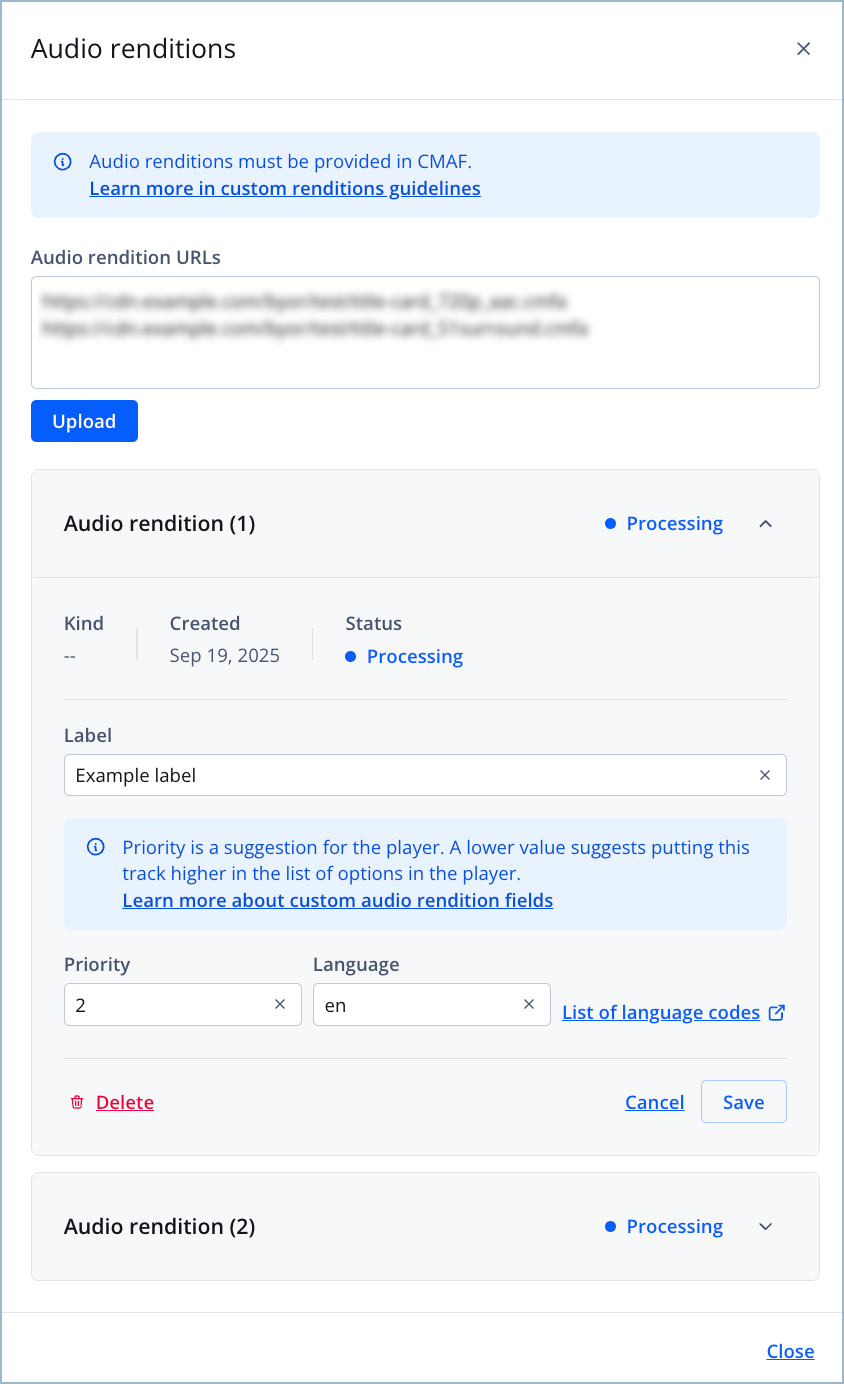
Audio renditions panel
Follow these steps to upload a custom audio rendition:
- In your Media library, click the name of a custom renditions media item. The media details page appears.
In the media library, you can identify these media items by looking for the Custom renditions media category.
- Below the preview player, click the Renditions tab.
- In the Audio row, click Manage. The Audio renditions panel appears.
- In the textbox, enter a list of
.cmfarendition URLs, with one URL per line.You can upload a maximum of 32 audio renditions per media item.
- Click Upload. A rendition tile appears in the panel below for each uploaded rendition.
- Click the rendition tile to expand the rendition settings.
- Enter a Label for the rendition.
This is the label that the viewer sees when selecting a rendition in the player.
- Enter an integer to assign the rendition’s Priority.
A lower value places the rendition higher on the list of options that the viewer sees in the player.
- Enter a two-letter ISO Language code.
- Click Save.
- Click Close. The Audio renditions panel closes.
Once uploaded, your renditions are automatically packaged into DASH and HLS manifests for streaming through the JW Platform.
Upload a text rendition
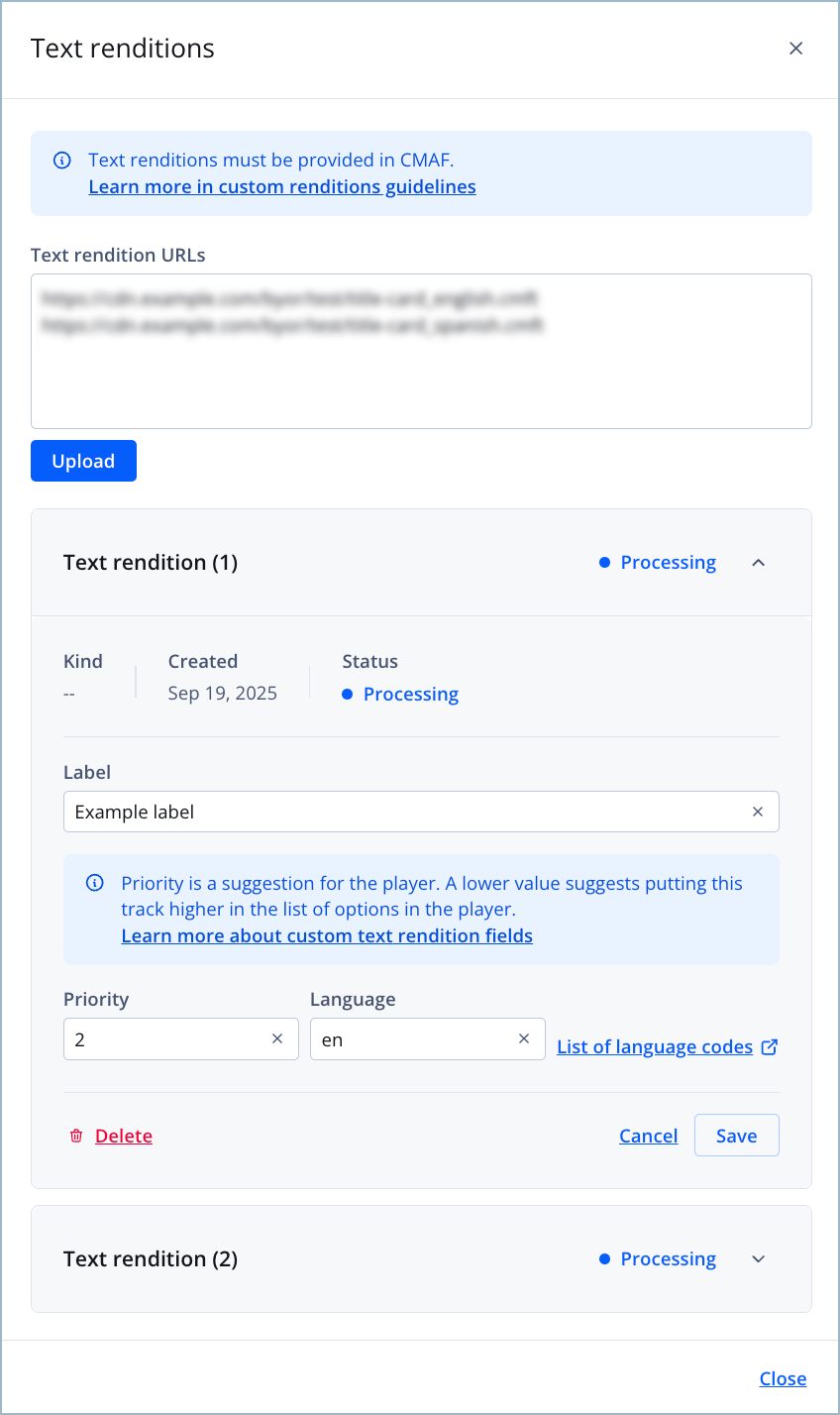
Text renditions panel
Follow these steps to upload a custom text rendition:
- In your Media library, click the name of a custom renditions media item. The media details page appears.
In the media library, you can identify these media items by looking for the Custom renditions media category.
- Below the preview player, click the Renditions tab.
- In the Text row, click Manage. The Text renditions panel appears.
- In the textbox, enter a list of
.cmftrendition URLs, with one URL per line.You can upload a maximum of 48 audio renditions per media item.
- Click Upload. A rendition tile appears in the panel below for each uploaded rendition.
- Click the rendition tile to expand the rendition settings.
- Enter a Label for the rendition.
This is the label that the viewer sees when selecting a rendition in the player.
- Enter an integer to assign the rendition’s Priority.
A lower value places the rendition higher on the list of options that the viewer sees in the player.
- Enter a two-letter ISO Language code.
- Click Save.
- Click Close. The Text renditions panel closes.
Once uploaded, your renditions are automatically packaged into DASH and HLS manifests for streaming through the JW Platform.
FAQs
What should I do if my upload fails?
If the JW Platform cannot process your uploaded rendition, it will return a Failed status. In this event, delete the failed rendition and upload it again.
What happens if my custom renditions don’t align with my DRM policy?
Custom renditions must follow your property’s DRM rules. For example, if your policy limits resolution to 1280p, you need to upload at least one rendition at ≤1280p. If no renditions meet the policy, only audio will play, or playback will fail if no audio rendition exists.
Which features are not supported for custom renditions in the beta release?
Some features available for other media types are not yet supported for custom renditions. These may be added later based on demand.
The following features are not supported:
- Automatic creation of static or motion thumbnails
BYOR allows you to upload thumbnails manually.
- Copying custom rendition media items to another property
- Trimming or clipping of custom rendition VOD media
- Live-to-VOD conversion
- Only in-manifest captions are supported (no sidecar captions or chapters)
- Progressive MP4 playback
- MRSS imports
Updated 27 days ago
