Dashboard reference
Learn how to navigate the dashboard
The dashboard is the central interface for managing media, configuring players, monetizing content, analyzing engagement, and monitoring system status. It includes three sections: left navigation, top navigation, and main panel.
Left navigation
The left navigation allows you to access the full JWX product suite. From here, you can manage your content, customize a player, create ad schedules, review analytics, and more.
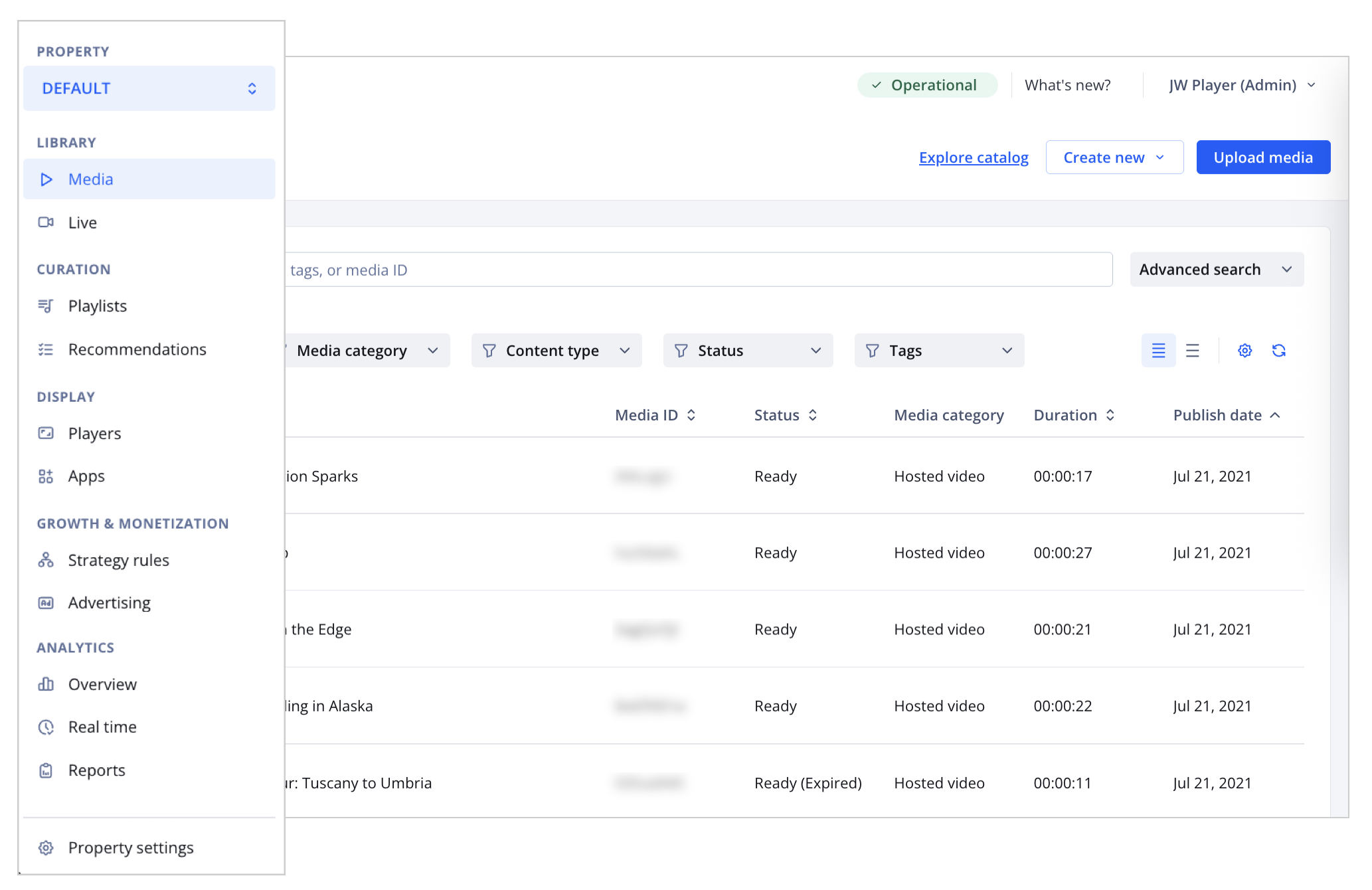
Left navigation of the dashboard
| Section | Description |
|---|---|
| Property | Navigate between properties within your account from the dropdown menu
Learn more: |
| Library | Upload, host, and manage your media
Learn more:
|
| Curation | Organize content delivery with curated playlists to boost engagement
Learn more: |
| Display | Configure video players for multiple platforms and integrate with apps to manage content
Learn more:
|
| Growth & monetization | Generate and optimize revenue from your media
Learn more: |
| Analytics | Monitor media performance
Learn more:
|
| Property settings | Configure features and defaults for a property
Learn more: |
Top navigation
The top navigation allows you to check the operational status of JWX systems, learn about new releases, and manage and access your customer account settings.
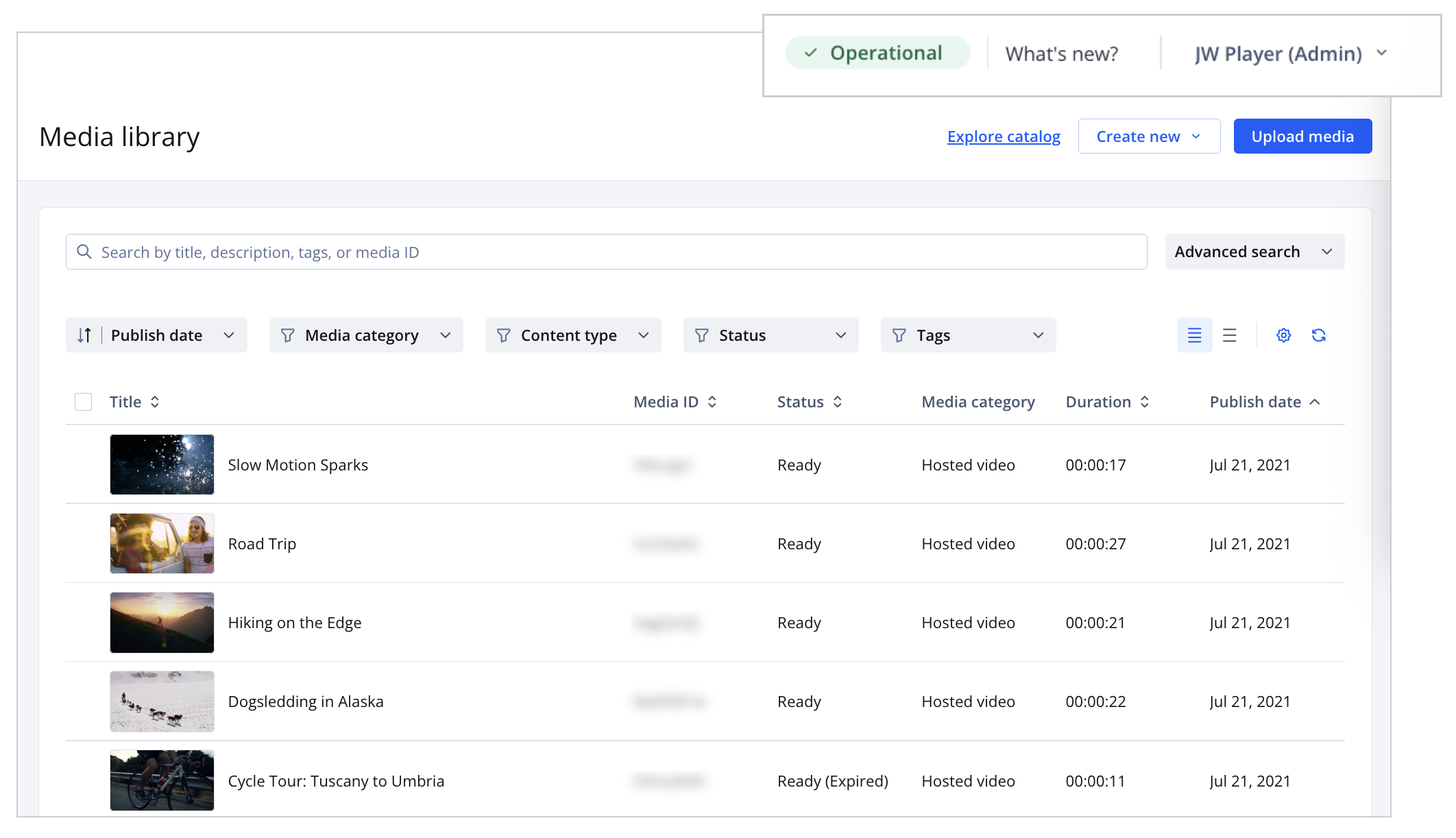
Top navigation of the dashboard
| Section | Description |
|---|---|
| All systems operational | Identify any JWX systems that may impact your services
Follow this step to explore the operational status of your systems:
|
| What’s new? | See recent product release notes
Follow the step to explore the release notes:
|
| Account menu | Manage and access account settings, billing, users, support, developer tools, and more
Follow this step to access account settings and information:
|
Main panel
The main panel allows you to enable, customize, and manage product features and account settings. From here, available options and actions update based on your selected product or setting.
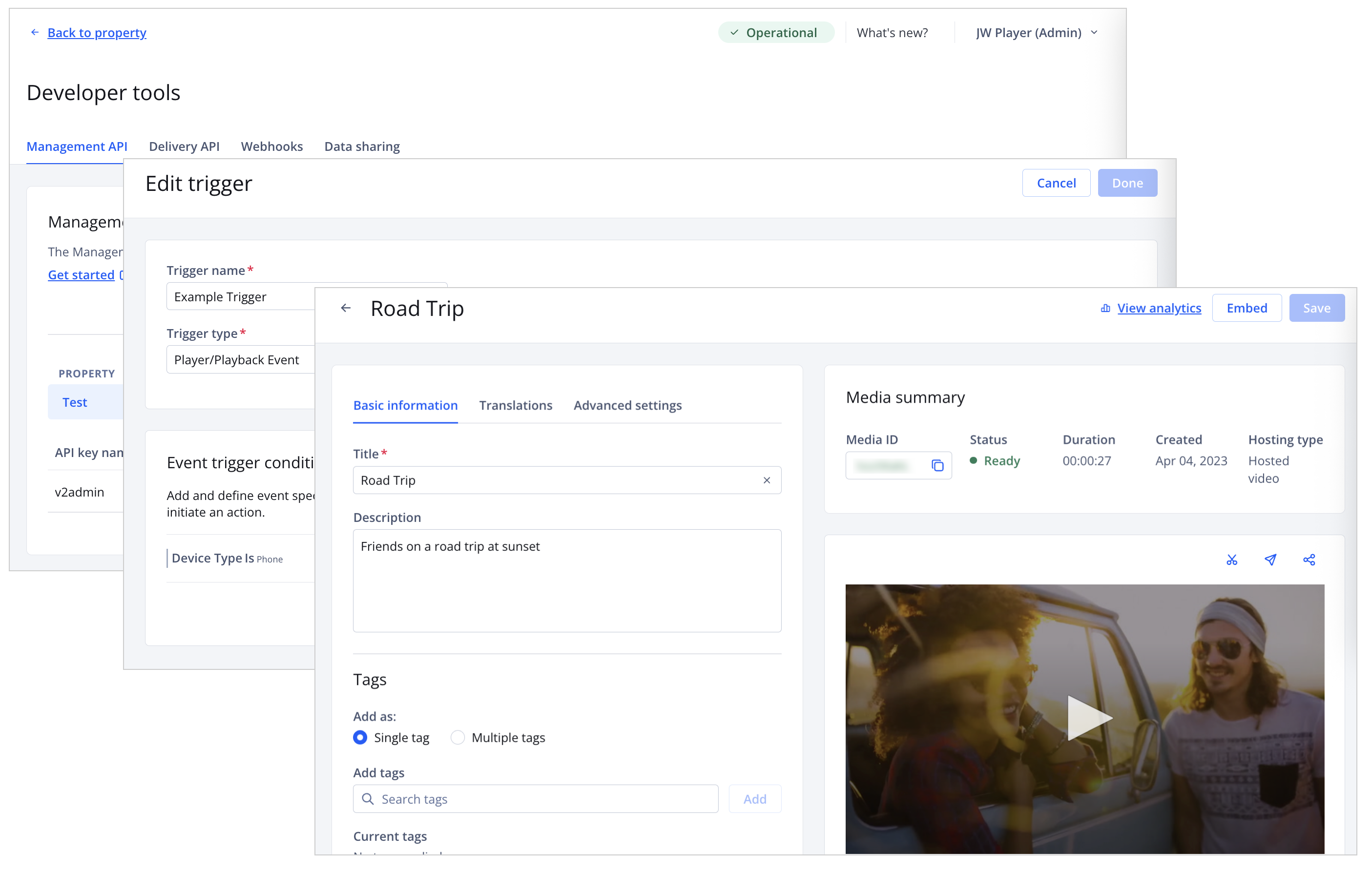
Various feature main panels of the dashboard
Updated 21 days ago
