Enable protection (Apps)
Integrate JWX protection services for your app content
JWX enables you to protect your app content with various methods:
These protection methods work out-of-the-box with JWX (partner) apps when combined with JWX identity and subscription management.
URL signing for apps
JWX URL signing is available ONLY to JW Web App users and app partners.
- The JW Web App is pre-integrated with URL signing.
- For non-JWX apps, consult your app partner to enable URL signing.
URL signing only permits authorized viewers to access video content on your app. JWX determines a viewer's authorization based on these components:
- App config access settings (free, login, etc.)
- Media item access settings (free, pay-per-item, etc.)
- Identity and purchases of the user accessing a media item
Prerequisites
- Enable the JWX integration for InPlayer
- (Optional) If DRM is required, create a new DRM-enabled property.
Enable URL signing
URL signing requires customer actions both at the property and app config levels.
Property
- Create signed URLs for each media item.
- Enable URL signing functionality in the dashboard.
NOTE: URL signing is auto-enabled when creating a DRM-enabled property.
App config
This section applies only to self-hosted web app customers.
For partner-managed app customers, check with your app partners to enable URL signing in your apps.
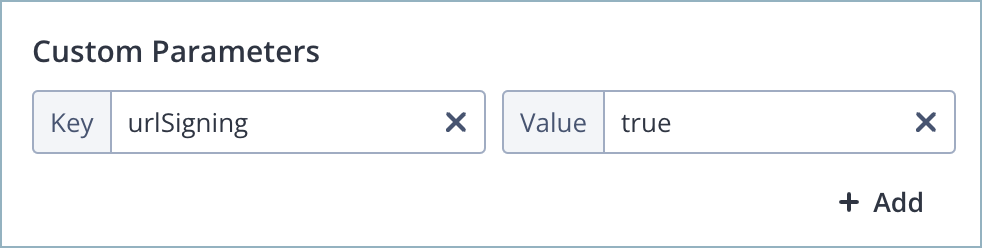
URL signing custom parameter
- From the Apps page, click the name of an app config. The settings for the app config appear.
- Under Custom parameters, click + Add. A new row appears.
- For the Key, enter urlSigning.
- For the Value, enter true.
- Click Save.
DRM
JWX's Studio DRM protects your content with industry-standard Digital Rights Management (DRM), preventing unauthorized users from playing or copying video content. By enabling DRM on a property and app config from your dashboard, you allow JWX to manage the complexities of digital rights on your behalf:
- Several configured DRM Policies
- DRM license generation and management
- License delivery services for content playback on any device
Prerequisite
- Enable URL signing
URL signing is a prerequisite for DRM on the JW Platform.
Enable DRM
DRM requires customer actions both at the property and app config levels.
Property
App config
- From the Apps page, click the name of an app config. The settings for the app config appear.
- Toggle Protect with DRM to ON.
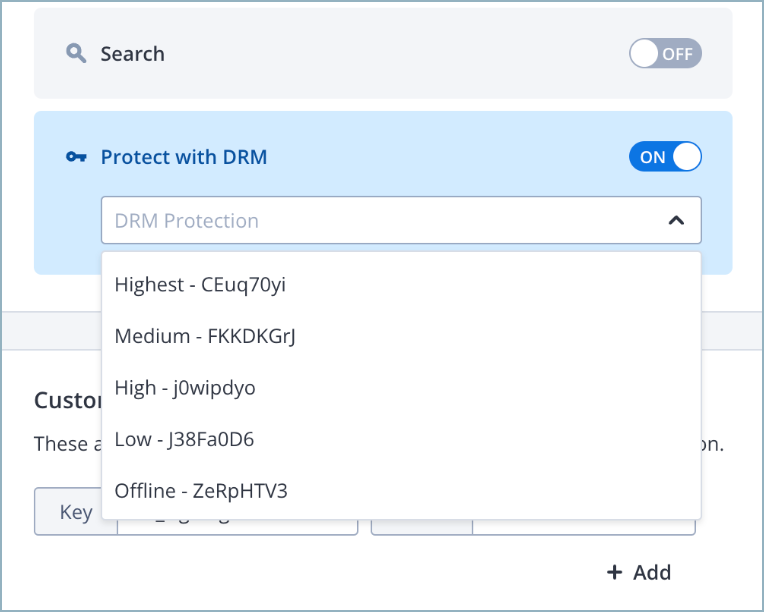
Protect with DRM in the app config
-
Select a default policy applicable to your app environment from the dropdown menu.
For partner-managed app customers, check with your app partner to determine which policy to select.
-
(Optional) Set custom parameters.
You can customize parameters according to the needs of your app by entering different key-value pairs during steps 3-4.
Georestricting
Georestricting manages access to your app content based on a user's geographical location. You can apply property-level and media-level georestricting.
Updated 24 days ago
