Create an ad config
Learn how to set up an ad config from your dashboard
Ad configs manage advertising settings tailored to apps and live streams. Ad configs provide an easy way for you to configure advertising:
- Accept ad tag URLs and targeting macros (in VAST format)
- Define default times between ad breaks
- Set media-level ad cues
Ad configs also help JWX app partners consume advertising:
- VMAP support for external players
- Server-side calculation of ad timings for specific media
Prerequisites
| Item | Description |
|---|---|
| Account entitlements | Entitlements to unlock feature access:
For more information, please contact your account representative. |
Create an ad config
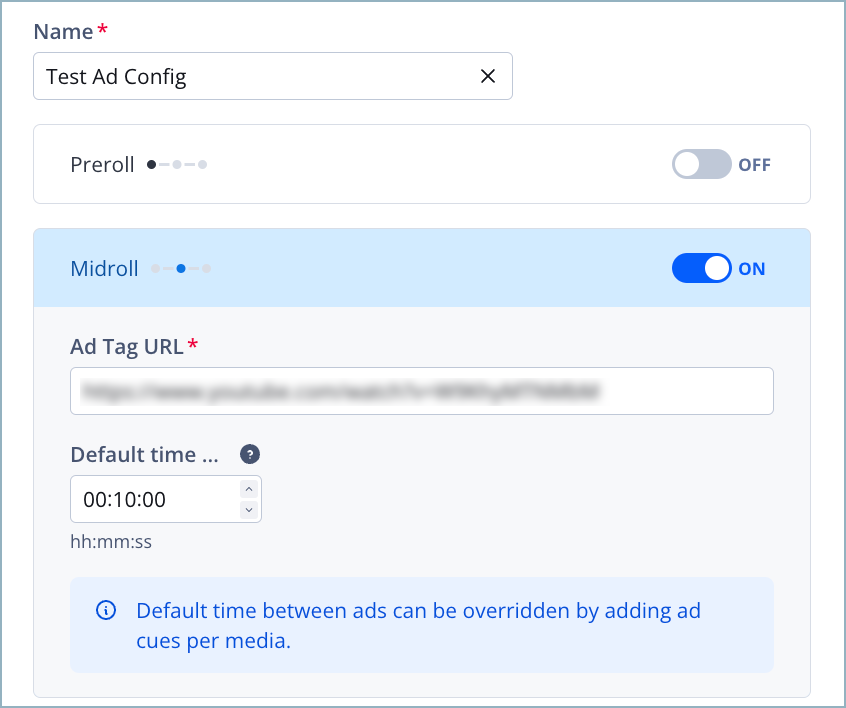
Ad config settings
Follow these steps to create an ad config:
- On the Advertising page, on the OTT (Ad Config) tab, click Create Ad Config. The ad config settings appear.
- Enter an alphanumeric Name for the ad config.
- Toggle your desired ad placement to ON.
You must select at least one ad placement for ads to appear in your content.
Option Description Preroll Plays ads at the beginning of the media: - Toggle the Preroll tab to ON.
Midroll Interrupts content to play ads: - Toggle the Midroll tab to ON.
- Enter an Ad Tag URL (in VAST format) to run for the advertisements.
You can add targeting macros to the Ad Tag URL to optimize fill and provide information on how ads are viewed.
NOTE: If using server-side ad insertion, we recommend passing the supported VAST macros for an improved streaming experience.
- (For Midroll only) Under Default time between ads, enter an interval (in hh:mm:ss) to serve as the time elapsed between ad cues.
By default, leaving this field empty will hide the midroll ads from the app media.
- Click Save.
- (Optional) Add media-level ad cues to your content.
Setting media-level ad cues will only display ads at the predefined cue points, overriding the default time between ad breaks.
After setting up your ad config, you can monetize your content:
Migrate from ad schedules to ad cues
Migrating from an ad schedule to an ad config is a strategic move to optimize your in-app advertising. Ad configs offer ad settings and ad break controls that are specific to app and streaming environments.
Before migrating, confirm with your app provider that your app can support ad configs, as rendering the ad involves a new endpoint.
Follow these steps to migrate to ad cues:
- From the Advertising page, select an ad schedule. The ad schedule settings appear.
- Under Configure Ad Breaks, in the Preroll or Midroll row, click ⋯ > Edit. The ad break settings appear.
- Copy the Ad Tag URL from your Preroll or Midroll ad break.
- Click Done. The ad break settings close.
- Create an ad config (steps 1-7).
For step 4, paste the Ad Tag URL of your Preroll or Midroll ad break.
- (Optional) Repeat steps 1-4 to add another ad break to the ad config.
- (Optional) Delete the ad schedule:
- On the Advertising page, in the ad schedule row, click ⋯ > Delete. The Delete Ad Schedule prompt appears.
- Click Delete. The ad schedule is deleted.
This action is irreversible.
Updated about 1 month ago
