Manage media item tags
Create and manage tags at the media level
On the media details page, you can create, add, and remove tags for a specific media item.
Tags created on the media details page exist across the whole property.
Create and add tags to a media item
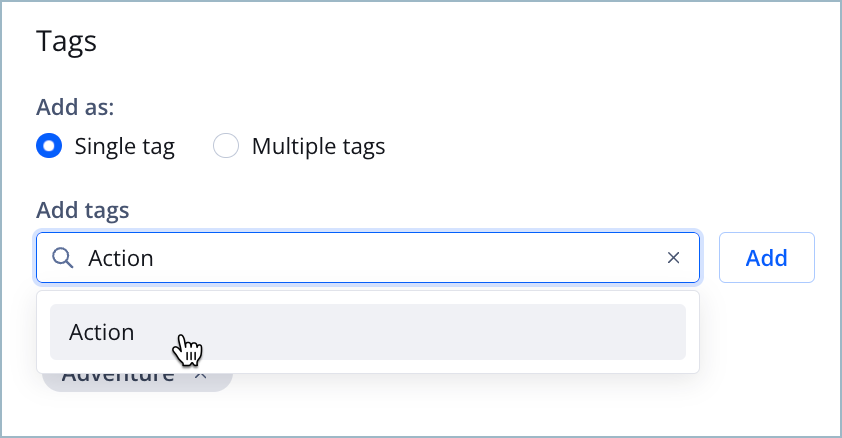
Adding a tag
On the media details page, you can create a new tag which will be added to the media item. You can also add an existing tag to the media item.
Follow these steps to add one or more tags to a media item:
- From the Media library, click the name of a media item. The media details page appears.
- On the Basic information tab, in the Tags section, add one or more tags using either of the following methods.
Method Description Single tag Allows you to add a single tag
Follow these steps:- Under Add as, click Single tag.
- Under Add tags, enter a tag name. All tags with matching keywords appear below the menu.
- Click Add or press your return key.
NOTE: To add an existing tag, select an existing tag from the list.
Multiple tags Allows you to create or add multiple tags
Follow these steps:- Under Add as, click Multiple tags.
- Under Add tags, enter a comma-separated list of tag names.
- Click Add.
- Click Save.
Remove tags
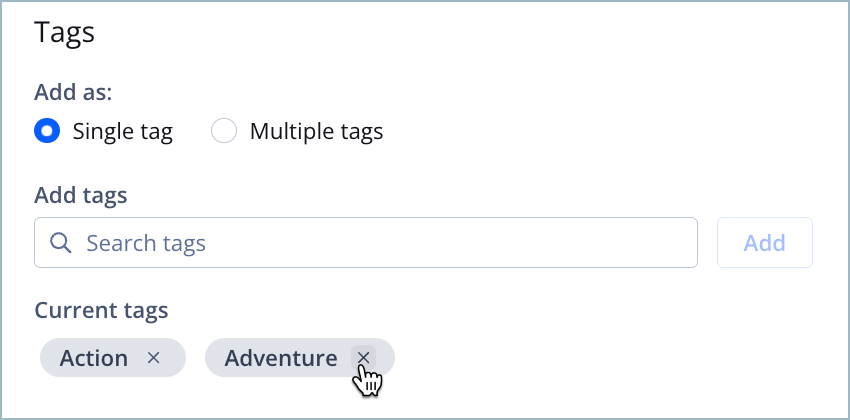
Removing a tag
You can remove a tag from a specific media item on its media details page. Removing a tag from a media item does not delete the tag from the property or remove the tag from other media.
If you would like to delete a tag from the property, use the Tags page.
Follow these steps to remove a tag:
- From the Media library, click the name of a media item. The media details page appears.
- On the Basic information tab, in the Tags section, click X beside the name of the tag you wish to remove.
- (Optional) Repeat step 2 to remove another tag.
- Click Save.
Updated 10 months ago
What’s Next
