Billing and payments reference
Learn about managing billing and payment information
The Overview tab of the Billing page provides a streamlined way to manage your billing and payment details directly from your JWX dashboard.
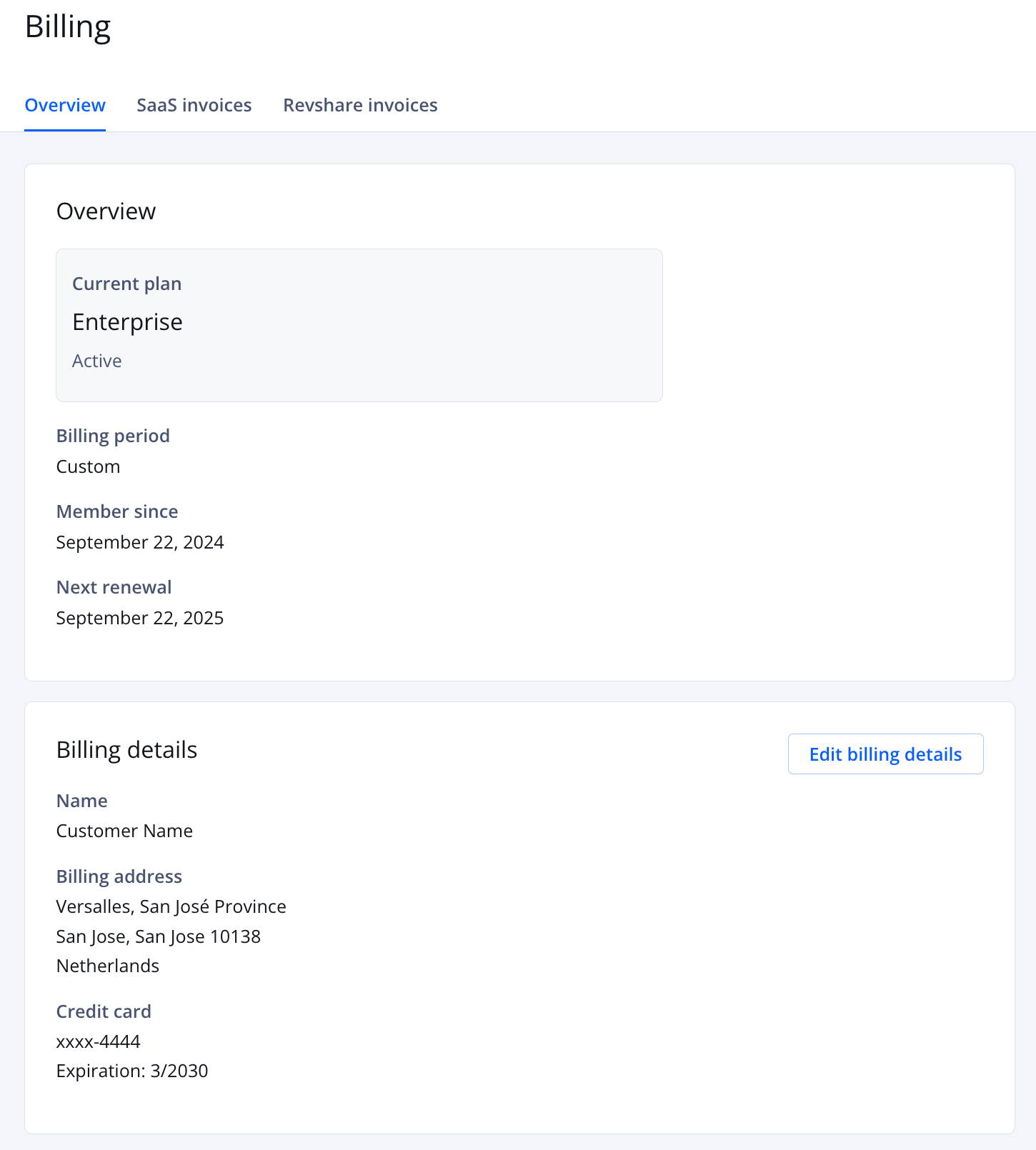
Overview tab
By using the Billing page, you gain the following benefits:
- Access detailed information on products, pricing, and other account inclusions, along with a direct link to contact the Support Team.
- Manage your billing email, which can be distinct from your primary account email.
- Easily update your payment method, credit card details, and other billing information.
- Review your billing history with access to past invoices, simply by clicking the relevant link in the table.
Understand your account edition
At the top of the Billing page, your account edition, BILLING PERIOD, MEMBER SINCE date, and NEXT RENEWAL date are listed. The following tables list the editions that JWX currently maintains.
Current Editions
All values apply to the entire account.
| Edition | Plays (per month) |
Ads (per month) |
Storage (GB, total) |
Streaming (GB, per month) |
Videos (total) |
|---|---|---|---|---|---|
| Free | 5,000 | 0 | 5 | 25 | 10 |
| Enterprise | Depends on contract | ||||
Legacy Editions
All values apply to the entire account.
| Edition | Plays (per month) |
Ads (per month) |
Storage (GB, total) |
Streaming (GB, per month) |
Videos (total) |
|---|---|---|---|---|---|
| Starter | 50,000 | 0 | 150 | 500 | 50 |
| Premium | 100,000 | 0 | 50 | 250 | N/A |
| Business | 150,000 | 25,000 | 1,000 | 2,500 | 1,500 |
| Platinum | 250,000 | 25,000 | 1,000 | 2,500 | N/A |
| Ads | Depends on contract | ||||
Edit billing details
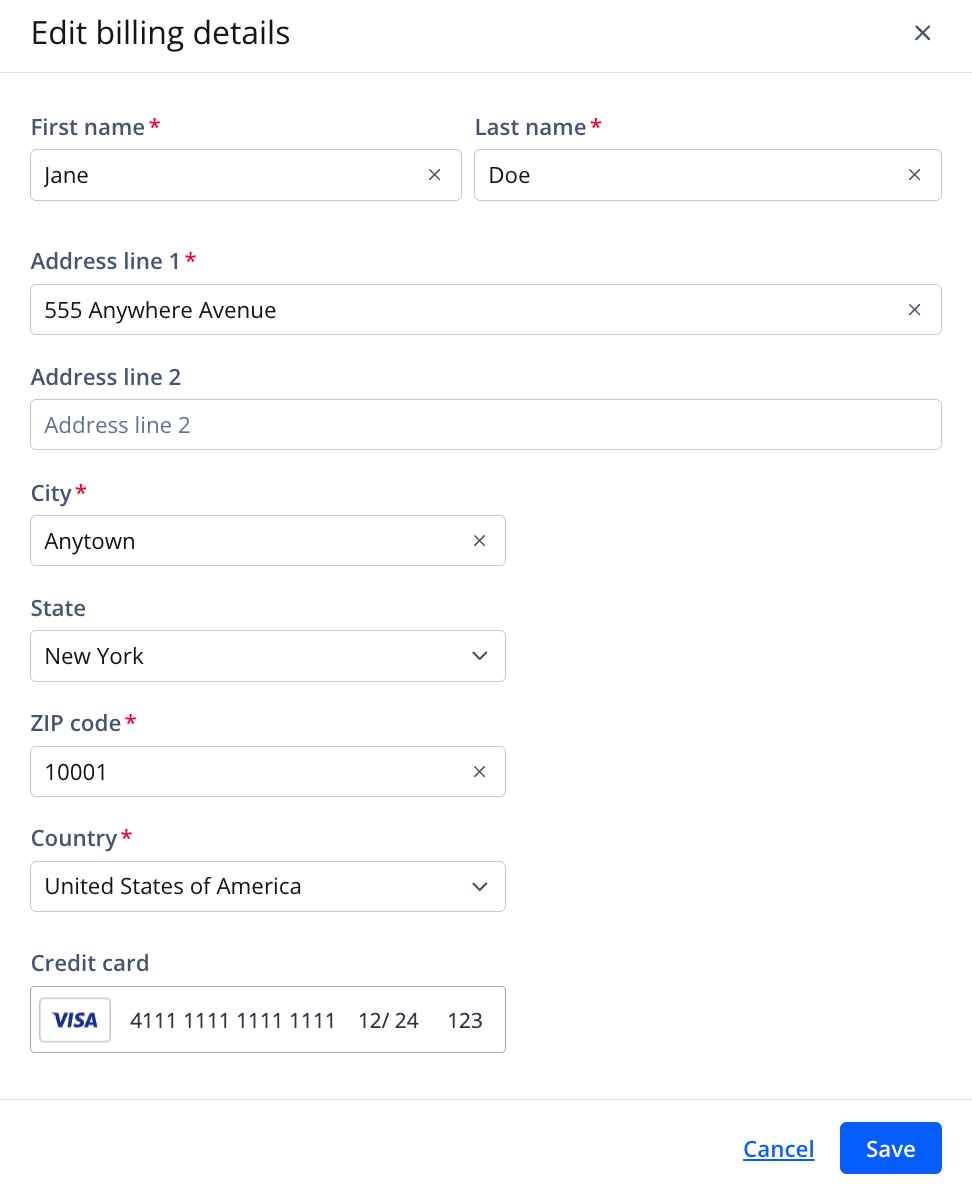
Edit billing details page
Follow these steps to update your payment information:
- On the Billing page, under Billing details, click Edit billing details. The Edit billing details panel appears.
- Update the information in any of the listed fields.
- Click Save. The panel closes. The updated information will appear under Billing details.
Review billing
Download a previous invoice
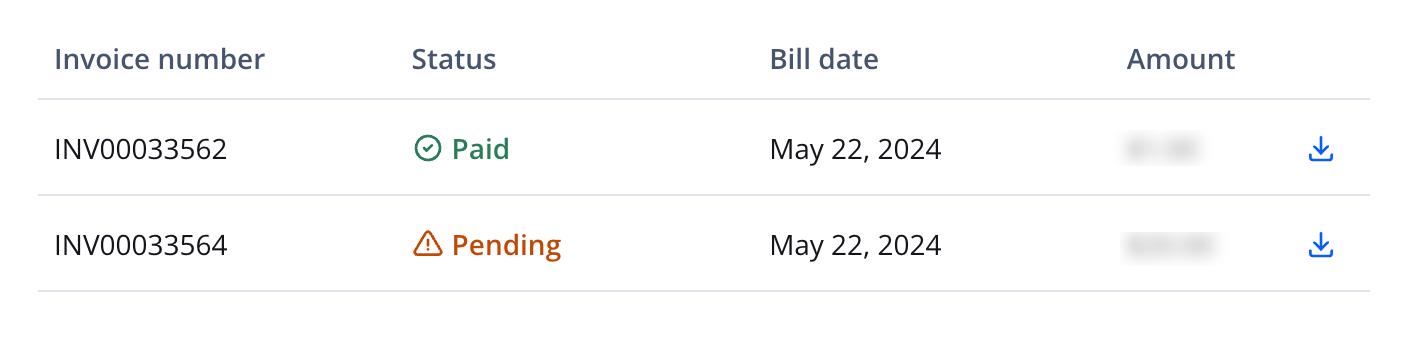
SaaS invoices table
SaaS invoices
Follow these steps to download a previous invoice:
- On the Billing page, on the SaaS invoices tab, click
 (download icon) next to an invoice. Your computer's download popup window appears.
(download icon) next to an invoice. Your computer's download popup window appears.
If you have set up recurring billing though Zuora, this information is on the Past tab.
- Click Save. The popup window closes. The invoice is saved to your computer.
Revshare invoices
Follow this step to access a previous invoice:
- On the Billing page, on the Revshare invoices tab, click
 (download icon) next to an invoice. The invoice appears in a new browser tab.
(download icon) next to an invoice. The invoice appears in a new browser tab.
View upcoming SaaS invoice information
If you have set up recurring billing through Zuora for your JWX services, you can view general information about the upcoming invoices.
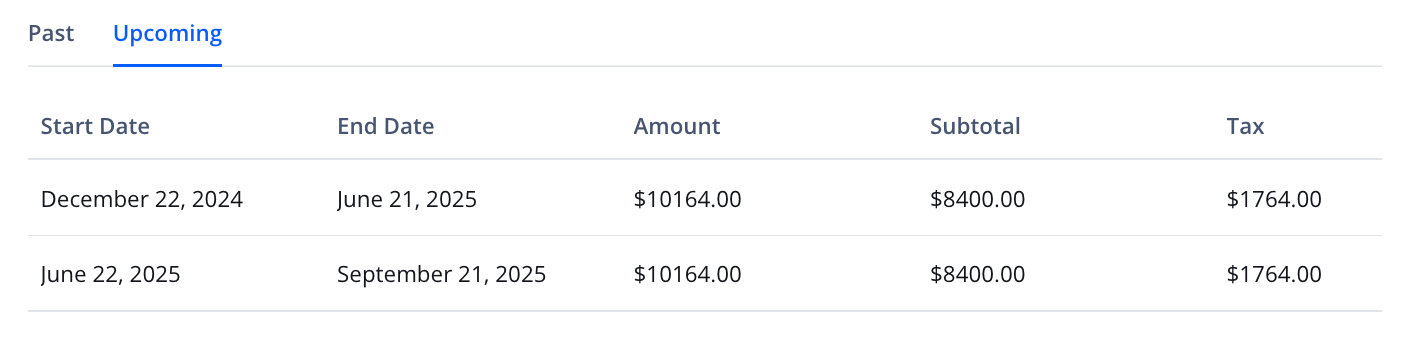
Upcoming tab
Follow this step to view upcoming invoice information:
- On the Billing page, on the Saas invoices tab, click the Upcoming tab. All of the upcoming invoice information is displayed.
Cancel a subscription
By default, JWX subscriptions automatically renew each year on the renewal date. The following sections explain how to cancel a subscription based on your edition.
Enterprise
Contact your JWX representative to cancel your service.
Business & Starter
- On the Billing page, under Current plan, click Cancel subscription. A popup window appears.
- Click CONFIRM CANCELLATION.
After clicking the link to cancel your subscription, your account will remain active and entitled until your renewal date. After your renewal date, your account will be downgraded to a Free subscription with limited functionality.
Delete a Free account
Once a Free edition account has been deleted, the action cannot be undone.
After an account has been deleted the following occurs:
- All players, content, and analytics for the account are deleted
- Access to the dashboard is removed.
- The email associated with the account is unsubscribed from all future JWX emails within 48 hours.
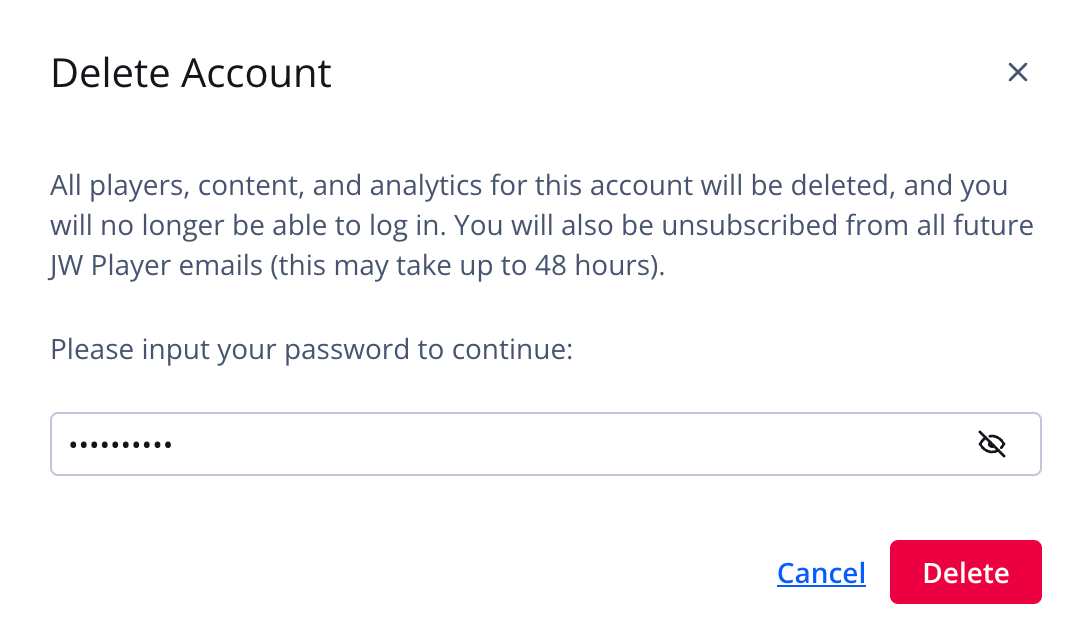
Delete Account popup window
If you have a Free edition account, follow these steps to delete the account:
- On the Profile page, under Delete Account, click Delete. The Delete Account popup window appears.
- Enter your account password.
- Click Delete.
FAQs
How can a paid edition be purchased?
To upgrade the edition of the player associated with your account, please contact the JWX Sales team.
If you are upgrading an existing account, make sure you are using the same main email address that is associated with your existing account.
Which editions allow running ads via a third-party plugin?
To embed advertising into a JWX player on any platform, you must have one of the following editions:
- Enterprise
- Platinum (Legacy)
- Ads (Legacy)
How are license keys impacted after an account upgrade?
The impact to license keys depends upon the type of players that have been embedded.
| Player Type | Action & Notes |
|---|---|
| Cloud-hosted |
No action is necessary.
JWX periodically updates the license key for your cloud-hosted player. This feature helps protect your player from potential security risks. |
| Self-hosted |
The license key of the player must be updated.
After an account upgrade, the license keys associated with your account are changed. Therefore, the license keys must be updated for each of your self-hosted players:
|
What payment methods do you accept?
JWX accepts credit card and PayPal for all available editions.
When purchasing an Enterprise edition, other payment options are available. Speak with a JWX sales representative for more information.
Can I transfer my license to someone else?
No. JWX licenses are non-transferable.
What is your refund policy?
All fees are non-refundable unless otherwise noted in the JWX Terms of Service.
Updated 12 days ago

