Monitor live streams
Track all Broadcast Live streams associated with a property in real time
The Live monitoring page for Broadcast Live provides a consolidated view of all active and preview mode streams within a property. The multi-view interface lets you track stream status, content playback, and stream details in real time, making it easier to manage multiple streams simultaneously.
The Live monitoring page helps you create a seamless streaming experience for viewers:
- Monitor all your live streams from a single interface
- Identify playback or delivery issues in real time
- Ensure scheduled events start and play as expected
- Reduce operational friction during high-volume or high-stakes broadcasts
Prerequisite
| Item | Description |
|---|---|
| Broadcast Live stream | One or more active or preview mode Broadcast Live streams If you have not yet created a stream, get started with Broadcast Live. |
Monitor live streams
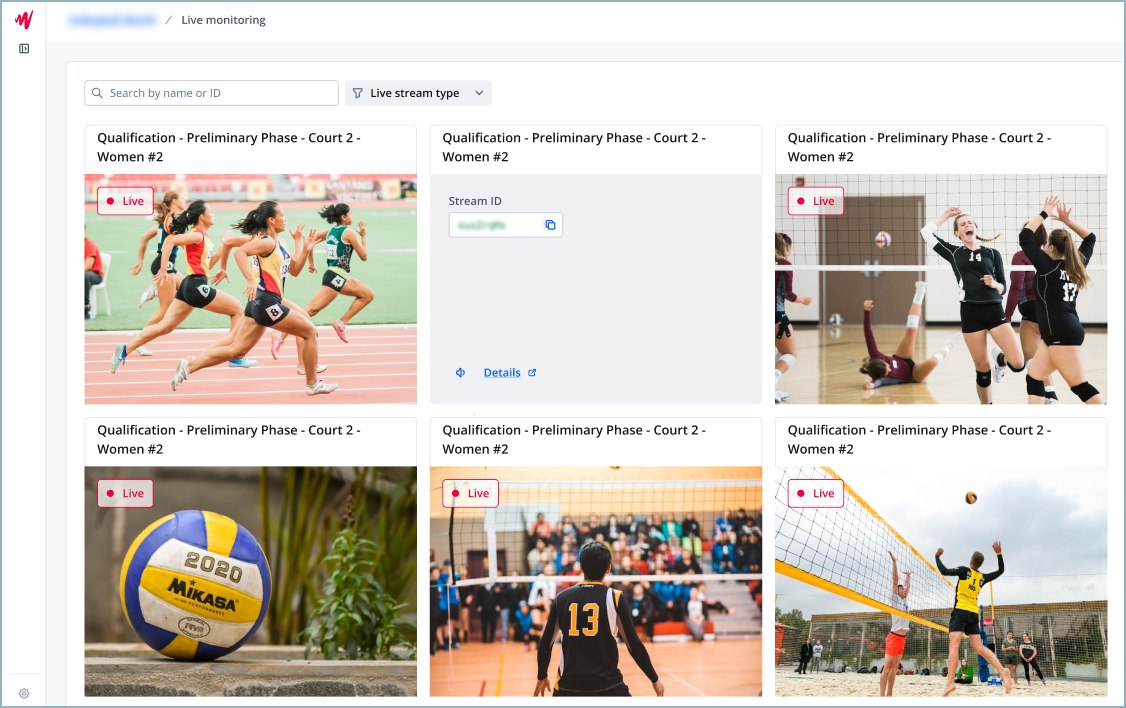
Live monitoring page
Follow these steps to monitor your live streams:
-
On the Live page, click Broadcast Live > Live monitoring. The Live monitoring page opens in a new tab, displaying all your active and preview mode Broadcast Live streams.
-
(Optional) Refine the page results.
Option Description Search Follow this step to search for a stream: - In the search bar, enter the name or stream ID of the Broadcast Live stream.
Filter Follow this step to filter your streams: - From the Live stream type dropdown menu, select 24/7 or Live Event.
-
Hover your cursor over the tile of the stream. The content is hidden, and the stream information appears.
You can copy the Stream ID from this location. You can also press
 (volume icon) to unmute the stream and test its audio.
(volume icon) to unmute the stream and test its audio. -
Click Details. The stream details page opens in a new tab.
If needed, you can edit the stream metadata (steps 2-4).
-
(Optional) On the Live monitoring page, repeat steps 2-4 to monitor and explore another stream.
Updated 5 months ago
