Export playlists to syndication channels
Learn how to syndicate content from your JW Platform
Using RSS and JSON feeds, you can export video content from your media library to syndication channels. The RSS and JSON feeds provide syndicators with information about the hosted or registered videos in your JWX account. With this additional information, you can seamlessly aggregate and distribute content through external channels and platforms.
If you are a developer or have developer resources, you can use the Delivery API to create an export URL for a standard dynamic playlist.
Requirements
- Dynamic playlist in your JWX dashboard.
- Syndication import requirements
(Contact the syndicate platform representative for more information.)
Ingest requirements vary between syndication platforms. It is the publisher’s responsibility to format feeds according to the syndication platform’s specifications. Contact your syndication partner with questions.
Export video content
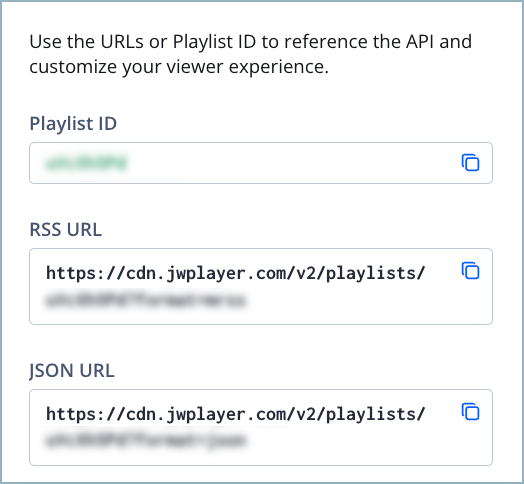
Developers tab of a dynamic playlist
Exporting 500 videos or less
Follow these steps to export 500 videos or less:
- From your list of playlists, click the name of a dynamic playlist.
- On Metadata & settings tab, under Items per page, enter the maximum number of videos to display in the playlist. The list length will default to 10 videos if no number is entered.
Dynamic playlists have a page limit of 500 media items.
- Click Save.
- On the Developers tab, copy the RSS URL or JSON URL.
- Follow the instructions of your syndication platform to ingest video content.
Exporting more than 500 videos
When exporting playlists containing many videos, be mindful of the following information:
- A playlist must have less than 10,001 videos. JWX cannot page over a result set of more than 10,000 items.
- When making pagination requests, occasionally duplicates occur or an item is skipped.
Follow these steps to export more than 500 videos:
- From your list of playlists, click the name of a dynamic playlist.
- Under the playlist Developers tab, copy the RSS URL or JSON URL.
- Add
page_limit(500 or less) andpage_offset(multiples of 500 or less) parameters to the RSS or JSON URLs for each batch of 500 videos to be exported.URL Type Examples RSS - For the first 500 videos, use
https://cdn.jwplayer.com/v2/playlists/{playlist_id}?format=mrss&page_limit=500 - For the next 500 videos, use
https://cdn.jwplayer.com/v2/playlists/{playlist_id}?format=mrss&page_limit=500&page_offset=500
JSON - For the first 500 videos, use
https://cdn.jwplayer.com/v2/playlists/{playlist_id}?format=json&page_limit=500 - For the next 500 videos, use
https://cdn.jwplayer.com/v2/playlists/{playlist_id}?format=json&page_limit=500&page_offset=500
- For the first 500 videos, use
- Follow the instructions of your syndication platform to ingest video content.
- Repeat step 3 until all videos have been exported.
FAQ
Can a playlist be exported without including custom parameters?
Yes. You can take replace format=mrss with format=partner_rss in the RSS URL.
https://cdn.jwplayer.com/v2/playlists/{playlist_id}?format=partner_rss
Changing the format to partner_rss aligns RSS with the specifications of content syndicators, such as MSN and Verizon Media.
Why aren't changes made to a playlist reflected in the export URL?
There is a potential that information could be cached for several minutes.
Updated 29 days ago
