Create a search playlist
A search playlist creates a list of videos in your library based on a keyword search. Search playlists are limited to a maximum of 100 videos.
If you are a developer or have developer resources, you can use the Management API to create a search playlist.
Create a playlist
When updates are made to playlists, there may be up to 3 minutes of caching in JWX's systems before the changes are reflected. Web browsers also cache playlist content and can be cleared.
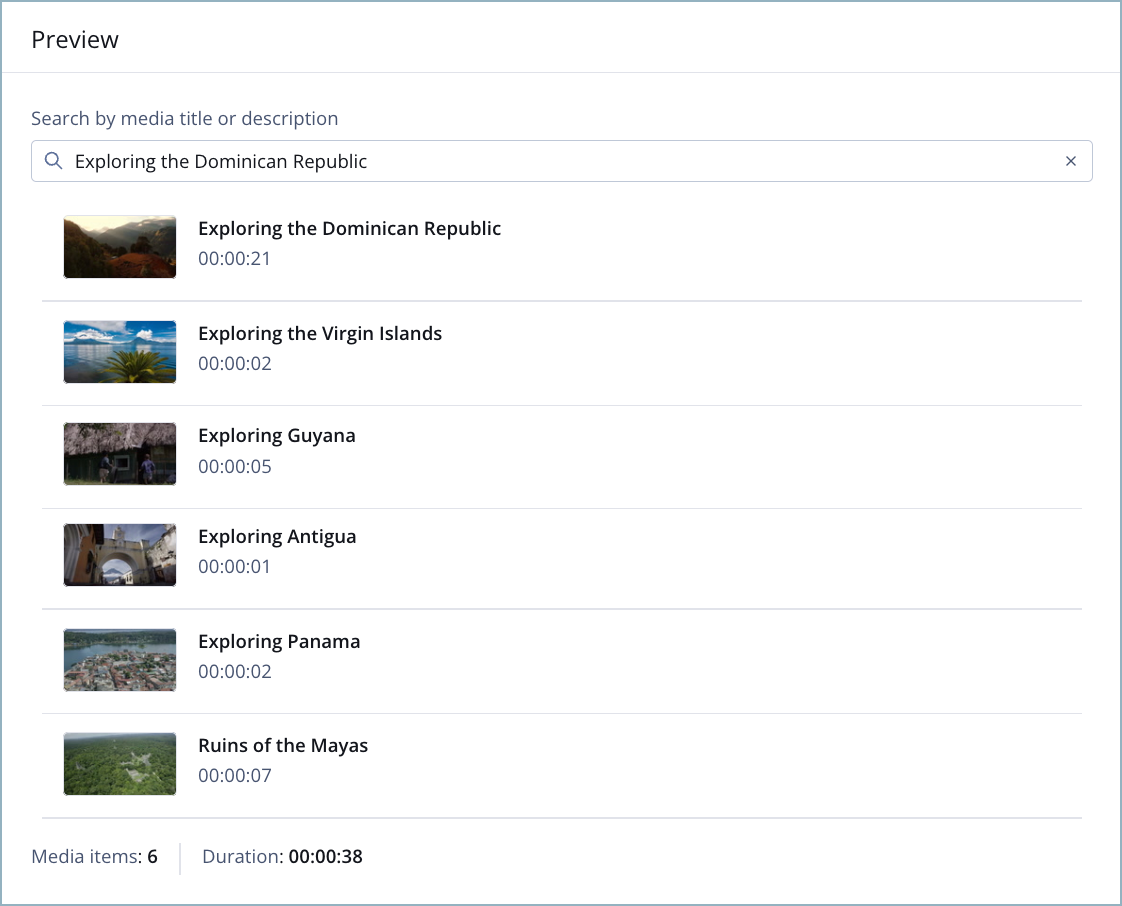
Search playlist preview
Follow these steps to create a search playlist:
- From the Playlists page, click Create Playlist. A popup window appears.
- Click the Search tile. The playlist settings page appears.
- Click the default name (Untitled Search Playlist) to rename the playlist. Though not required, giving a playlist a unique name allows it to be quickly distinguished from other playlists.
- (Optional) Define filters that determine which videos appear in the playlist.
- (Optional) Set the number of items to display in a playlist.
- (Optional) Select content to promote.
- Click Save.
You can now use these results to create a playlist based on a keyword.
Filters
JWX provides two ways to filter playlist content: Filter by Tags and Filter by Customer Parameters. These filters can be used individually or in combination. The following sections explain each filter type.
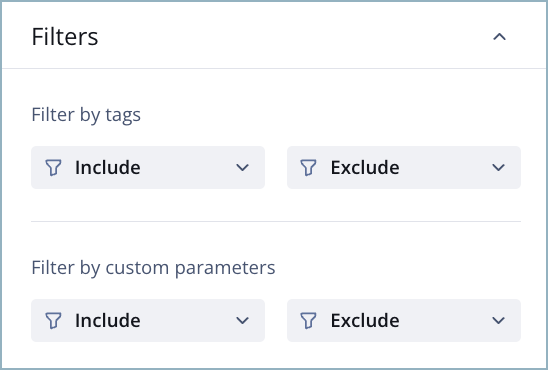
Filters section
Filter by Tags
Use the following steps to define tag rules that determine which videos to Include in or Exclude from the playlist.
- Click Include or Exclude. The settings options appears.
- Choose one of the Items should match radio buttons:
- All: Include or exclude only videos with all specified tags
- Any: Include or exclude videos with any of the specified tags
- In the search box, search for the name of the tag.
- Select the tag from the listed options.
If you have multiple tags to add, repeat steps 3-4 until all tags have been added.
You can filter by both included and excluded tags. Learn more about filtering by tags.
Filter by Custom Parameters
Follow these steps to define custom parameter (key-value pair) rules that determine which videos to Include in or Exclude from the playlist:
- Click Include or Exclude. The settings options appears.
- Choose one of the Items should match radio buttons:
- All: Include or exclude only videos with all specified key-value pairs.
- Any: Include or exclude videos with any of the specified key-value pairs.
- In the Key box, enter a key.
- In the Value box, enter a value.
If you have multiple custom parameters to add, click + Add and repeat steps 3-4 until all custom parameters have been added.
Items Per Page
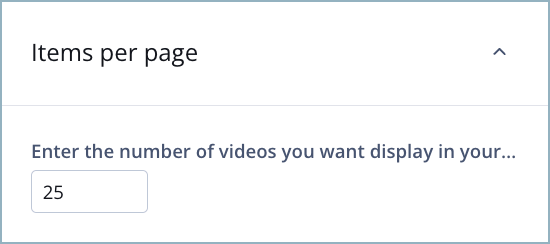
Items per page section
In the textbox, enter the maximum number of videos to display in the playlist. If no number is entered, the list length will default to 10 videos.
Promoted Content
The Promoted Content setting allows you to promote videos by pinning content to a playlist position. If the selected playlist has more than one video, a random video is selected each time.
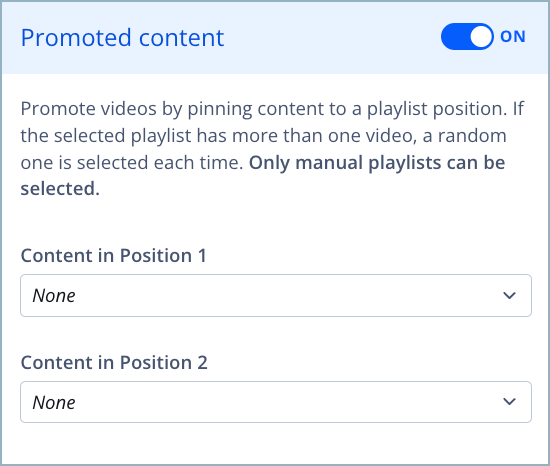
Promotional content section
Follow these steps to promote videos in position 1, position 2, or both:
- Click the Promoted Content toggle to ON. The Promoted Content settings appear.
- From the Content in position 1 dropdown menu, select an existing playlist or None.
- From the Content in position 2 dropdown menu, select an existing playlist or None.
Updated about 1 month ago

