Replace or update an existing upload
Over time, your content may need to be updated due to new edits or mistakes found in production. Reuploading a video lets you add a new version to the JWX dashboard while keeping the same embed code on your site.
Reupload a media item
When reuploading a video asset to the JWX Platform, the following changes occur to audio and caption tracks:
- The default audio track is re-extracted and saved. Any edits to its name, language, or language code must be reapplied.
- Auto-extracted alternate audio tracks and caption tracks are re-extracted and saved. An additional version of the auto-extracted caption tracks will appear. Previous edits to auto-extracted audio track metadata must be reapplied.
- Manually uploaded alternate audio tracks are deleted.
- Manually uploaded or created caption tracks are retained. There is a 50 caption track limit per media.
Additionally, engagement analytics may be inconsistent if you include dates previous to when the video was updated.
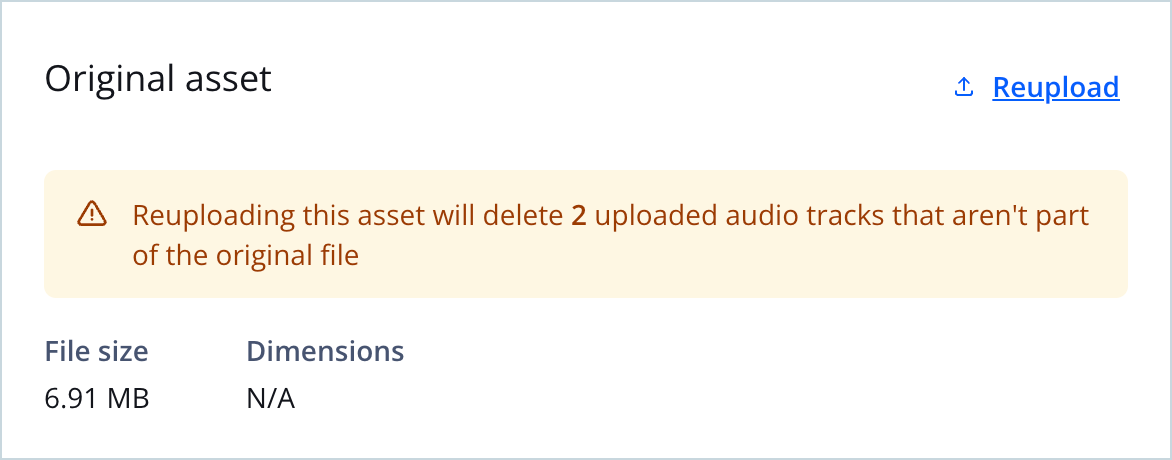
Reupload option on Assets tab
Follow these steps to reupload a media item to the dashboard:
- From the Media library, click the name of the video. The media details page appears.
- Beneath the preview player, click the Assets tab.
- Under Original asset, click Reupload.
- Select a video from your computer. The new video will be uploaded and transcoded.
Your video will be unavailable to viewers until the transcoding process is complete.
- Click Close.
Updated 18 days ago

