Manage an import feed
Monitor an import feed
When an MRSS import feed is active, you can view all the media that have been imported and monitor the status of the feed.

View imported media
Use the following steps to see a list of media that has been imported through the MRSS feed:
- From the Import page, click the name of new the feed. The feed details page appears. The number of media that have been imported is displayed next to Total Imports.
- Click View Media List. The Media Library page appears and lists only the media that have been imported through the import feed.
Check import feed status
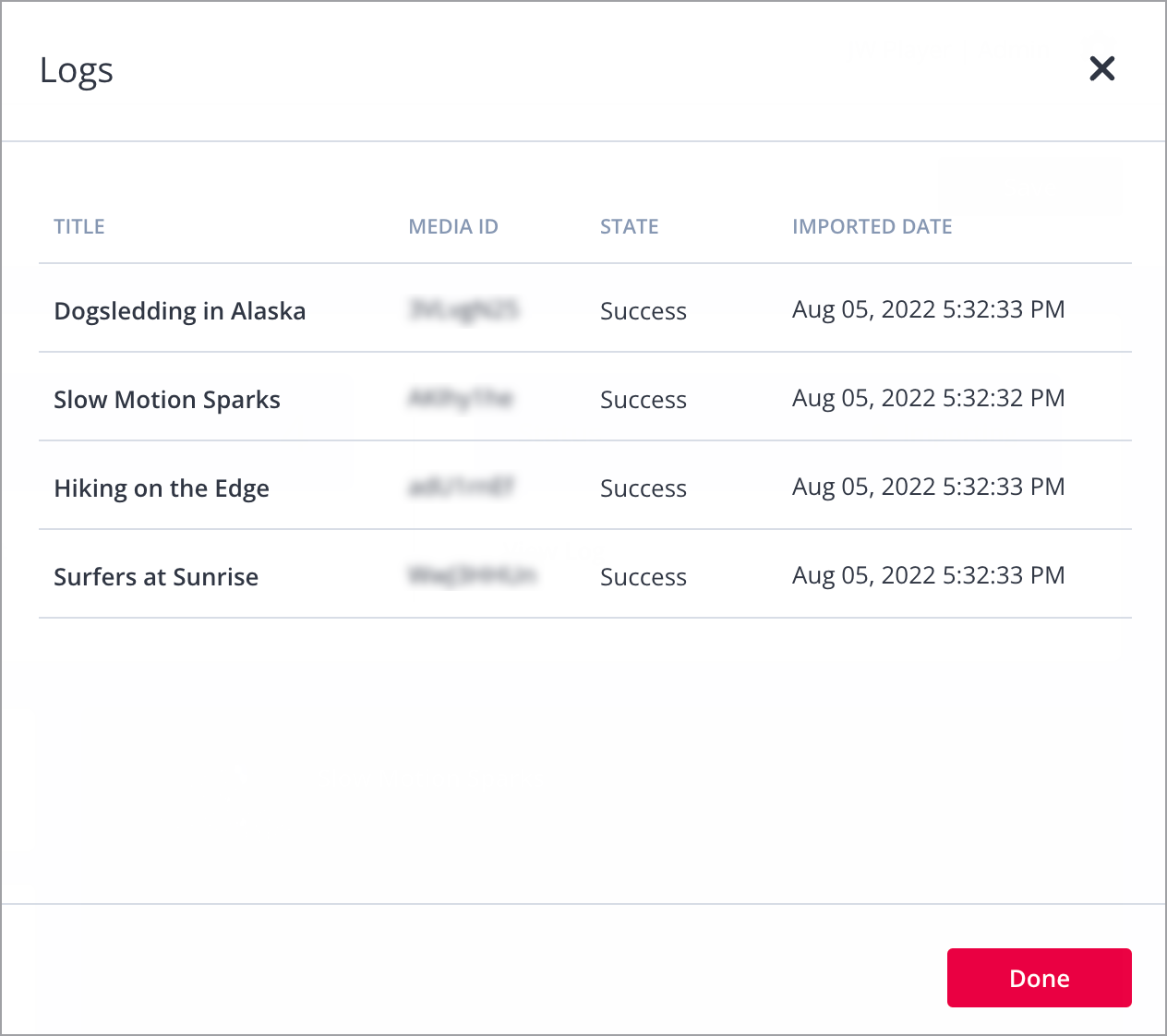
Import log
Use the following steps to see a list of media that has been imported through the MRSS feed:
- From the Import page, click the name of the new feed. The feed details page appears. The status of the import is displayed next to Status.
- Click View Log. The Logs panel appears. Each import feed media is listed with its media ID, import state, and import date.
- Click Done to close the panel.
Delete an import feed
Use the following steps to delete an import feed:
- From the Import page, click the name of the new feed. The feed details page appears.
- Under Delete Import Source, click Delete. A Delete Import Source popup window appears.
- Click Delete.
Updated about 2 years ago

