Vertical Video Click-to-Action Button
Drive user engagement with an interactive button
You can add an interactive button to a vertical video to drive engagement, recirculation, and conversions directly from playback.
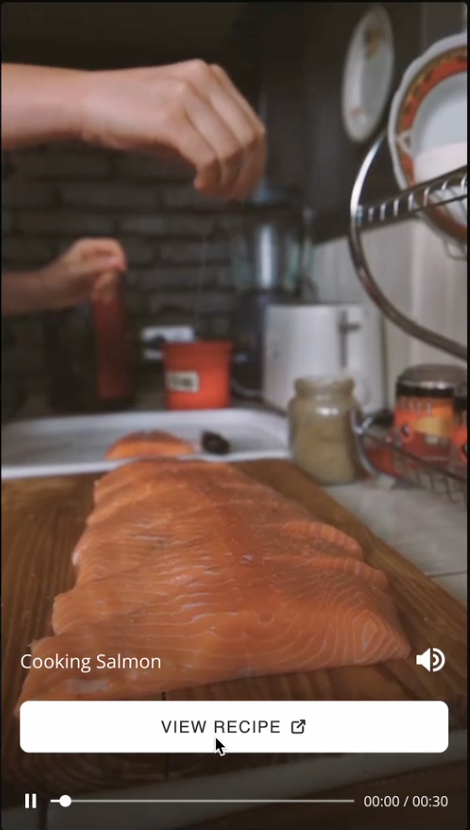
Customize the button’s URL to let viewers take immediate actions, such as reading a related article, purchasing a featured product, or subscribing. For example, a food publisher might add a View Recipe click-to-action (CTA) button to a cooking video, guiding viewers straight to the full recipe page.
When the viewer clicks the button, the specified URL opens in a new tab. You can also customize the button text (globally or per media item) to align with your brand or campaign goals.
Enable and customize a CTA button
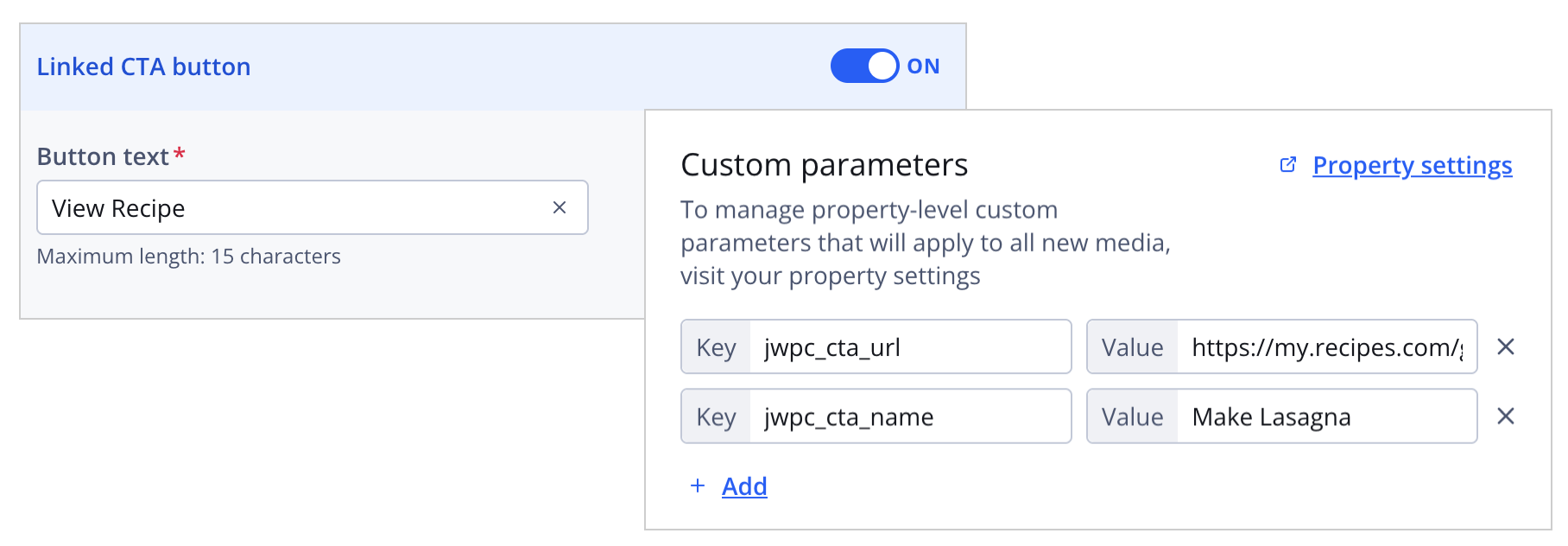
CTA button and media item settings
Follow these steps:
-
When setting up a vertical video experience, on the 2. UX tab, click the Linked CTA button toggle to ON. The settings appear.
-
Enter the Button text.
The button text must be less than 16 characters.
-
From your Media library, click the name of a vertical video. The video settings appear.
-
On the Basic information tab, under Custom parameters, define the following key-value pairs.
Key Value jwpc_cta_url URL that should open when the click-to-action button is clicked jwpc_cta_name (Optional) Button text that overrides the default button name for individual media items
Updated 2 months ago
