Media Curation
Learn how to define a Dynamic Strategy Rules media curation configuration
A media curation configuration allows you to select and curate media and playlists.
Define a media curation configuration
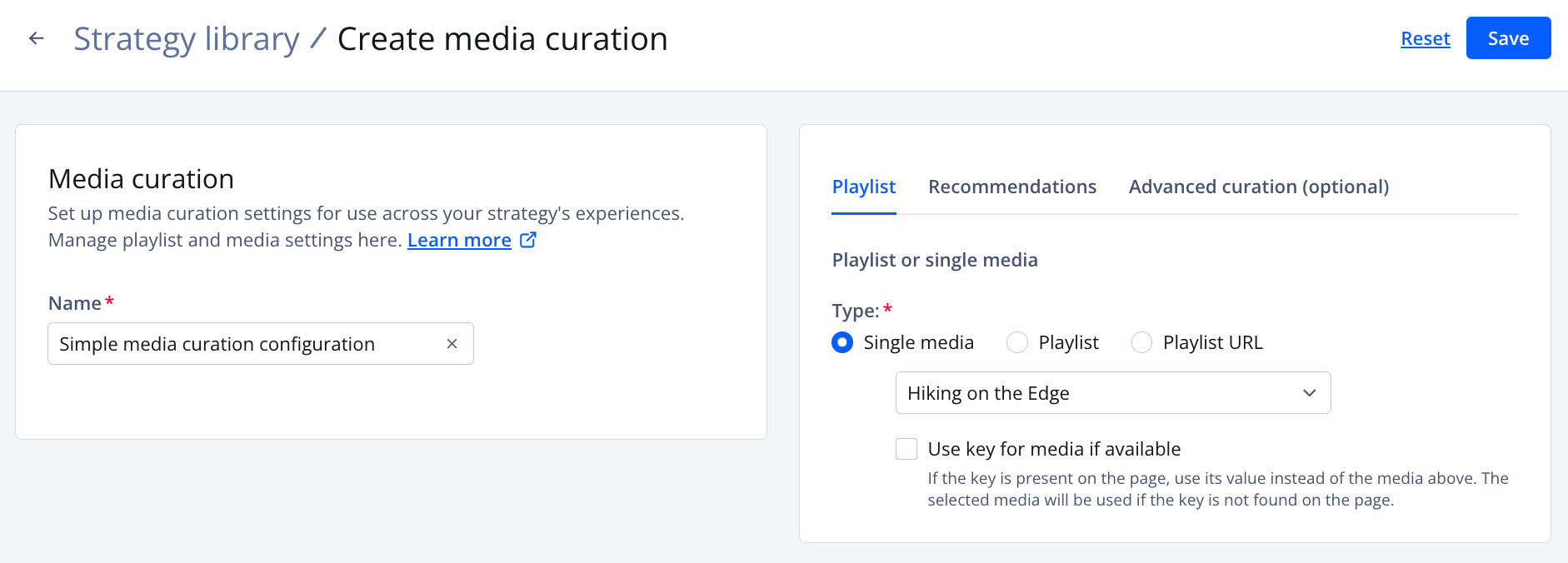
Create media curation page
Follow these steps to define a media curation configuration:
- On the Library tab, click Create library > Media curation. The Create media curation page appears.
- Under Media curation, enter a Name. This will identify the media curation configuration on the Library tab.
- On the Playlist tab, select the content to play.
Single media
Follow these steps to define a single media:- For the Type, choose Single media.
- From the dropdown menu, select a media item.
- (Optional) Select Use Key for media if available and enter a key for custom data in the Enter key field that appears.
Playlist
Follow these steps to define a playlist:- For the Type, choose Playlist.
- From the dropdown menu, select a playlist.
- (Optional) Select Use Key for playlist if available and enter a key for custom data in the Enter key field that appears
Playlist URL
Follow these steps to define a playlist:- For the Type, choose Playlist URL.
- In the text field, enter the URL for a playlist.
- In the Enter key field, enter a key for custom data.
- (Optional) Enable recommendations to increase viewer engagement.
- (Optional) On the Advanced curation (optional) tab, curate videos by pinning media to a playlist position.
Single media
Follow these steps to curate a single media:- For the Type, choose Single media.
- Choose the media to display through one of the following approaches:
- Select Use Key for media if available and enter a key for custom data in the Enter Key field that appears.
- From the Select Media dropdown menu, select a media item.
- To curate more content, click + Subsequent play and repeat steps i-ii.
Playlist
Follow these steps to curate a playlist:- For the Type, choose Playlist.
- Choose the media to display through one of the following approaches:
- Select Use Key for playlist if available and enter a key for custom data in the Enter Key field that appears.
- From the Select Media dropdown menu, select a playlist.
- To curate more content, click + Subsequent play and repeat steps i-ii.
None (default)
Follow this step to not curate a video for a specific playlist position:- For the Type, choose None.
- Click Save. The media curation library will appear on the Library tab.
Recommendations
Recommendations automate the generation of a playlist based on the currently-watched video and provide you options to customize the appearance and behavior of that playlist.
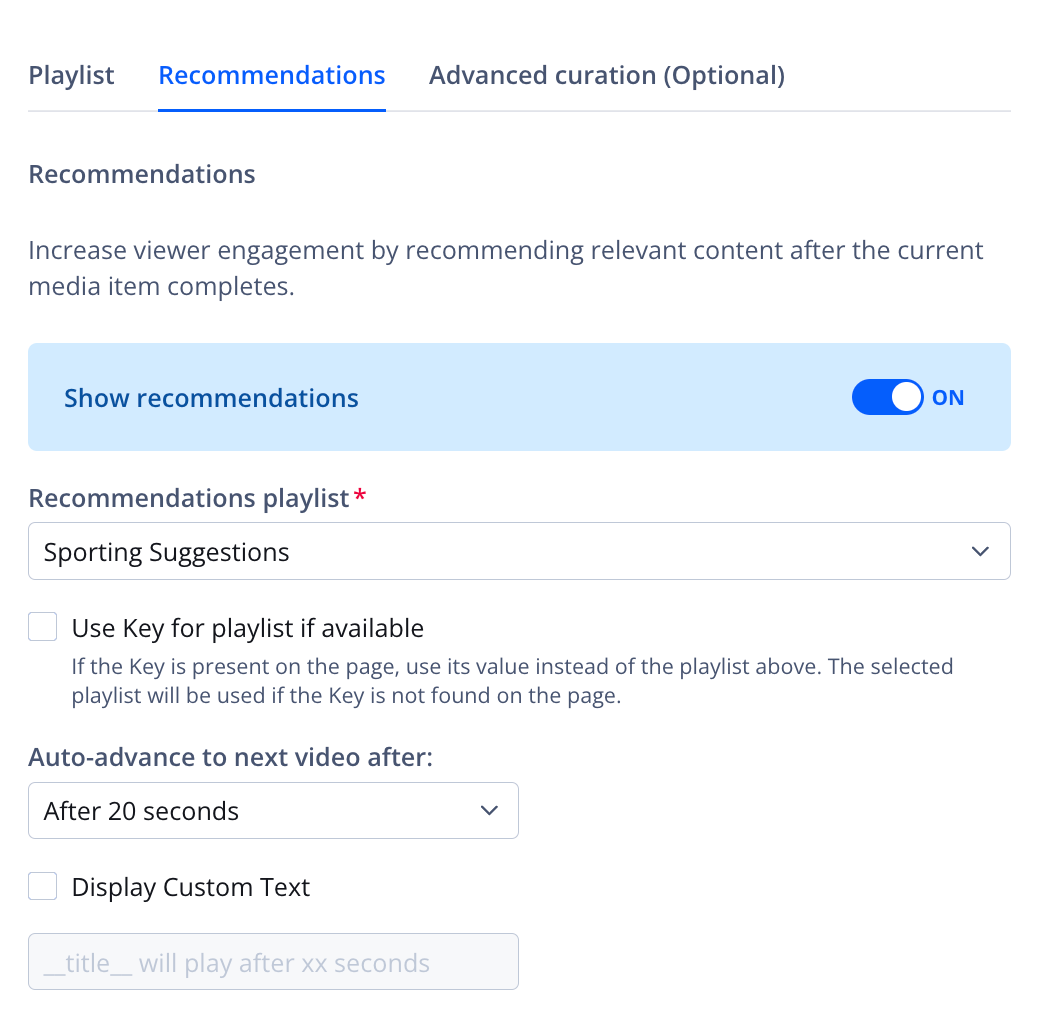
Recommendations tab
Follow these steps to set up recommendations:
- On the Recommendations tab, click the Show recommendations toggle to turn ON.
- From the Recommendations playlist dropdown menu, select a playlist.
- (Optional) Click the Use Key for playlist if available checkbox and enter a key for custom data in the Enter key field.
- (Optional) From the Auto-advance to next video after dropdown menu, choose when to autoplay the next video
- (Optional) Click the Display Custom Text checkbox and enter a message.
Read the Countdown Overlay section to learn more about this message.
- (Optional) Update the Display title. By default, More Videos is used.
- (Optional) Select the Display mode.
FAQ
In Dynamic Strategy Rules, can a media item be dynamically set with key-value pairs?
Yes. Read Set a media item via a key-value pair for more information.
Updated 4 months ago
