Set up an electronic programming guide (EPG)
Display your live channel scheduling with an EPG
An electronic programming guide (EPG) is a self-updating menu to visualize live channel schedules on your app.
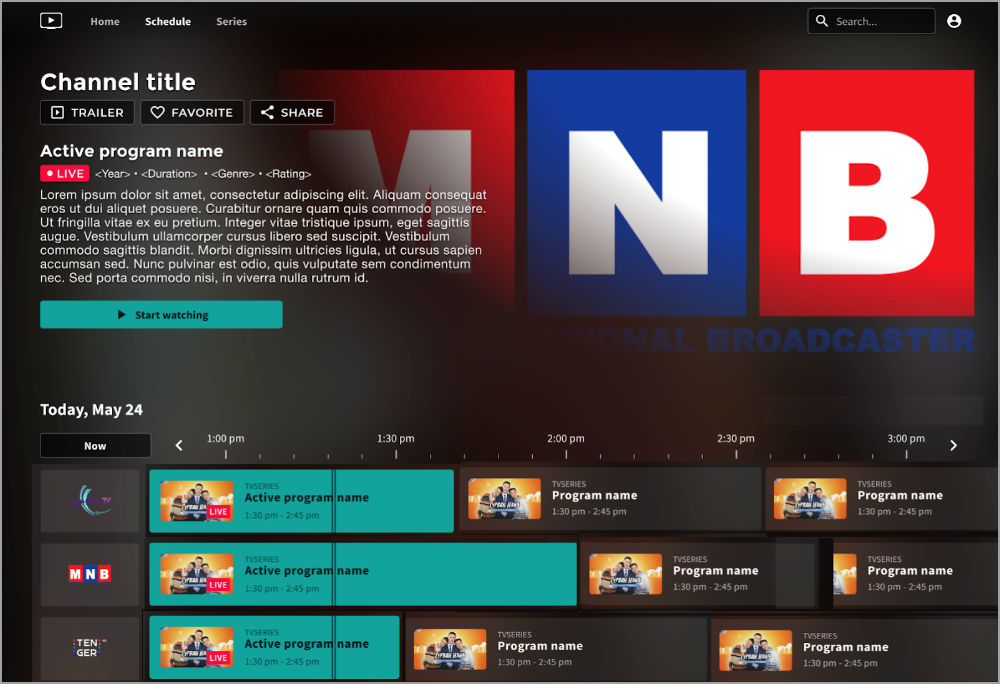
Example EPG display
You can add an EPG for your app using an app config.
An EPG offers several advantages:
- Enables users to visually navigate your live broadcast schedule, viewing current and upcoming media
- Allows users to explore your catch-up catalog by scrolling back to find and replay missed programs
- Increases minutes watched due to clear and accessible scheduling information
Prerequisites
| Item | Description |
|---|---|
| Active app | Learn more about apps |
| App config | App config associated with your app |
| Live channel | One or more live channels in your Media Library
For more information, learn how to add a live channel. |
| Live channel schedule | Live Channel schedule in JSON format
|
Set up an EPG
If you require more assistance, please contact your app partner.
Follow these steps to set up an EPG:
- Add live channel metadata.
In step 3, you must provide values for the following EPG-specific fields:
- Schedule type
- EPG schedule URL
- Demo mode
- Create a manual playlist of your live channels.
In step 9, add the following key-value pair under Custom parameters.
Key Value contentType liveChannel
- Add the live channel playlist to the app landing page.
You can also add the playlist as a menu item.
- Click Save.
Updated 21 days ago
