Manage closed captions
Edit, delete, and perform other actions on captions in the JW Platform
After adding closed captions to a video, the JW Platform allows you to edit, download, change the status of, and delete captions.
The JW Platform only manages side-loaded captions that have been auto-extracted from the media, uploaded to the dashboard, or created in the tracks editor.
The JW Platform does not manage embedded captions that are part of the registered media item.
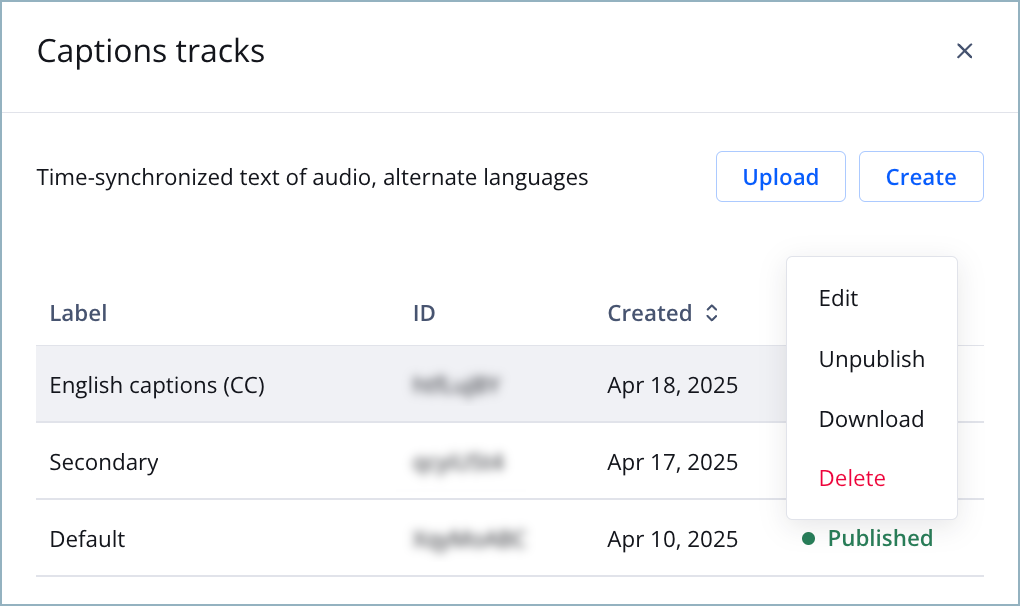
Captions tracks panel
Edit closed captions
Follow these steps to edit closed captions:
- From the Media Library, select a video. The media details page appears.
- Beneath the preview player, click the Tracks tab.
- In the Captions section, click Manage. The Captions tracks panel appears.
- Hover your cursor over the row of the caption track.
- Click ⋯ > Edit. The track editor appears.
- (Optional) Find and replace the captions.
- Update the caption fields (steps 5-12).
- Click Save.
- (Optional for tracks in Draft status) Click Publish.
Find and replace captions
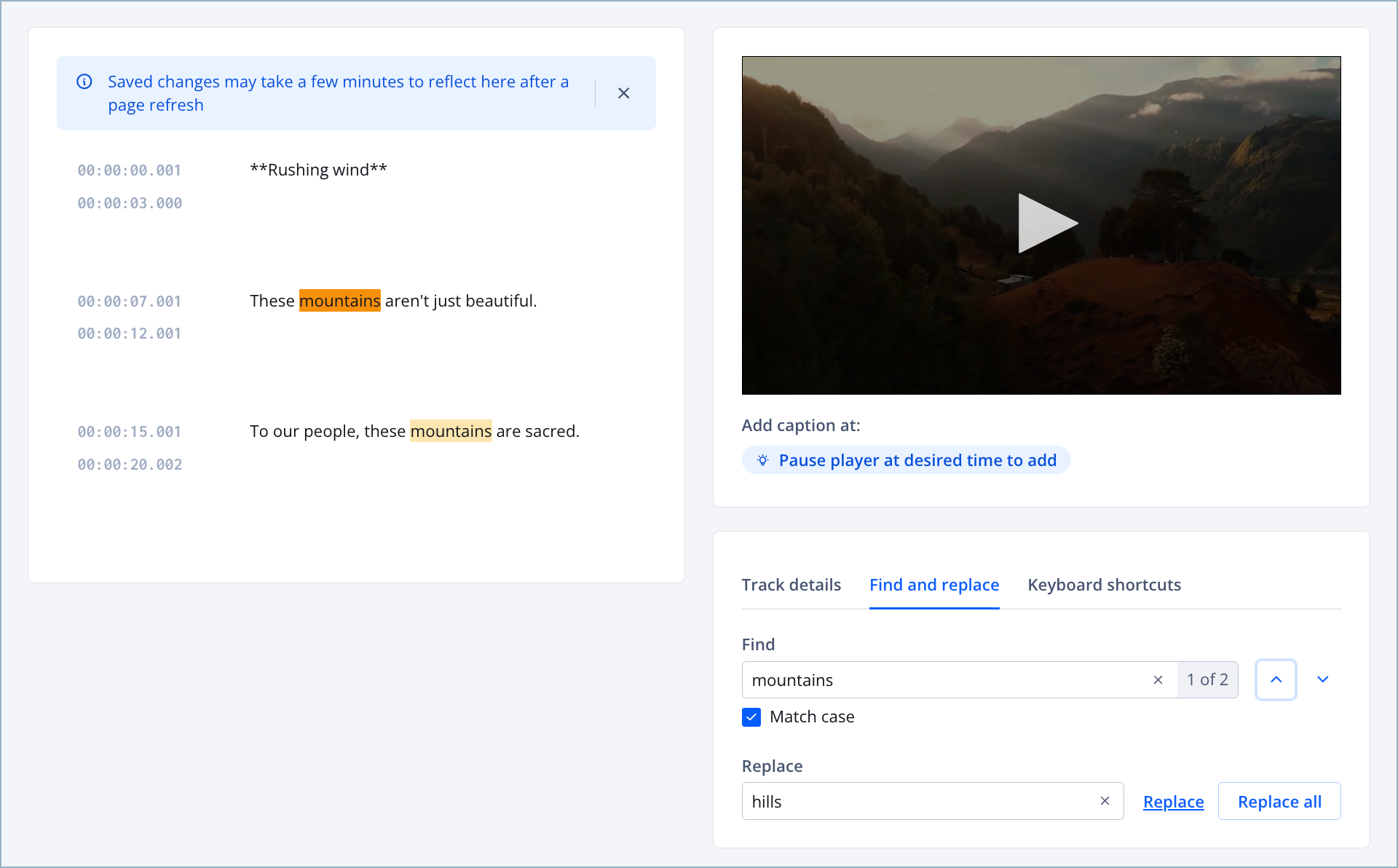
Find and replace feature
The Find and replace feature allows you to quickly identify and edit captions with a specific text across the duration of a media item.
Follow these steps to find and replace captions:
- Below the preview player, on the Find and replace tab, enter a word or phrase in the Find field. All instances of the text in the caption track are highlighted to the left of the preview player.
- (Optional) Select Match case to highlight only the texts that exactly match the capitalization in the Find field.
- Enter a new word or phrase in the Replace field.
- Replace the text.
Option Description Replace Replaces only one selected instance of the highlighted text
Follow these steps:- Beside the Find field, use the up-down arrows to select a specific instance of the text.
- Beside the Replace field, click Replace. The text is replaced with the new word or phrase.
Replace all Replaces all instances of the highlighted text
Follow this step:- Beside the Replace field, click Replace all. All instances of the highlighted text are replaced with the new word or phrase.
Download a caption track
Follow these steps to download a caption track:
- In the Media Library, select a video. The media details page appears.
- Beneath the preview player, click the Tracks tab.
- In the Captions section, click Manage. The Captions tracks panel appears.
- Hover your cursor over the row of the caption track.
- Click ⋯ > Download. The caption track file is saved to your device.
Change the status of a caption track
By default, JWX publishes processed captions associated with a media item.
Follow these steps to change the publish status of a caption track:
- In the Media Library, select a video. The media details page appears.
- Beneath the preview player, click the Tracks tab.
- In the Captions section, click Manage. The Captions tracks panel appears.
- Hover your cursor over the row of the caption track.
- Click ⋯ > Unpublish. The caption track is unpublished and placed into a Draft state.
If the track is already in the Draft state, the caption track is in an unpublished state. Hover over the row of the caption track, and click ⋯ > Publish. The caption track is published.
Delete closed captions
From the dashboard, you can delete entire tracks or captions within a track.
Delete a captions track
Deleting a track removes it from the media item and the JWX dashboard. This action is irreversible.
Follow these steps to delete an entire captions track:
- In the Media Library, select a video. The media details page appears.
- Beneath the preview player, click the Tracks tab.
- In the Captions section, click Manage. The Captions tracks panel appears.
- Hover your cursor over the row of the caption track.
- Click ⋯ > Delete. The track is deleted.
Delete a caption
Deleting captions from a track is irreversible.
Follow these steps to delete a single closed caption from a track:
- In the Media Library, select a video. The media details page appears.
- Beneath the preview player, click the Tracks tab.
- In the Captions section, click Manage. The Captions tracks panel appears.
- Hover your cursor over the row of the caption track.
- Click ⋯ > Edit. The track editor appears.
- To the left of the preview player, hover the cursor over the row of your desired caption.
- Click
 (trash icon). The Delete caption panel appears.
(trash icon). The Delete caption panel appears. - Click Delete. The caption is deleted from the track.
Updated 29 days ago
