Manage content types
Learn how to replace and delete content types
Content types allow you to classify media by categories with shared custom parameters, helping you organize your Media Library and validate media data.
JWX enables you to manage your content types at the property level. You can replace existing content types with updated custom parameters or delete content types altogether.
Managing content types helps you perform various tasks:
- Update content types to meet evolving needs
- Remove outdated content types
- Control your content handling
- Maintain a dynamic and navigable media platform
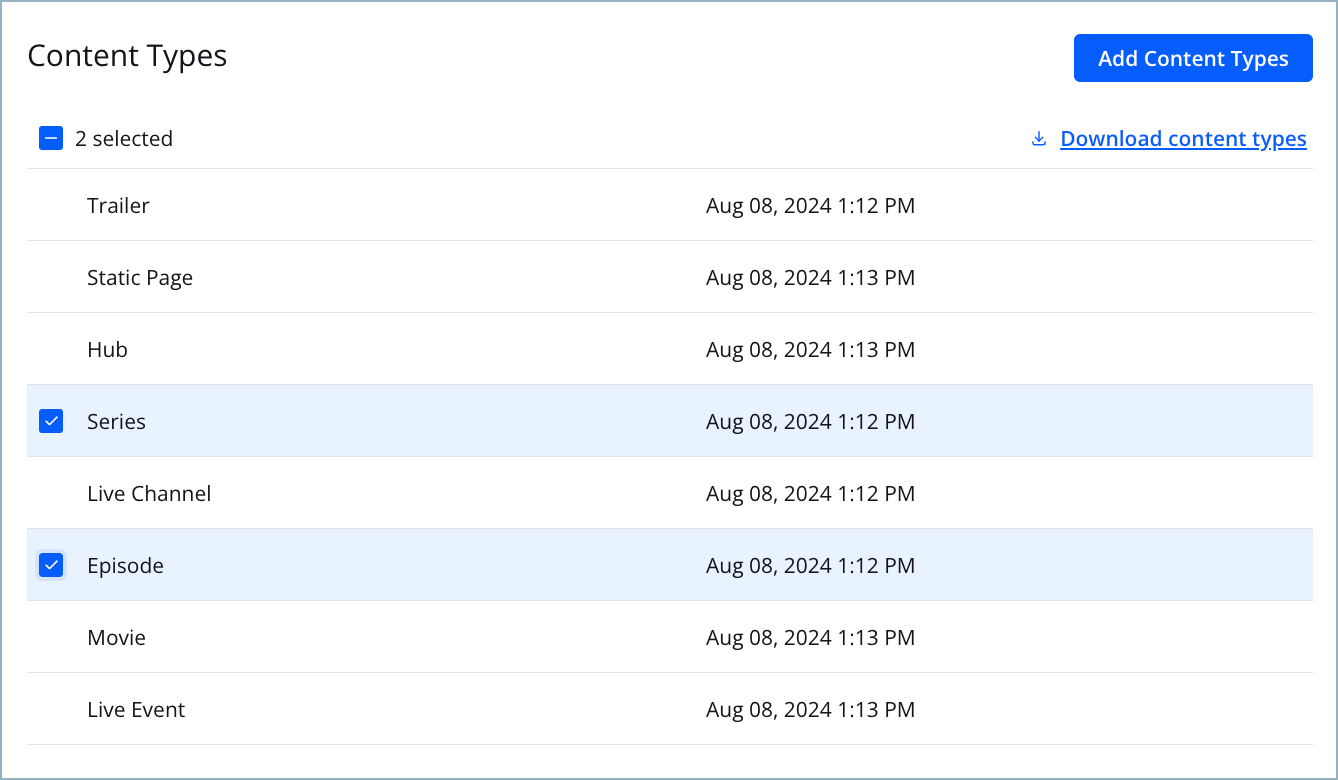
Content types tab
Prerequisites
| Item | Description |
|---|---|
| Content types associated with JWX property | Type of media based on shared custom parameters Add a content type to your property before managing it: |
Edit content types
You can edit content type schemas directly from the JW Platform using the JSON editor. Editing content types schemas allows you to customize them according to your specific needs.
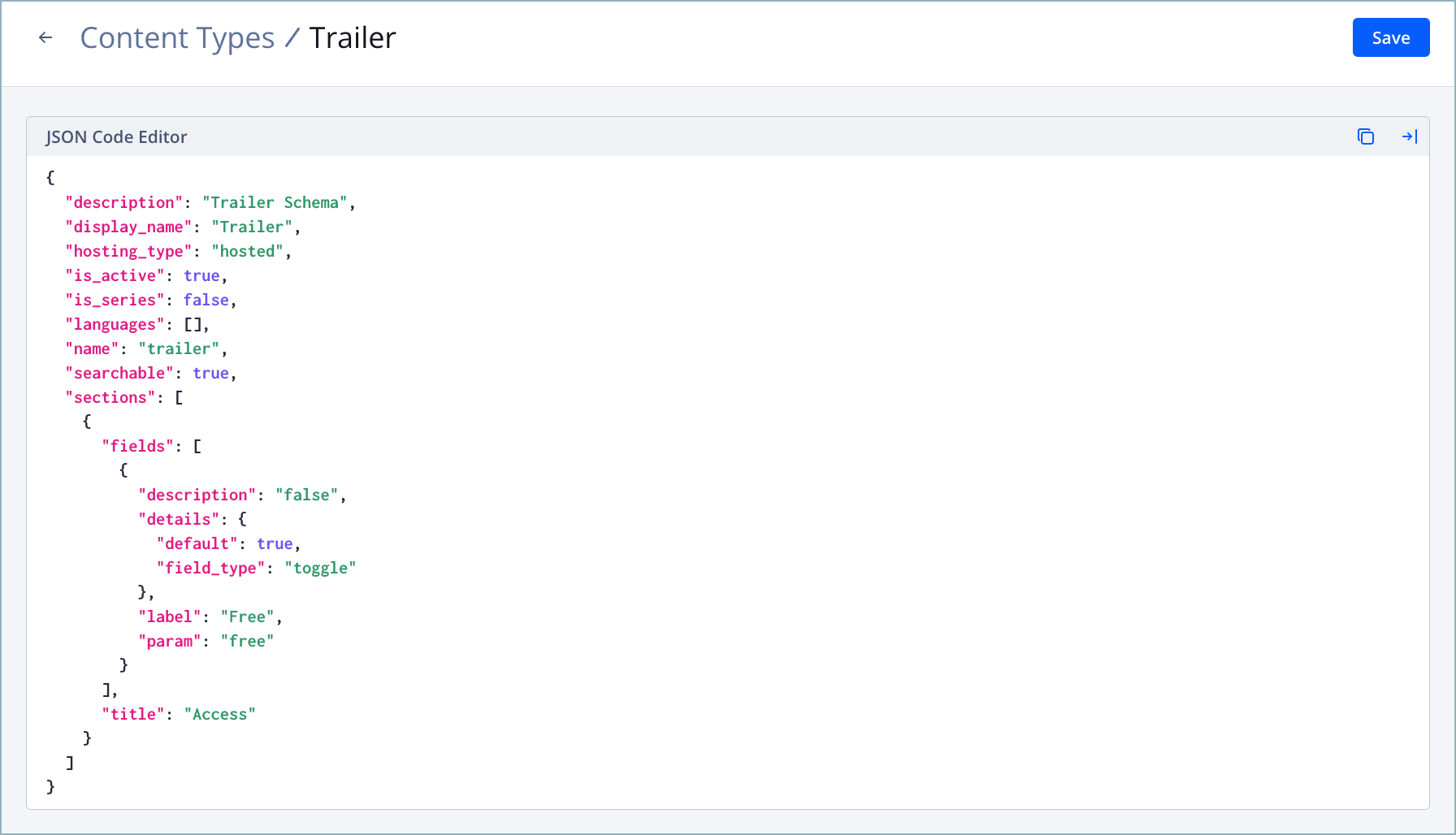
JSON Code Editor
Follow these steps to edit a content type within the dashboard:
- On the Properties page, select a property. The property settings appear.
- On the Content types tab, select a content type. The JSON code editor appears.
- Edit the content type JSON schema.
For the dashboard to accept the JSON schema, all edits must conform to JWX's content types format. Contact your JWX representative if you require assistance.
- Click Save.
If the JSON schema format is valid, the JW Platform saves your changes and displays a success notification.
If the format is invalid, the JW Platform displays a failure notification. The failure panel highlights the fields with invalid values and suggests acceptable values to help you correct the schema.
- Click the back arrow icon (←). The JSON code editor closes.
Download content types
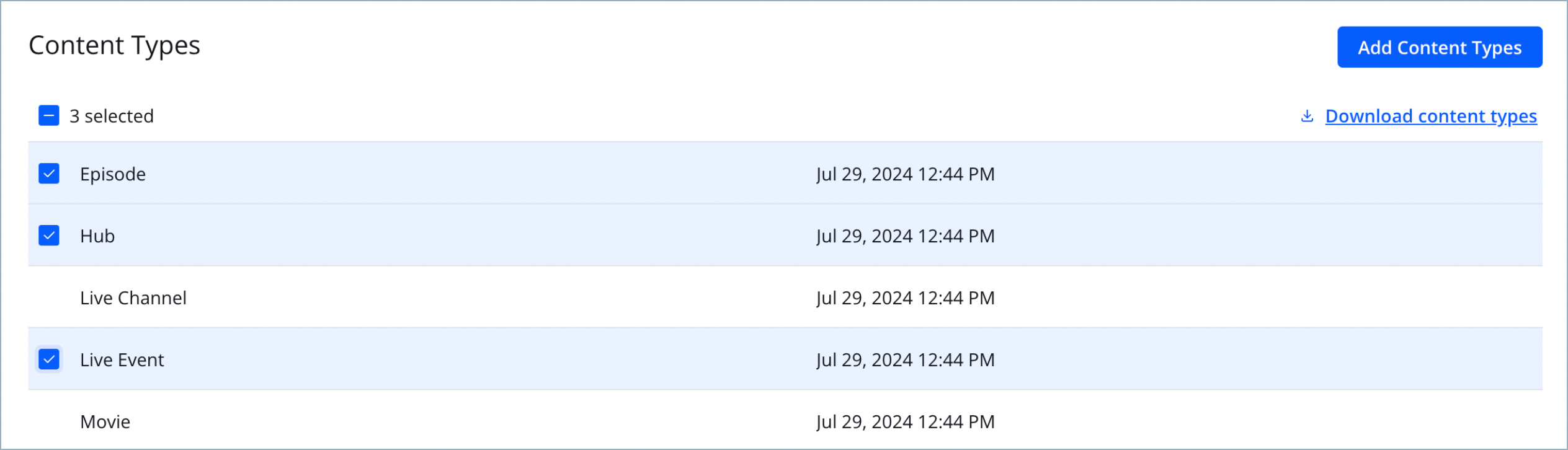
Content types menu
Downloading content type schemas allows you to move your content types to a different property or edit them locally to replace them.
As a reference to help customize your JSON schemas, you can download the JWX default content type schemas.
Follow these steps to download one or more content type schemas:
- On the Properties page, select a property. The property settings appear.
- On the Content types tab, select one or more content types.
- Click Download content types. A JSON file with the selected content type schemas downloads to your local device.
Replace content types
You can replace a content type by uploading a new content type under an existing ID. Follow these steps to replace a content type in your property:
- On the Properties page, select a property. The property settings appear.
- On the Content types tab, click Add content types. The Add content types panel appears.
- Click Upload content types. The upload fields appear.
- Click + Browse. A file picker appears.
- Select a JSON file containing the content type schema.
The JSON file must have an identical ID (file name) to an existing content type. Upon upload, the entry will replace the existing content type. The media associated with the old content type will change its metadata format.
- Click Add. The content type appears in the list view.
Delete content types
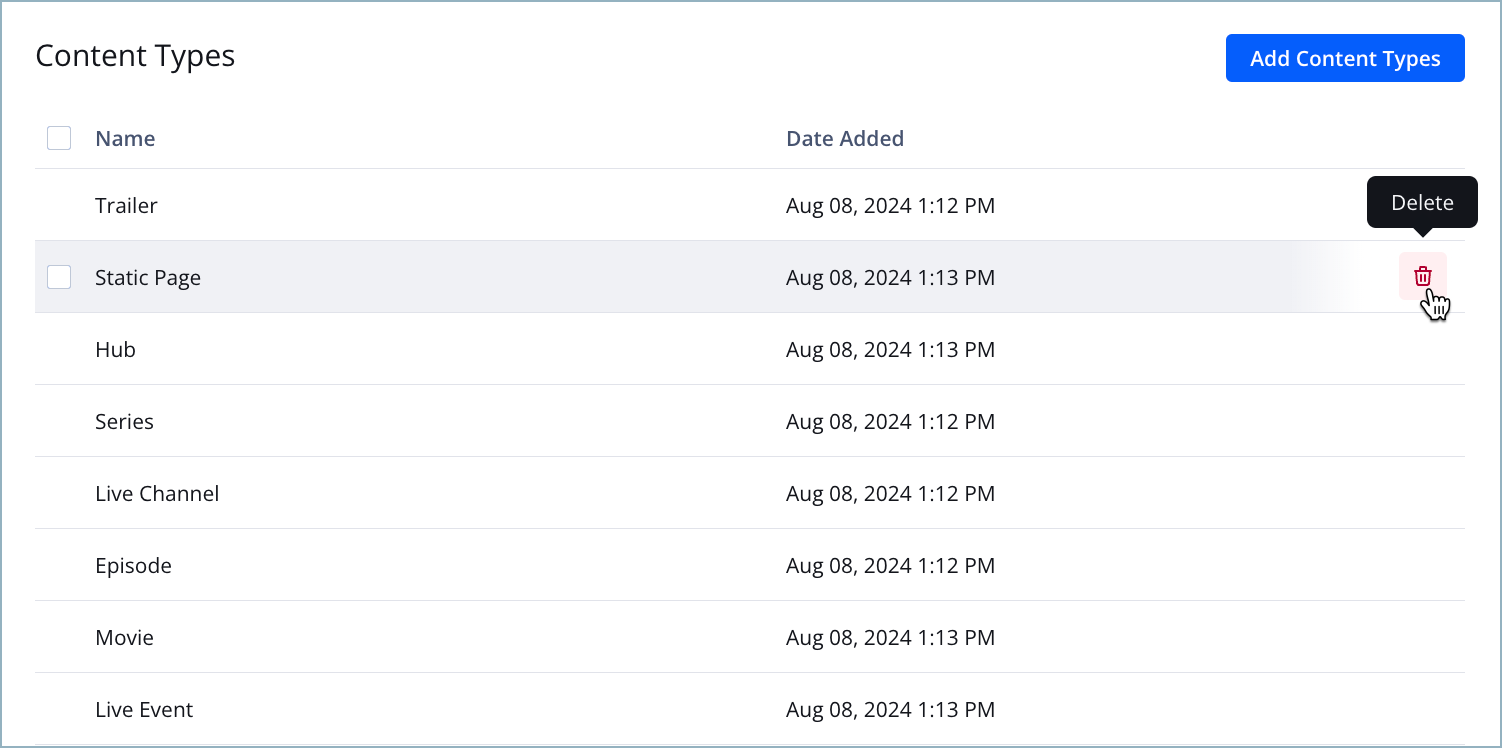
Deleting a content type
You can delete a content type from your property. All media associated with the deleted content type still retains its metadata. Deleting a content type only affects the visualization of metadata in apps and the validation of your data in the JWX dashboard.
To delete a content type, follow these steps:
- From the Properties page, select a property. The property settings appear.
- Click the Content types tab. All content types appear in the list view.
- Hover the cursor over the row of a content type.
- Click the delete icon (
 ). The Delete content type warning prompt appears.
). The Delete content type warning prompt appears. - Click Delete. The content type is deleted from your property.
Updated about 1 month ago
