Vertical Video Discovery ᴮᴱᵀᴬ
Learn how to create a vertical video experience
This is a beta offering. You can request access to this beta feature through your JWX Account Manager.
By using this documentation, you are agreeing to abide by the terms of the JWX Beta Program Agreement.
A vertical video discovery experience allows you to create an interactive and swipeable vertical video experience activated through Dynamic Strategy Rules placements with native monetization options.
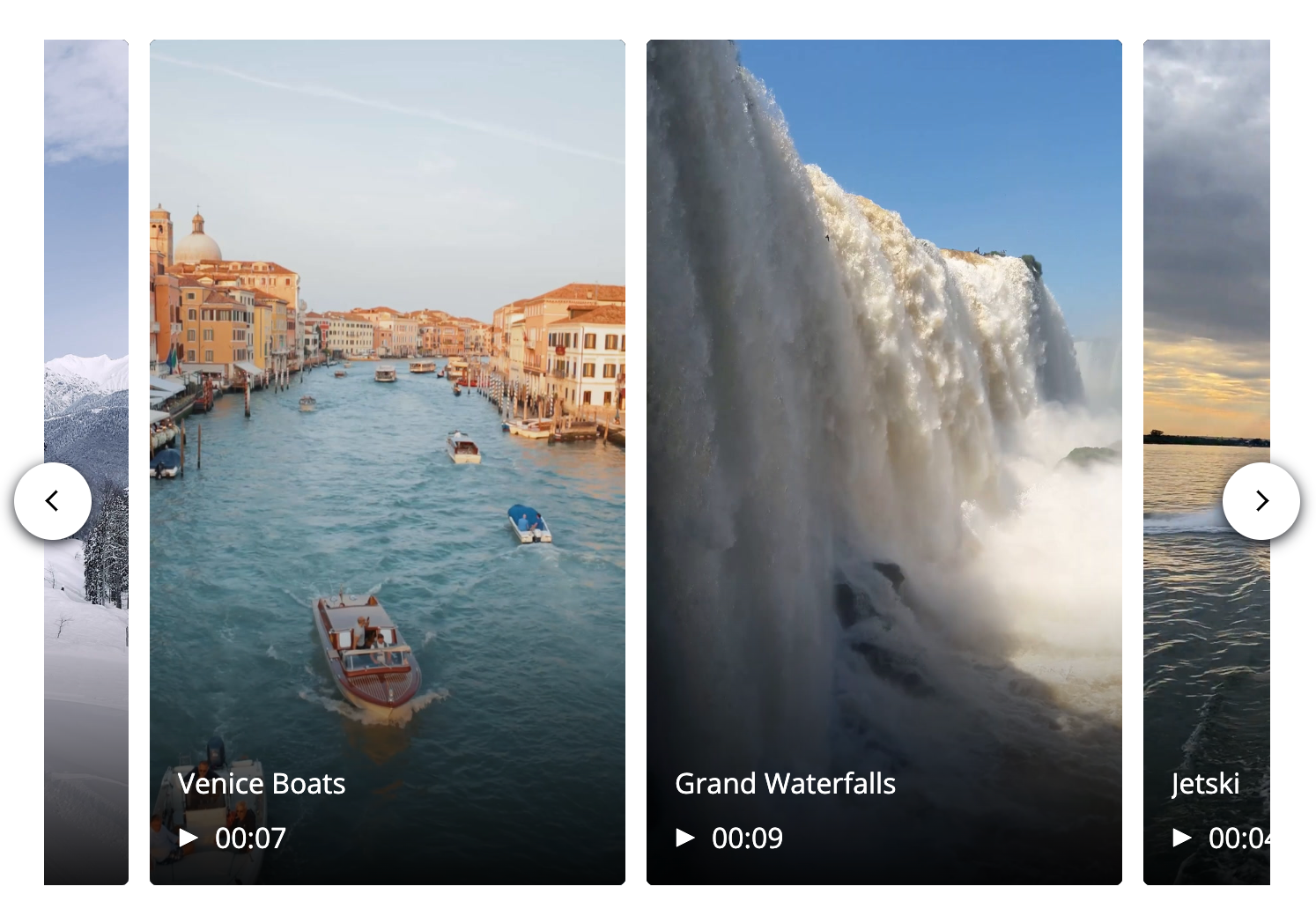
Vertical Video Discovery carousel
Before integrating Vertical Video Discovery into your strategy, consider these limitations:
- Vertical Video Discovery should not be embedded in an iFrame, as this may lead to performance issues.
- Motion thumbnails are not supported by Vertical Video Discovery.
Prerequisites
| Item | Description |
|---|---|
| Vertical Videos | Videos with a 9:16 aspect ratio
Follow these steps to upload vertical videos to your JWX account:
|
| Vertical Video Playlist | Playlist of vertical videos
Follow these steps to create a playlist:
|
| Ads | Video or display ads to play in a vertical video
Video Ad tag URL that returns ads in a vertical aspect ratio
Display Google Ad Manager (GAM) ad unit path configured to serve creatives in one of the following dimensions
|
| <DIV> Height Requirement | <div> element for the placement with a height between 320px and 460px |
Define a vertical video discovery experience
Follow these steps to create a vertical video discovery experience:
- On the strategy tree, click + Add Experience > Vertical Video Discovery. The Vertical Video Discovery details page appears.
- Under Vertical Video Discovery, enter a Name.
- Customize media curation.
- Choose the user experience.
- Customize advertising settings.
- Click Done. The experience appears on the decision tree.
Now a vertical video discovery experience have been defined as part of a strategy, you can link the strategy to a placement.
Media Curation
Configure playlist settings, enable recommendations to boost engagement, and pin videos to specific positions.
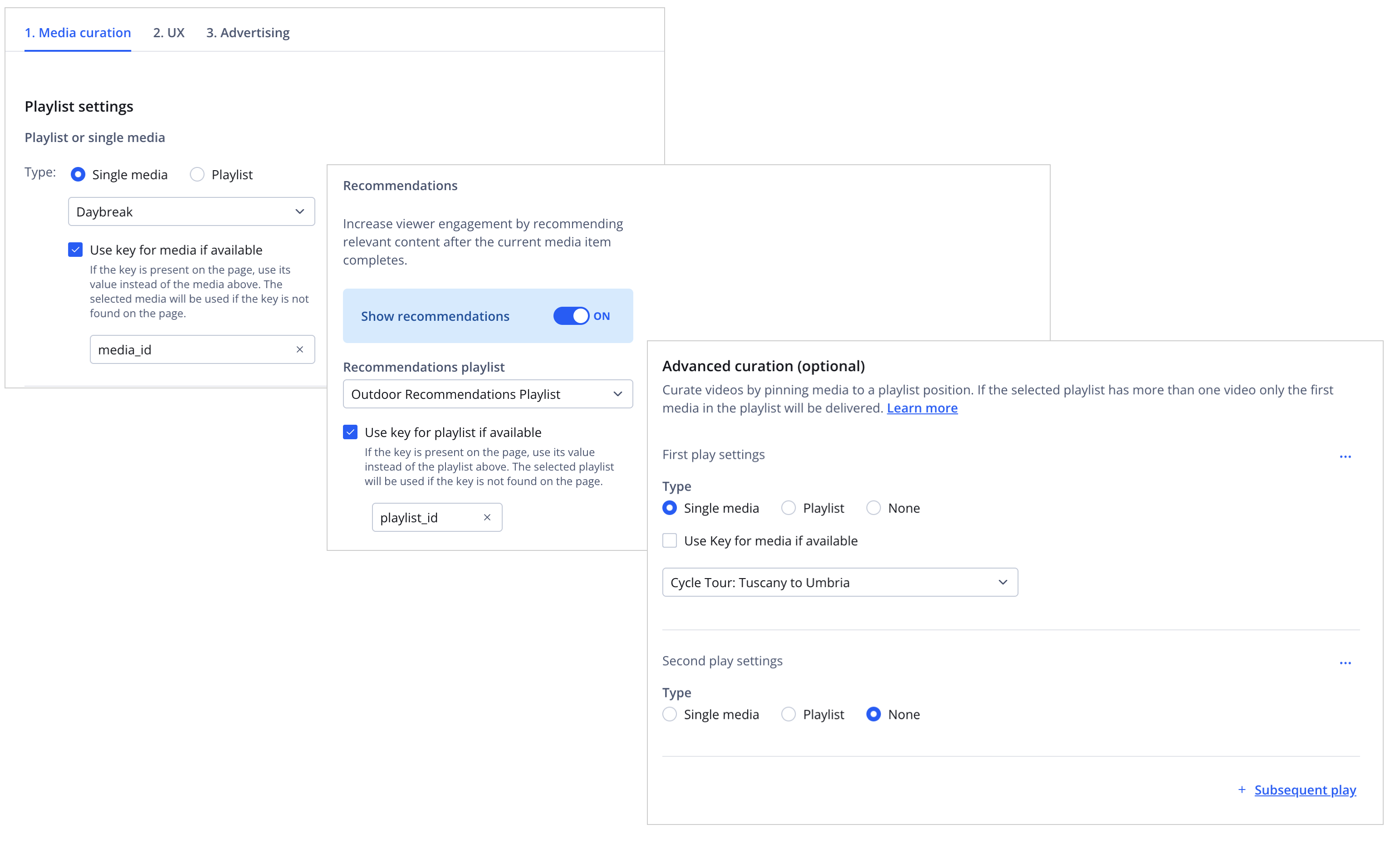
1. Media curation tab
Follow these steps to curate media:
- On the 1. Media curation tab, under Playlist settings, choose a Playlist or single media option.
- Select a single media or playlist from the dropdown menu.
- (Optional) Select Use a key for media if available (for a single media) or Use a key for playlist if available (for playlist) and enter the key for custom data in the field that appears.
If the key is present on the page, the value of the key determines the single media or playlist to use. The selected single media or playlist will be used if the key is not found on the page.
- (Optional) Define the Recommendations settings:
- Click the Show recommendations toggle to ON.
- Select a Recommendations playlist.
- Select Use key for playlist if available and enter the key for custom data in the field that appears.
If the key is present on the page, the value of the key determines the Recommendations playlist to use. The selected playlist will be used if the key is not found on the page.
- (Optional) Under Advanced curation (Optional), curate videos by pinning media to a playlist position.
Single media
Follow these steps to pin a single media:- Under Type, choose Single media.
- Choose the media to display through one of the following approaches:
- Select Use Key for media if available and enter the key for custom data in the field that appears.
- Select a media item from the dropdown menu.
- (Optional) To curate more content beyond the Second play settings, click + Subsequent Play and repeat steps 1-2.
Playlist
Follow these steps to pin a playlist:- Under Type, choose Playlist.
- Choose the media to display through one of the following approaches:
- Select Use Key for playlist if available and enter the key for custom data in the field that appears.
- Select a playlist from the dropdown menu.
- (Optional) To curate more content beyond the Second play settings, click + Subsequent Play and repeat steps 1-2.
None
Follow these steps to not pin media:- Under Type, choose None.
- (Optional) To curate more content beyond the Second play settings, click + Subsequent Play and repeat steps 1-2.
UX
Configure video behavior and fullscreen button layout for your vertical video carousel, including autoplay settings, button position, and orientation.

2. UX tab
- On the 2. UX tab, choose the Carousel behavior in desktop.
- (Optional) Define the Fullscreen player buttons layout:
- Choose the Buttons layout position for the mute and captions button.
- Choose the Buttons stack orientation.
Button layout position and button stack orientation cannot be customized through the vertical video CSS.
- (Optional) Click the Linked CTA button toggle to ON. The settings appear.
Learn more about how to enable and customize the Vertical Video click-to-action button.
Advertising
Configure ad delivery for your vertical video playlist, including client selection, ads, and ad frequency.
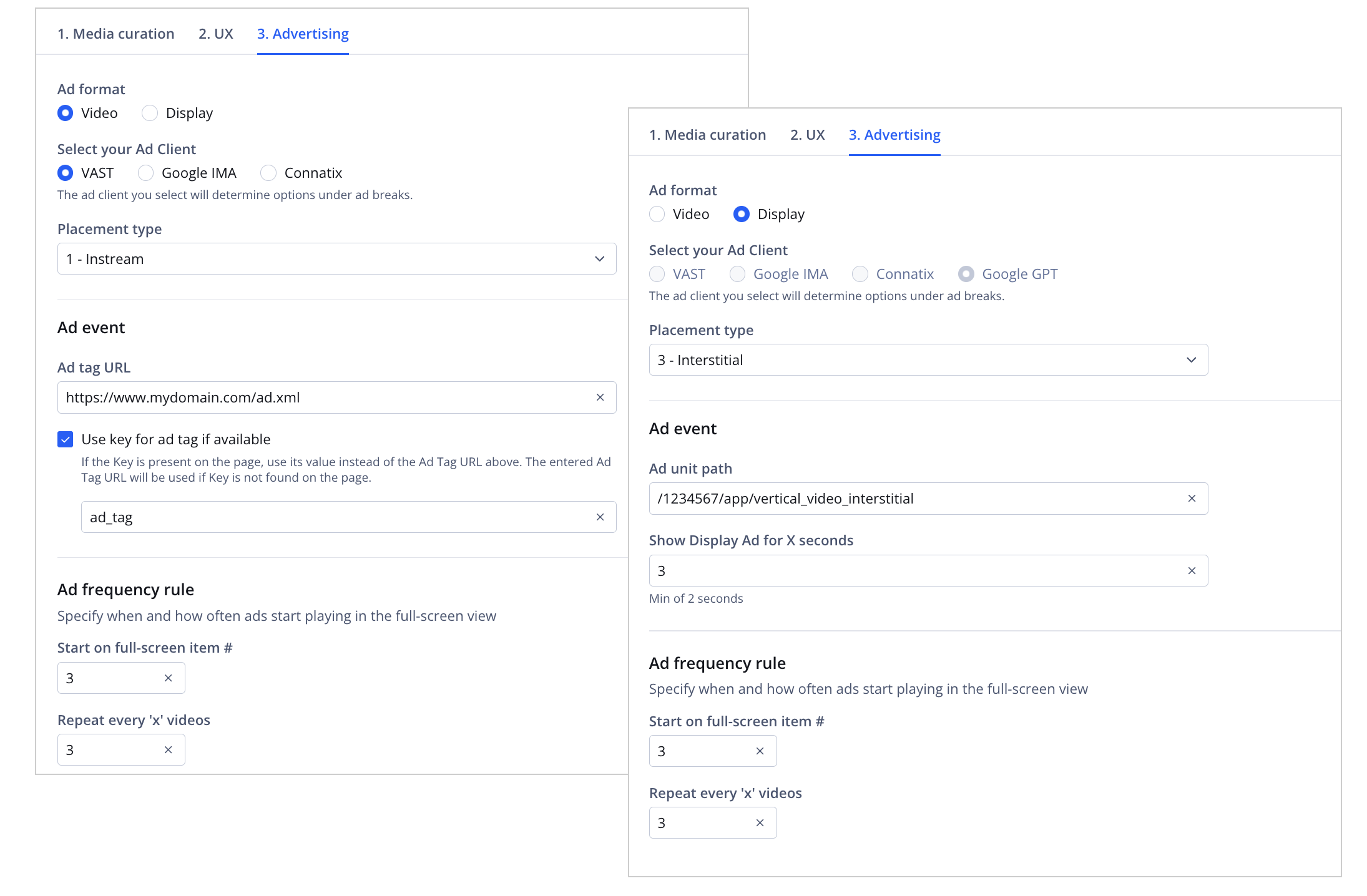
3. Advertising tab
Follow these steps to define advertising settings:
- On the 3. Advertising tab, define the ad.
Video
Follow these steps to define a video ad:- Select your ad client.
- From the Placement type dropdown menu, select the IAB plcmt attribute.
Instream placements (1 - Instream, 2 - Accompanying Content) play ads in the same player as the video content, so swiping past skips both.
Outstream placements (3 - Interstitial, 4 - No Content / Standalone) play ads in a separate player, so swiping past skips only the ad.
- (VAST, Google IMA) Enter the Ad tag URL.
Macros can be added to each ad tag to target the ads returned. These macros are replaced in real time. It is common to add 10+ macros to a single ad tag.
- (Optional) Click Use key for ad tag.
Display
Follow these steps to define a display ad:- From the Placement type dropdown menu, select the IAB plcmt attribute.
- Enter the Google Ad unit path.
- (Optional) In the Show Display Ad for X seconds, enter a value between 2 to 30.
- Under Ad frequency rule, in the Start on full-screen item # field, set the full-screen vertical video before which the first pre-roll ad appears.
For example, if you enter 3, the first pre-roll ad appears before the 3rd vertical video.
- In the Repeat every 'x' videos field, define how frequently subsequent pre-roll ads appear.
FAQ
How does Vertical Video Discovery decide the number of videos to display?
The number of videos displayed by Vertical Video Discovery depends on the format.
| Format | Videos Rendered |
|---|---|
| Carousel View | First 10 videos from the playlist |
| Full-screen View | Up to the playlist limit |
Updated about 20 hours ago

