Get started with Custom Reports
Each JWX account has a set of default Custom Reports to help you begin your analyzing the performance of your content:
- Article Matching Playlists Summary
- Daily Summary
- Domain Performance
- Last 7 Days Summary
- Quarterly Summary
- Recommendation Playlists Summary
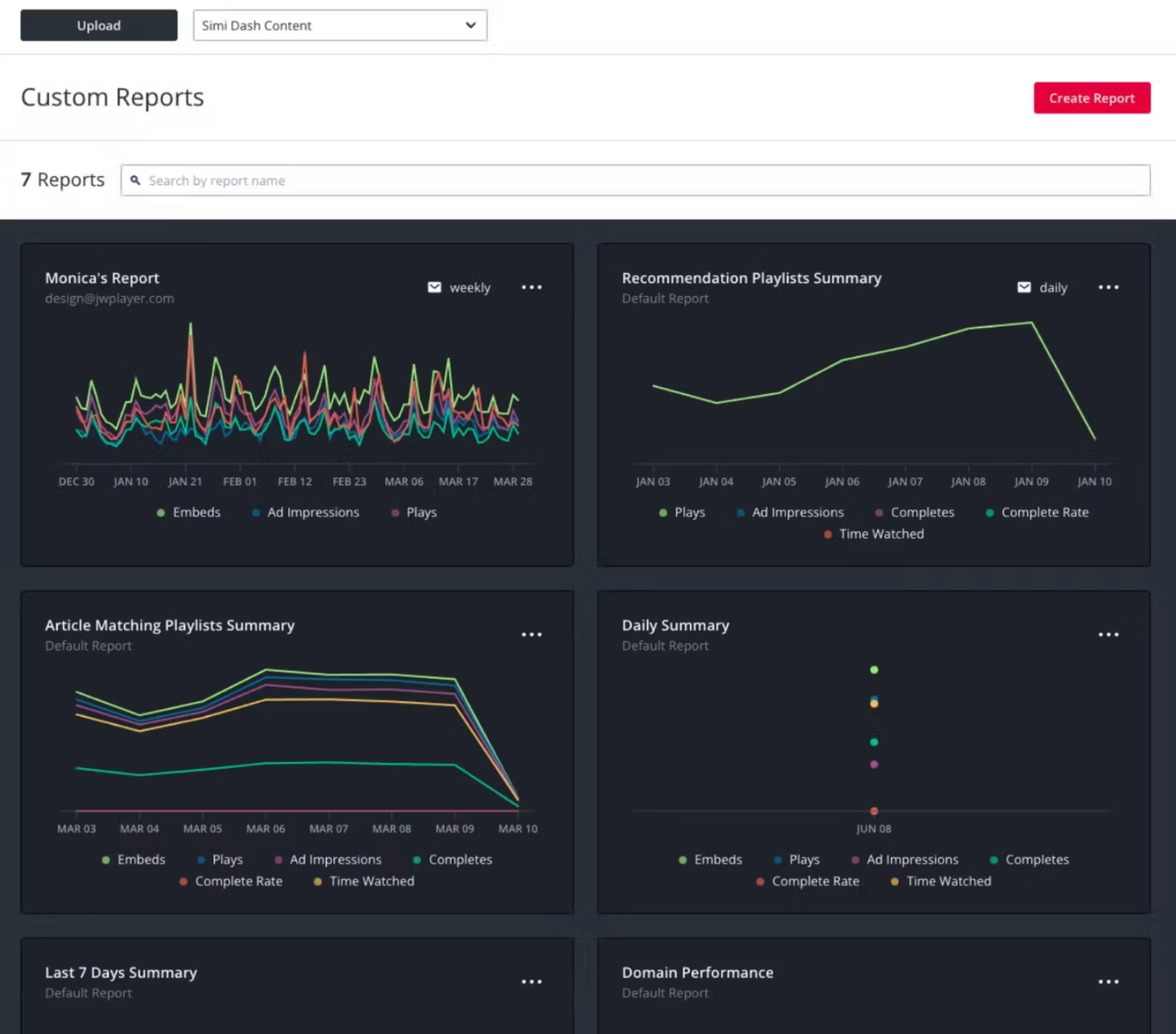
Custom Reports list page
Run your first report
- From the Custom Report list page, hover over a report panel. The View Report button appears.
- Click View Report. After the report completes, a new page appears with the results displayed.
- (Optional) The report can be downloaded in two formats.
- From the graph visualization click ⋯ > Export as CSV to download a .csv file of the graph’s data into table format.
- From the table below the graph visualization, click Download Table to directly download the displayed results table.
Updated about 6 hours ago
