Manage properties
Learn how to rename and delete properties
After creating a property, you may need to update or remove it as your organizational needs change.
The following sections explain how to manage an existing property.
Admin users with DRM entitlement can also enable DRM on an existing property.
Rename a new property
You can rename a property to reflect updated naming conventions or organizational changes.
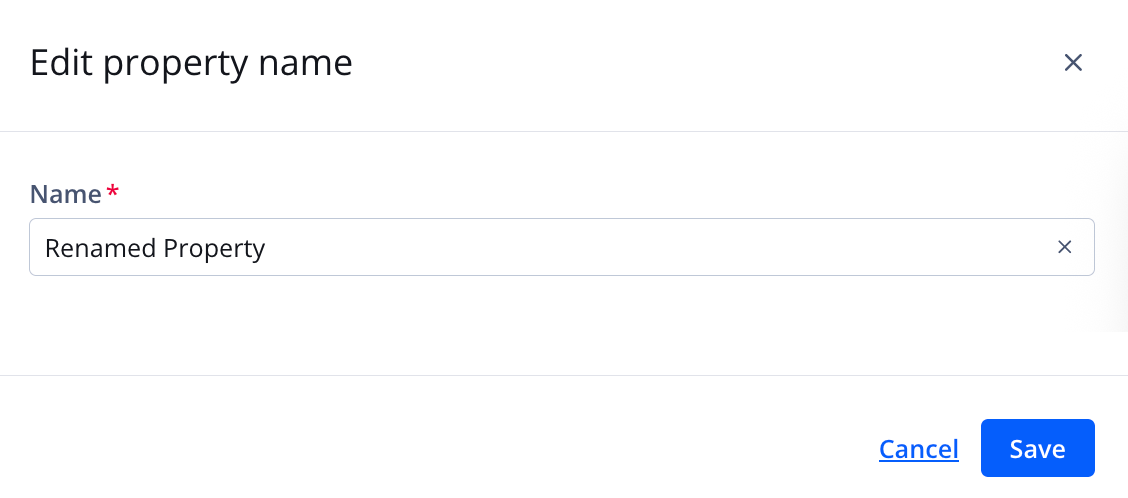
Edit property name panel
Follow these steps to rename an existing property:
- On the Properties page, click the name of a property. The property settings appear.
- Click Edit property name. The Edit property name panel opens.
- Enter a new Name.
- Click Save. The property is renamed and the panel closes.
Delete a property
When a property is no longer needed, you can delete it.
Deleting a property is permanent and cannot be undone. When a property has been deleted, all associated players, media, and analytics are also deleted.
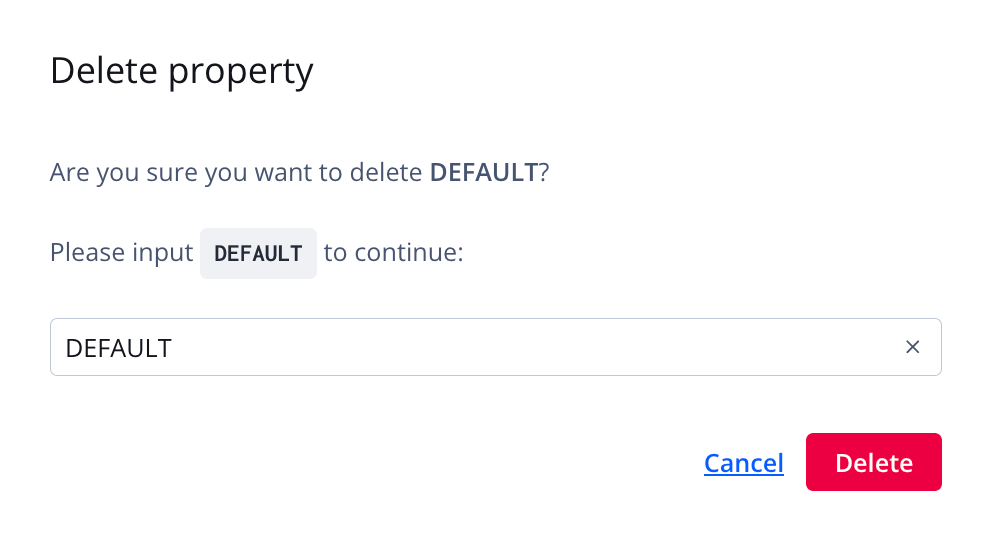
Delete property pop-up window
Follow these steps to delete a property:
- On the Properties page, click the name of a property. The property settings appear.
- Click Delete property. The Delete property pop-up window appears.
- In the text box, enter the name of the property.
- Click Delete. The property is deleted and the pop-up window closes.
Updated 3 months ago

