Insert ads manually ᴮᴱᵀᴬ
Manually trigger ad breaks in your live events from the dashboard
This is a beta offering. You can request access to this beta feature through your JWX Account Manager.
By using this documentation, you are agreeing to abide by the terms of the JWX Beta Program Agreement.
Manual ad insertion lets you trigger mid-roll ad breaks in an active live event with SSAI directly from the JW Platform. No SCTE-35 markers or encoder integrations are required. This makes it easy to monetize real-time moments (such as timeouts, set breaks, or halftimes) while maintaining a seamless viewing experience.
Manual ad insertion provides the following:
- Trigger ad breaks in real time during a live event
- Set the duration of each break at the moment of insertion
- Return viewers to live content automatically if the slot is not filled entirely
- Stitch ads seamlessly across web, mobile, and CTV apps with SSAI support
Prerequisites
| Item | Notes |
|---|---|
| Manual ad insertion entitlement | Entitlement to manually insert ads via the dashboard
Contact your JWX representative for access to the beta feature. |
| Broadcast Live event | Active Broadcast Live event
Get started with Broadcast Live. |
| SSAI manifest | SSAI-enabled manifest for the Broadcast Live event
Learn how to configure SSAI for a Broadcast Live stream. |
| Ad config implementation | Ad config implemented in your application For live streams, ad configs define the ad tag URL from which ads are fetched. At least one ad config must be set up in your JWX property and connected to your app. NOTE: If you are using a JWX player, you can link an ad config to the player in your app. |
Manually insert ads
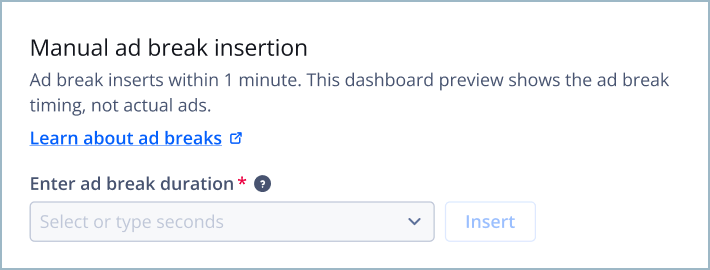
Manual ad break insertion section
Manual ad insertion is only available for live events that are currently streaming. The dashboard grays out the ad insertion fields when streams are processing, paused, or ended.
Follow these steps to manually insert ads in a live event from the dashboard:
-
On the Live page, under the Broadcast Live tab, click the name of an active live event. The stream details page appears.
-
Under Manual ad break insertion, in the Enter ad break duration field, assign a break duration in one of the following ways:
- Custom: Type an integer value (representing seconds) for the ad break duration.
- Preset: Select an ad break duration (in seconds) from the dropdown menu.
-
Click Insert.
When you insert an ad break from the dashboard, it begins in the live stream within 60 seconds. Because the dashboard uses the non-SSAI manifest in the preview player, it shows the countdown and duration of the break but does not play the ads themselves.
FAQs
Will manually inserted ad breaks appear in VOD assets?
No. By default, ad markers added during live streams are not carried over when converting the stream to VOD.
What happens if I use both SCTE markers and manual ad insertion?
If both exist, the first ad break reached will play in full. Subsequent overlapping breaks will be skipped.
Consider the following examples.
| Scenario | Description |
|---|---|
| Scenario A |
|
| Scenario B |
|
What happens if I stop the stream during an ad break?
The ad break ends immediately, and viewers will see no further content from the stream.
Updated 18 days ago

