Add an auto-updating video
Augment your media library with automatically refreshing videos
Producing timely, relevant video content is resource-intensive, especially when the information changes daily. Videos that automatically update can solve this challenge and expand your media library.
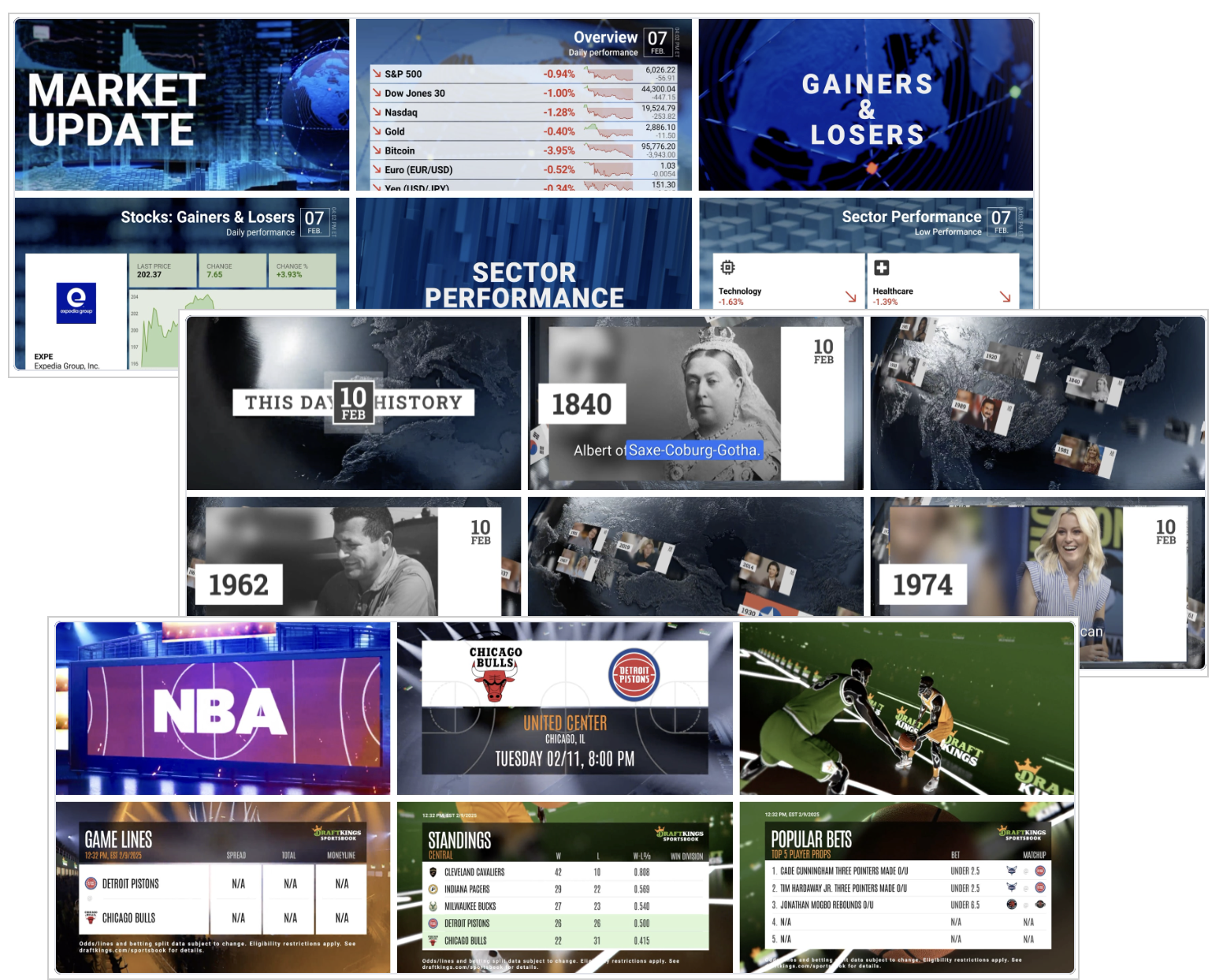
Market update, This day in history, and NBA match up videos
Each video is prepopulated with relevant metadata and is published as soon as it has been added to your Media library.
The Video Studio offers several categories of these videos.
| Category | Descriptions |
|---|---|
| This day in history | Daily video highlighting notable historical events that occurred on the current date |
| Daily market update | Recurring video that summarizes the latest movements in the stock market |
| MLB matchup | Team-specific video highlighting the upcoming game with previews, current team performance (such as standings or rankings), recent results, and sport-specific data like fantasy stats where applicable |
| NBA matchup | |
| NFL matchup | |
| NFL Playoffs | Super Bowl or playoff game video featuring game lines, betting odds, dates, team seeds, and key matchup information |
Add a video
Follow these steps to add a themed video:
- In the Media library, click Explore catalog. The Explore catalog page appears.
- Add the themed video to your Media library.
Themed Video Steps This day in history Follow these steps: - (Optional) Click Preview video. The Preview video panel appears, allowing you to watch the video.
- Click + Add to Media library. The video is added to your library.
Daily market update MLB matchup Follow these steps: - Click Select videos. A panel opens.
- (Optional) In the search box, enter a team name to filter the video results.
- (Optional) Click on a specific video thumbnail. The Preview video panel appears, allowing you to watch the video.
- Under a specific video, click + Add to Media library. The video is added to your library.
NBA matchup NFL matchup NFL Playoffs - Click Close. The panel closes. The video is added to your Media library.
After a themed video has been added to your Media library, you can take any of the following actions:
- Edit video metadata
- Update a video thumbnail
- Add it to a playlist
- Add to a Dynamic Strategy Rule JW video experience or Partnership Experience
FAQ
How frequently are the auto-updating videos refreshed?
The videos refresh according to the following table.
| Category | Refresh Schedule |
|---|---|
| This day in history | Daily |
| Daily market update |
|
| MLB matchup | Before a game |
| NBA matchup | Before a game |
| NFL matchup | Before an in-season game |
| NFL Playoffs | Before a post-season game |
Updated 3 months ago
