Monetize apps with a subscription
Learn how to create a subscription
This is a beta offering.
By using this documentation, you are agreeing to abide by the terms of the JWX Beta Program Agreement.
Apps support monetizing your content with subscriptions. When enabled, a popup window appears on the content landing page prompting the viewer to choose a subscription plan to view your videos.
Depending on your app provider, unauthorized viewers may still be able to browse your library, but they will not be able to watch content.
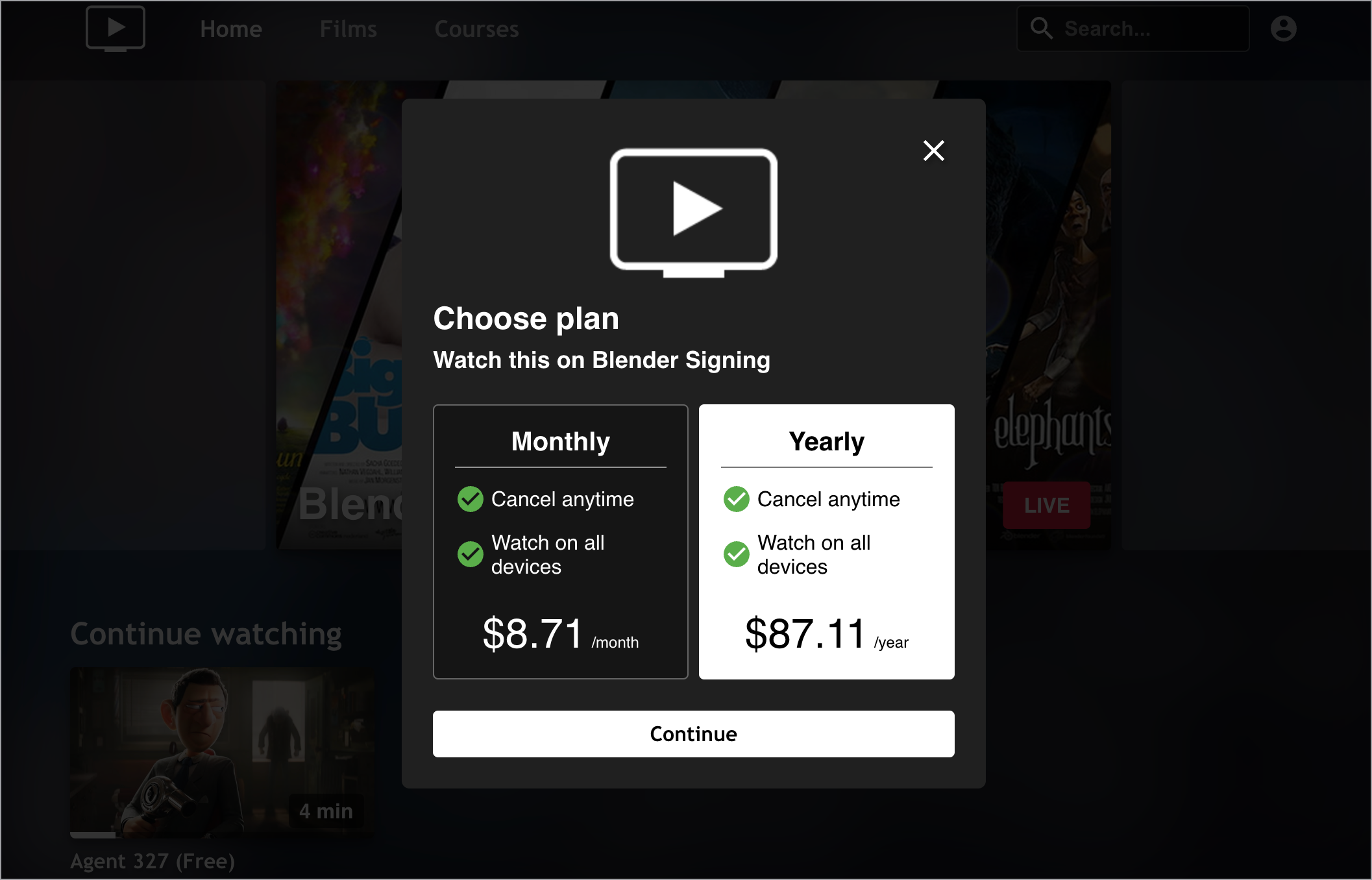
Example subscription prompt
Subscription plans give your viewers access to the following features:
- Accessing various subscription plans to view content
- Viewing subscription content
- Accessing previously started (Continue Watching) and Favorites content
Prerequisites
| Item | Description |
|---|---|
| App config entitlement | Entitlement to use the app config For more information, contact your JWX representative. |
| (JWX Service) Active InPlayer account | Contact your JWX representative for more information |
Enable subscriptions
JWX allows you to enable subscription services through either JWX's service or a non-JWX third-party service.
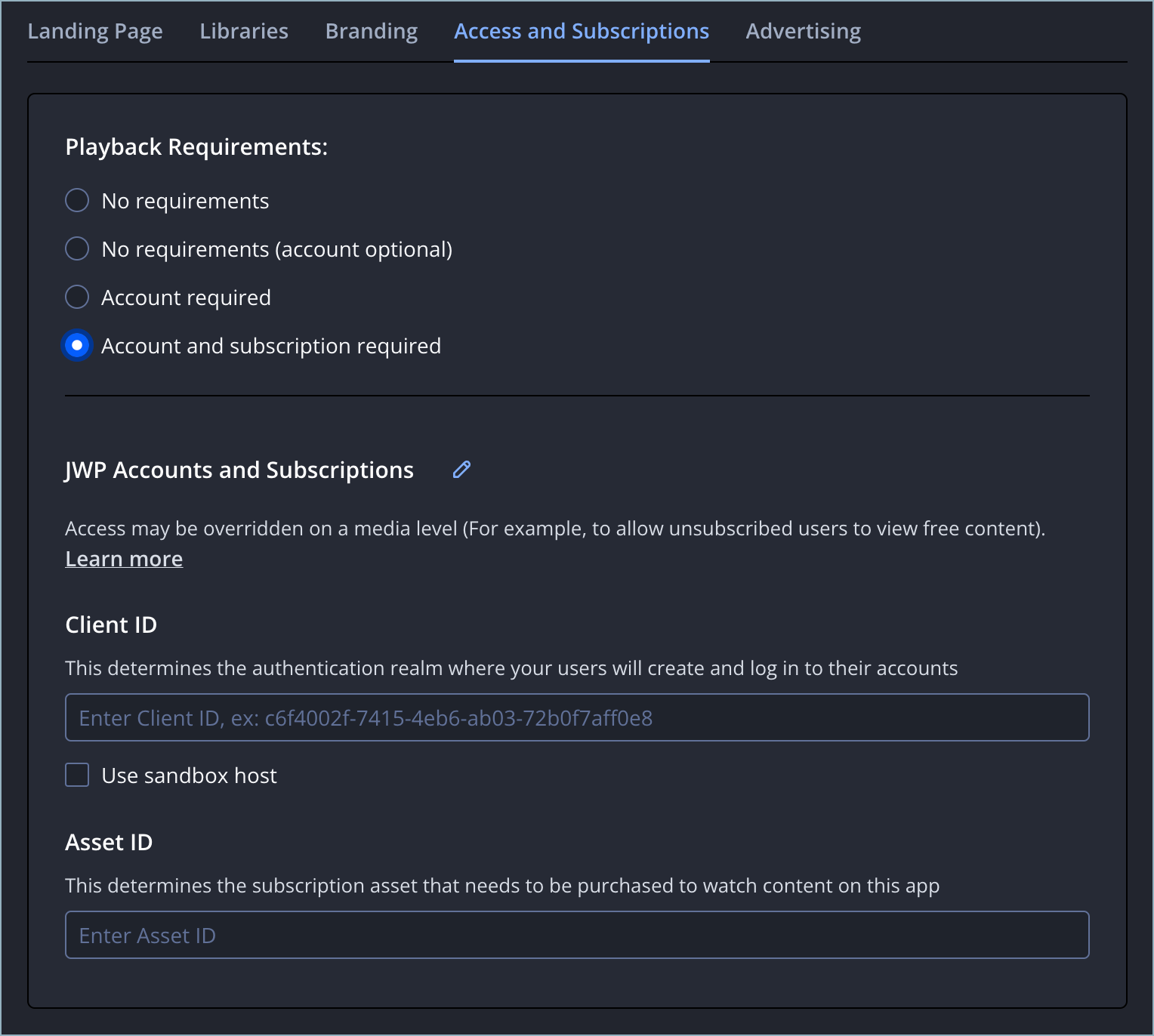
Access and Subscriptions tab
JWX Service
Use the following step to enable subscriptions:
- From the Apps page, click the name of the app config. The app config settings appear.
- On the Access and Subscriptions tab, under Playback Requirements, select Account and subscription required.
- Under JWX Accounts and Subscriptions, in the Client ID section, enter your client ID. This ID determines the authentication realm where your users will create and log in to their accounts
- (Development only) Click the checkbox next to Use sandbox host.
- In the Asset ID section, enter your asset ID. This ID determines the subscription asset that needs to be purchased to watch content on the app.
- Click Save.
Non-JWX systems
Use the following steps to enable accounts creation:
- From the Apps page, click the name of your app config. The app config settings appear.
- On the Access and Subscriptions tab, under Playback Requirements, select Account and subscription required.
- Under JWX Accounts and Subscriptions, click the pencil icon. The Edit Payment and Subscription Service popup window appears.
- From the Edit Payment and Subscription Service dropdown menu, select Other Service.
- Click Proceed. The popup window disappears, and the page updates.
- Under Non-JWX Service, in the Service Environment ID section, enter your service environment ID.
- (Development only) Click the checkbox next to Use sandbox host.
- In the Subscription section, in the Monthly Offer ID or Yearly Offer ID field, enter the subscription asset that needs to be purchased to watch content on this app.
An offer ID can be entered into either or both of the Monthly Offer ID and Yearly Offer ID fields.
- Click Save.
Updated 21 days ago
