Create a manual playlist
A manual playlist allows you to create and manually order a static list of videos. Until the playlist is updated, neither the list of media nor the media order changes after the playlist has been created.
If you are a developer or have developer resources, you can use the Management API to create a manual playlist.
Create a playlist
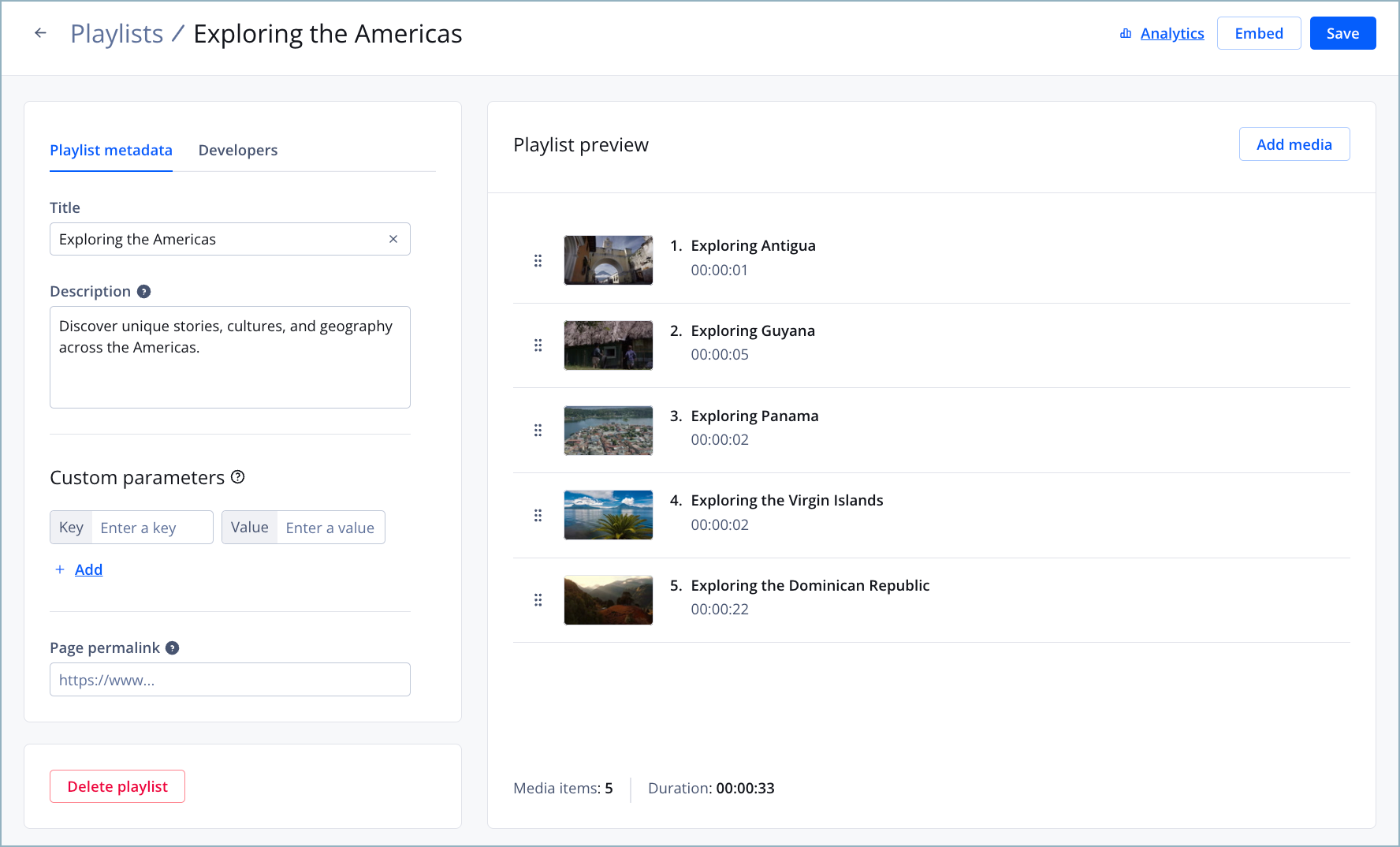
Manual playlist page
When updates are made to playlists, there may be up to 3 minutes of caching in JWX's systems before the changes are reflected. Web browsers also cache playlist content and can be cleared.
Follow these steps to create a manual playlist:
- From the Playlists page, click Create playlist. A popup window appears.
- Click the Manual title. The playlist settings page appears.
- Under Title, rename the playlist. Though not required, giving a playlist a unique name allows it to be quickly distinguished from other playlists.
- (Optional) Add playlist metadata.
- Click Add Media. The Add Media panel opens.
- In the search box, search for media by title, description, or media ID. The list of media appears below the search box.
- Sort the results by Publish Date or Title.
- Click the checkbox next to several media items or click Select all to add media to the playlist.
- Click Add to Top or Add to Bottom. The panel closes and the item appears in the playlist preview window.
- Drag and drop a media item within the playlist preview window to re-order it in the list.
Drag and drop is only possible within the preview window.
- Click Save.
Playlist metadata
You can add metadata to your playlist in the following fields.
| Setting | Description |
|---|---|
| Description | Used for SEO and are searchable via the JWX dashboard and Platform API. |
| Custom parameters | Key-value pairs are used to track custom parameters for this playlist Follow these steps to add custom parameters:
|
| Playlist Page Permalink | If defined, used as the sharing link instead of the content server URL. |
Once a manual playlist is created, you can click Embed to select a player and generate the embed code.
Updated 19 days ago
