Upload alternate audio tracks
Upload additional tracks to enhance your viewers' media playback experience
When your viewers watch a video on your site, the original video audio is played. However, you can offer them an enriched experience with alternate audio tracks.
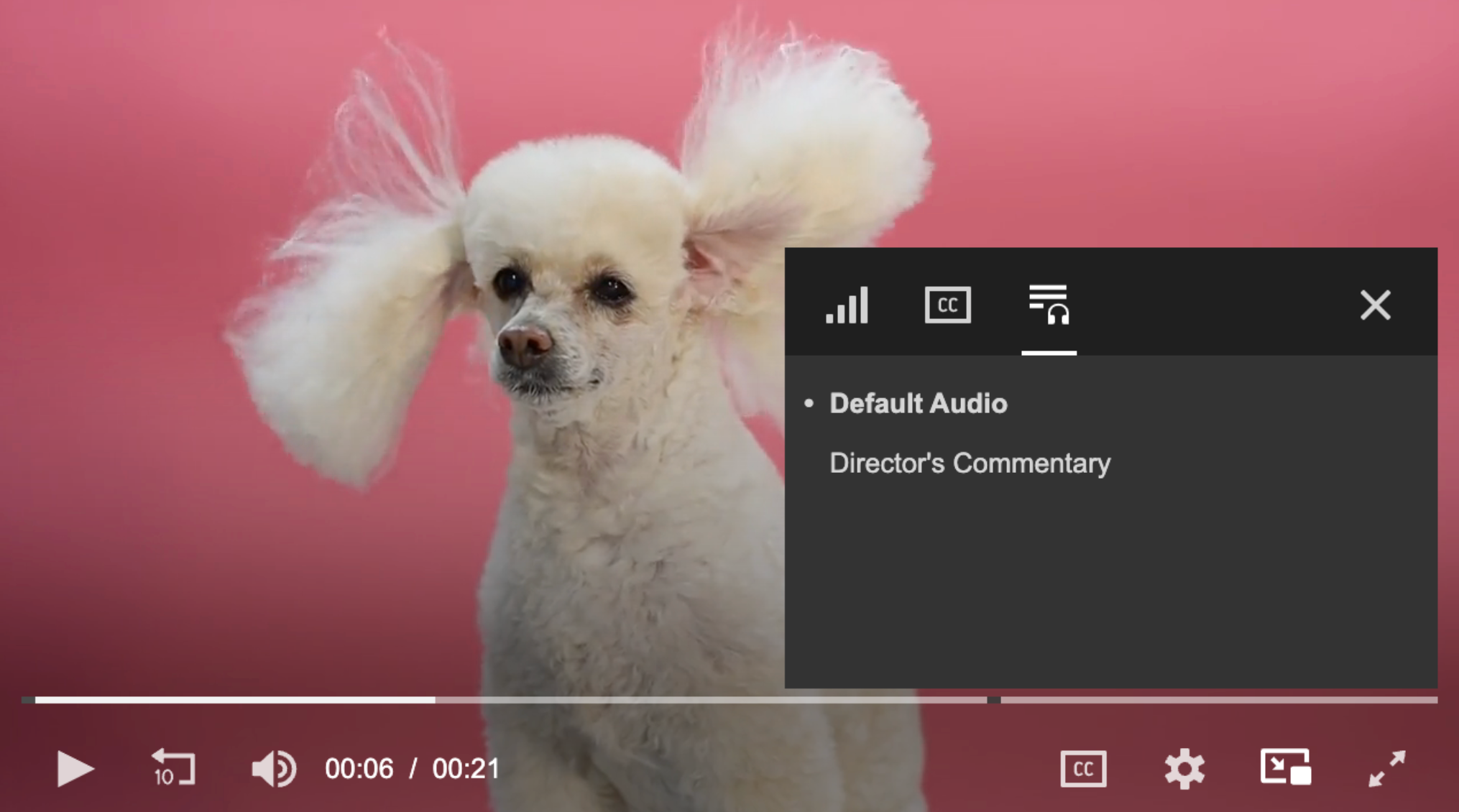
List of additional audio tracks in the player
You can associate additional audio tracks (alternate audio tracks) with a video and provide your viewers with a variety of options:
- Dialogue translations
- Commentary tracks
- Descriptive audio for visually impaired viewers
- Changing background music
Alternate audio tracks are not supported in single media rendition delivery use cases.
Prerequisite
| Item | Description |
|---|---|
| Audio track | Audio file (.aac, .m4a, mp3) on a local device
|
Add an audio track
During the initial upload, JWX auto-extracts the video’s first-listed audio stream as the default audio track and all other audio streams as auto-extracted alternate audio tracks.
In addition to the auto-extracted audio tracks, you can manually add alternate audio tracks to the JW Platform.
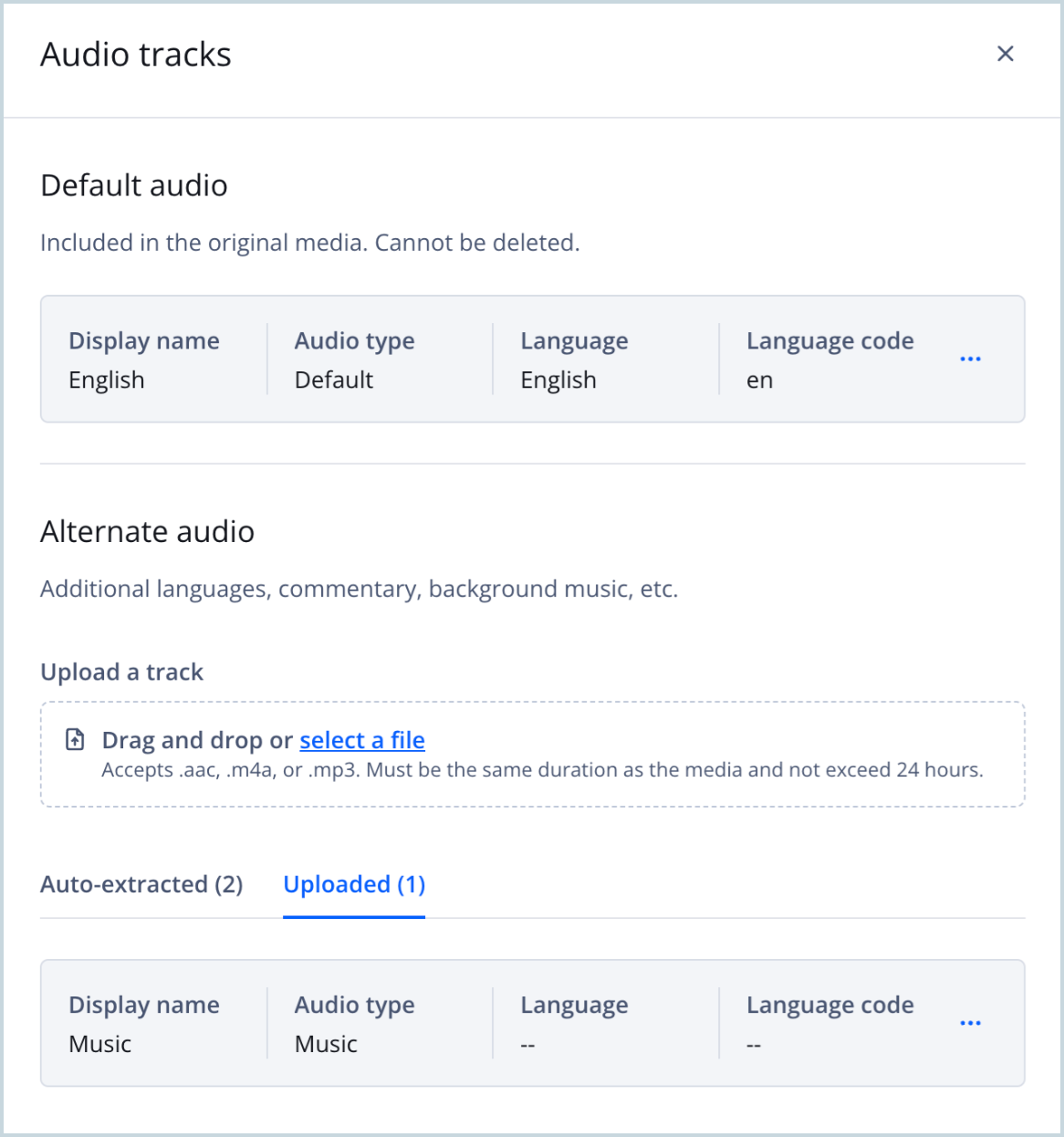
Audio tracks panel
If you are a developer or have developer resources, you can create alternate audio tracks through the Management API (Create an original).
Follow these steps to add an audio track:
- From the Media library, click the name of the video. The media details page appears.
- Beneath the preview player, click the Tracks tab.
- In the Audio section, click Manage. The Audio tracks panel appears.
- Under Alternate audio, Upload a track by dragging and dropping a file or choosing one from the file selector. The audio track fields appear.
- Enter an alphanumeric Display name for the audio track.
The Display name will appear as the audio track option in the player.
- Select the Audio type from the dropdown menu.
- Enter the Language and Language code for the audio track.
The Language code must correspond to an accepted ISO code.
- Click + Upload track. Once uploaded, the audio track appears under the Uploaded tab.
- (Optional) Repeat steps 4-8 to associate additional audio tracks.
When a video plays, the original audio track (default audio) is selected by default. In the player, viewers will see alternate audio tracks listed after the default audio. Ordering of the subsequent tracks can be defined on the player level.
In the JWX dashboard, alternate audio tracks are displayed in the order they were added. However, this order does not match how they will appear in the player.
Unsupported features
The following features are unsupported:
- VP9-DASH
- Setting an alternate audio track as the default track for a video. The default audio for the video is always the first audio stream indexed in the media’s container during the initial upload.
Updated 27 days ago
