Display Options (Web)
Define if the video title, video description, and player controls appear
The Display options section lets you customize the visual information and control elements of your player.
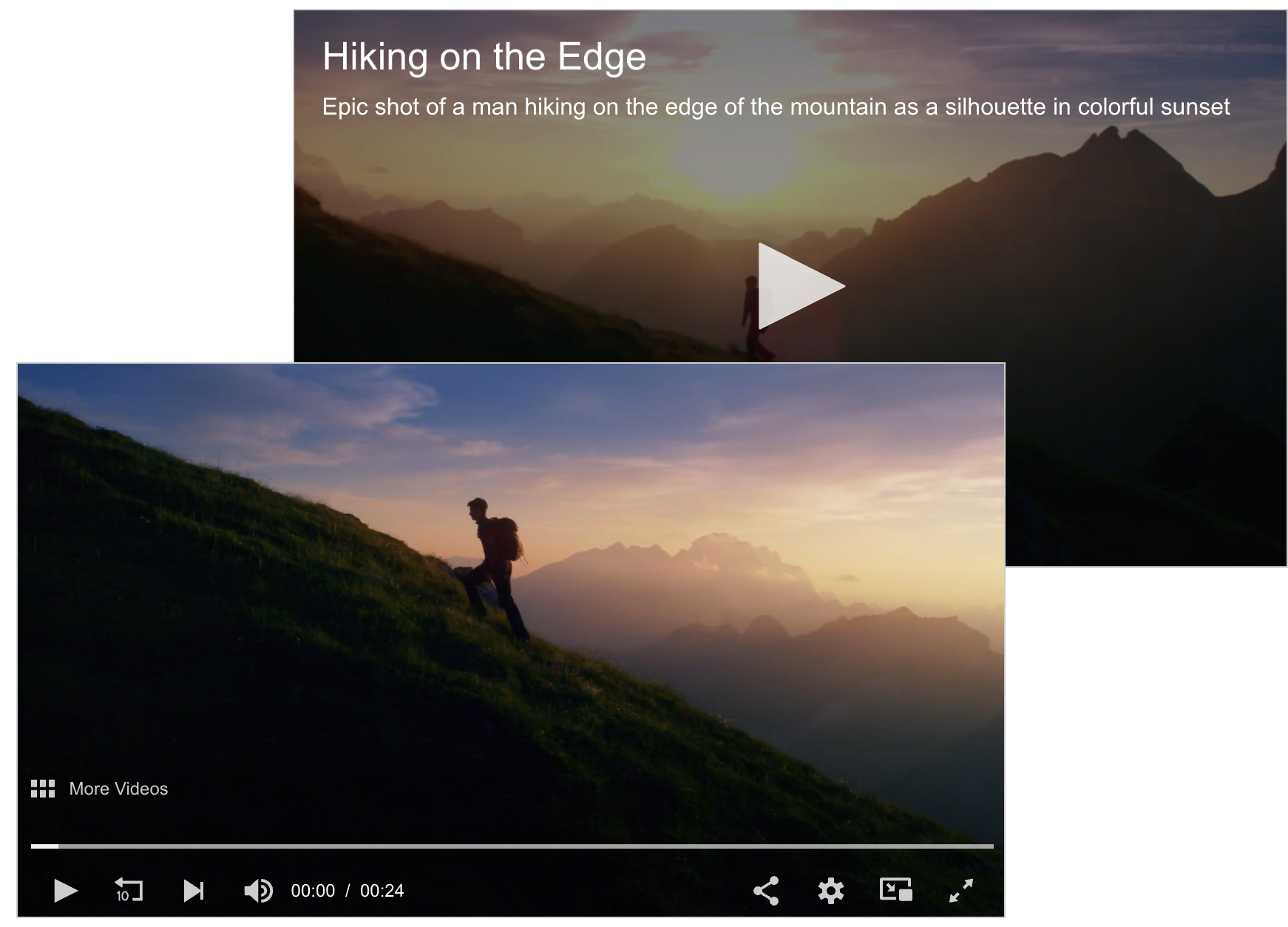
Video players with all display options enabled
You can toggle on the video title, description, and playback controls independently. This allows you to create experiences ranging from full-featured players to streamlined, chromeless displays.
While you can disable the playback controls and enable automated playback, this is typically best suited only for continuous streaming content.
Enable display options
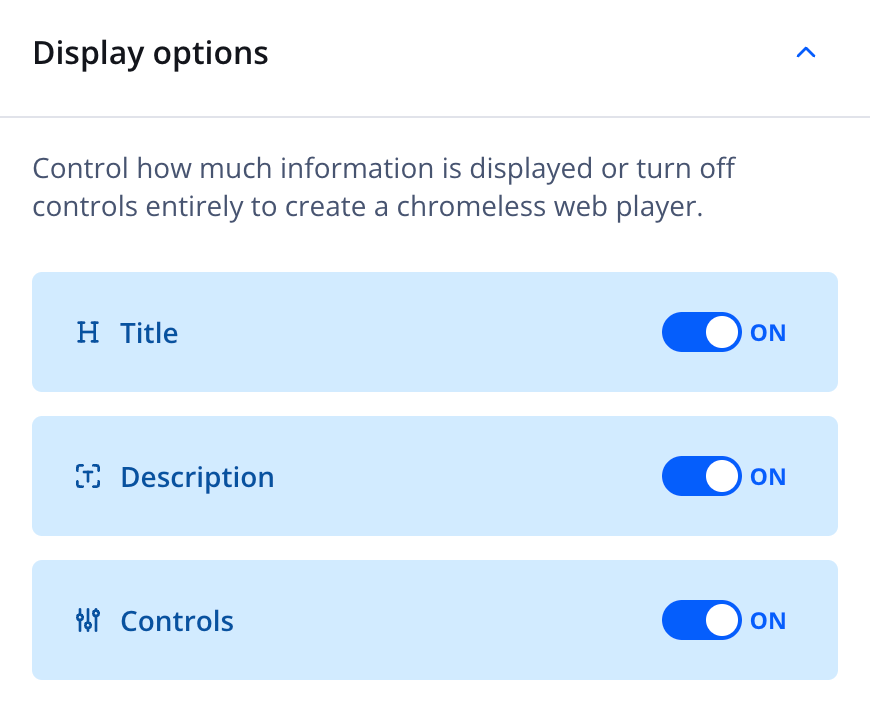
Display options
| Option | Description |
|---|---|
| Title | Controls display of the video title
The toggle is set to ON by default. The title appears when the player is idle ( .on('idle')), such as before playback begins in click-to-play, and when playback finishes without looping (.on('complete')). The title is not visible during playback.
To disable the video title display, click the toggle to OFF. |
| Description | Controls display of the video description
The toggle is set to ON by default. The description appears when the player is idle ( .on('idle')), such as before playback begins in click-to-play, and when playback finishes without looping (.on('complete')). The description is not visible during playback.
To disable the video description display, click the toggle to OFF. |
| Controls | Controls display of the video controls:
To disable the video controls for a chromeless player, click the toggle to OFF. |
Updated 3 months ago
What’s Next
