Create a dynamic playlist
Dynamic playlists automatically include or exclude videos that match content filtering rules set and are sorted by fields, such as publish date, duration, and play count.
If you are a developer or have developer resources, you can use the Management API to create a dynamic playlist.
Create a playlist

Dynamic playlist preview
When updates are made to playlists, there may be up to 3 minutes of caching in JWX's systems before the changes are reflected. Web browsers also cache playlist content and can be cleared.
Follow these steps to create a dynamic playlist:
- From the Playlists page, click Create playlist. A popup window appears.
- Click the Dynamic title. The playlist settings page appears.
- Under Title, rename the playlist. Though not required, giving a playlist a unique name allows it to be quickly distinguished from other playlists.
- (Optional) Add playlist metadata.
- (Optional) Specify the content to display and its display order.
- (Optional) Enter the maximum number of videos to display per page in the playlist.
- (Optional) Promote videos by pinning content to a playlist position.
- Click Save.
You can now click Embed to pair this playlist with a player and embed the pair on a webpage.
Playlist metadata
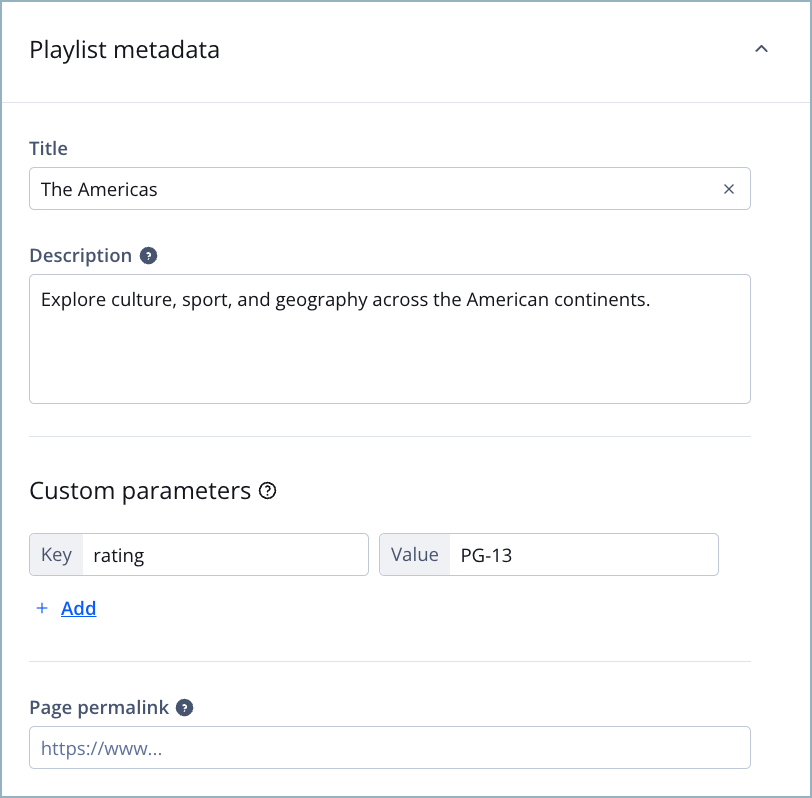
Playlist metadata section
| Setting | Description |
|---|---|
| Description | Used for SEO and are searchable via the JWX dashboard and Platform API |
| Custom Parameters | Key-value pairs used to inject custom parameters into the playlist
Playlist custom parameters will appear in the delivery response at the top level (JSON or RSS). Follow these steps to define custom parameters:
|
| Playlist Page Permalink | If defined, used as the sharing link instead of the content server URL |
Sort and filter
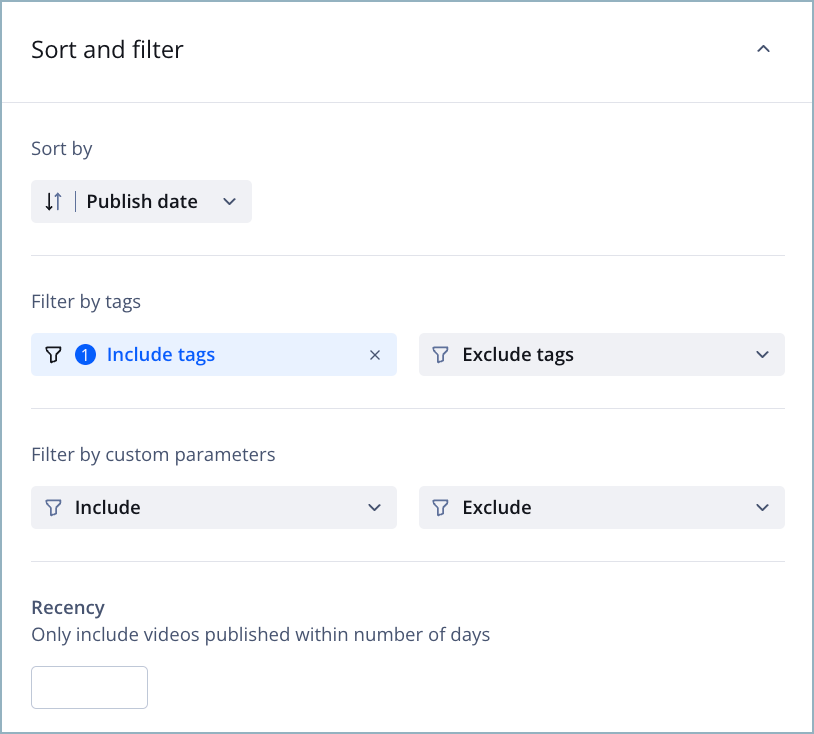
Sort and filter section
To be able to select the videos that are included or excluded from your dynamic playlist, tags must have been added to the metadata of your content.
| Setting | Description |
|---|---|
| Sort by | Controls the order of the media
Follow these steps to configure this setting:
|
| Filter by Tags | Defines tag rules that determine which videos can be dynamically added to the playlist
Follow these steps to configure this setting:
|
| Filter by Custom Parameters | Filter videos using key-value pairs to include or exclude videos
Follow these steps to configure this setting:
country:spain and All is selected, your media selection is limited to one value (Spain) defined under the key (country). To include media based on multiple values, select Any and define more than one value per key.
|
| Recency | Only includes videos published within a set number of days |
Items per page
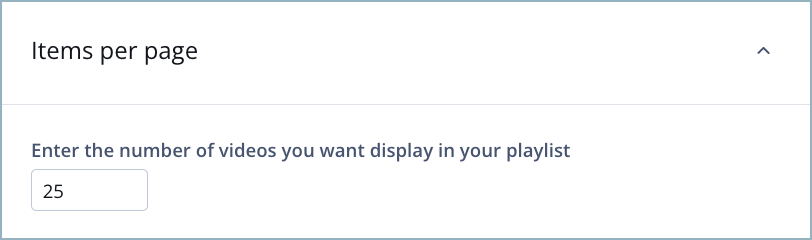
Items per page section
In the textbox, enter the maximum number of videos to display in the playlist. If no number is entered, the list length will default to 10 videos.
Promoted content
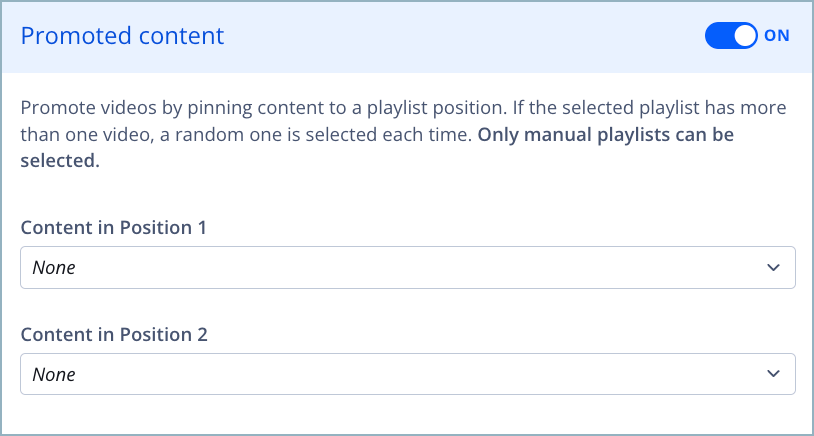
Promoted content section
The Promoted Content setting allows you to promote videos by pinning content to a playlist position. If the selected playlist has more than one video, a random video is selected each time. Only manual playlists can be selected.
Use the following steps to promote videos in position 1, position 2, or both:
- Click the Promoted content toggle to ON. The Promoted content settings appear.
- From the Content in Position 1 dropdown menu, select an existing manual playlist or None.
- From the Content in Position 2 dropdown menu, select an existing manual playlist or None.
Updated 27 days ago
