JWX Support Portal Guide
Learn how to manage your portal account and to submit and view support requests
The JWX Support Portal enables you to submit new requests and view existing requests.
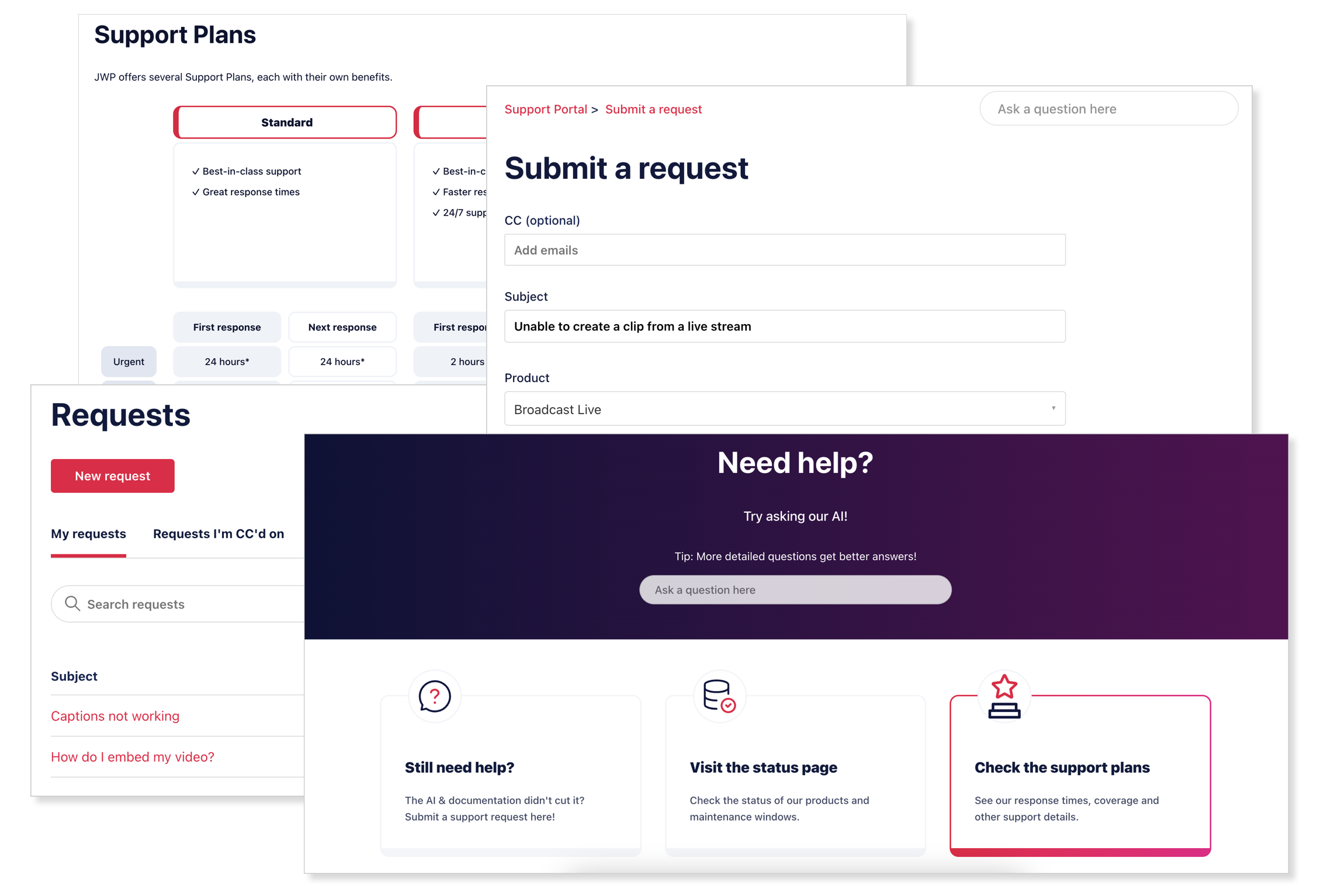
Various screens from the Support Portal
Additionally, you can seek answers to common questions through our JWX Support AI, access your JWX dashboard, and view the JWX system status page.
When registered and logged in, the homepage showcases recently submitted request and enables you to check your support products.
Get registered
Your JWX Support Portal login credentials are different from your JWX dashboard login credentials.
We recommend registering an account with the JWX Support Portal. While you can still submit and reply to requests without an account, having a registered account offers the following benefits:
- View all active and historical requests you have created or in which you have been CC'd
- See the support products available to you
Follow these steps to register:
- On the JWX Support Portal page, click Sign In. The sign in page appears.
- Click Sign Up.
- Enter Your full name.
- Enter Your email address.
- Click Sign up. You will receive an email.
View plan details
JWX offers different support products. The Support Plans page displays the following information:
- Products available to you.
- Details of each product
- All support products offered by JWX
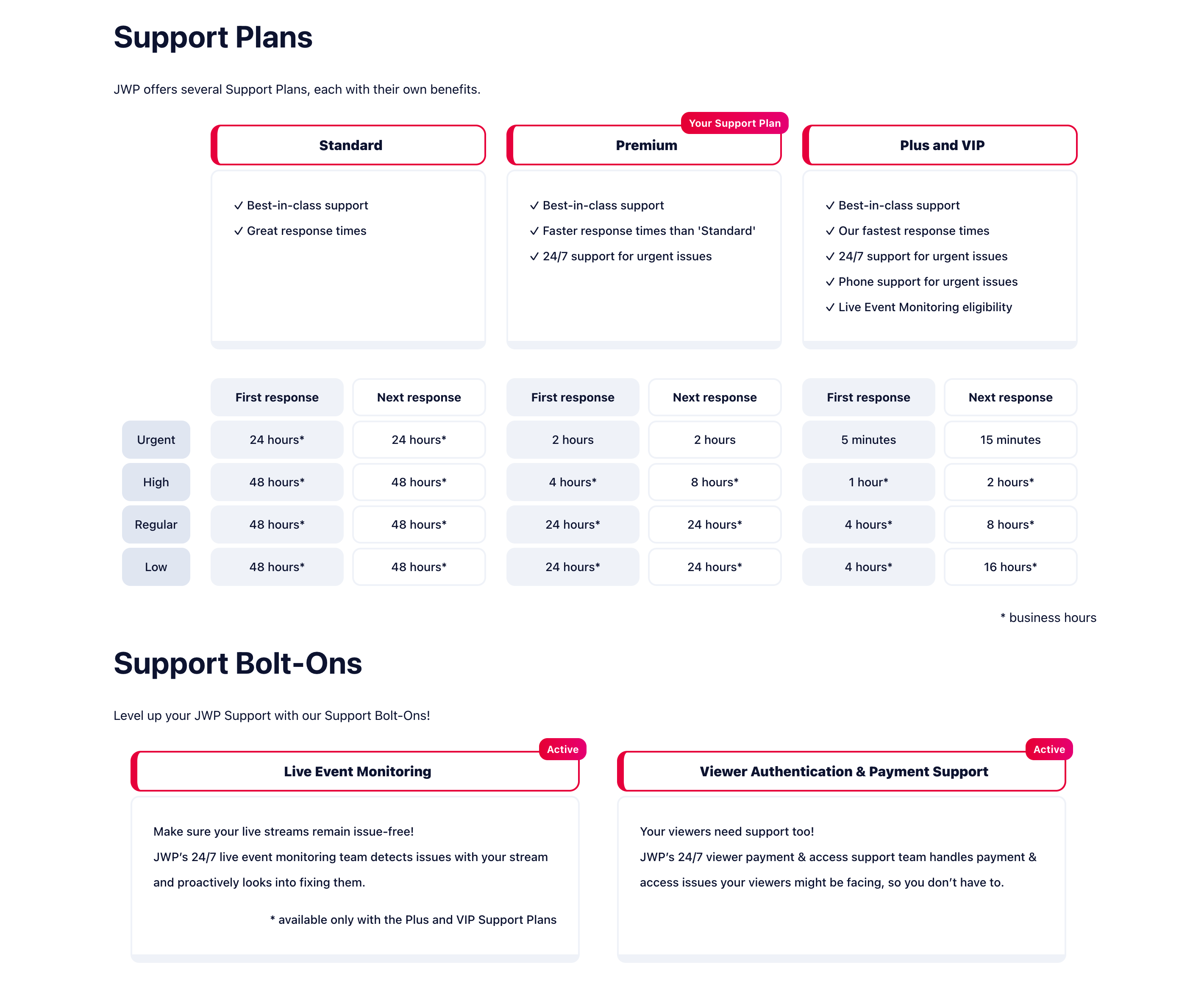
To view the details of all JWX support plans, follow this step:
- On the JWX Support Portal page, click Check the support plans. The Support Plans page appears.
You can also access this page by clicking the Learn More links on your profile page.
Updated 6 days ago
