Static Ingest Point Reference
Learn how to create a reusable ingest point
When producing repeated live events, an ingest point allows you to configure your encoder to push to a fixed ingest URL and have the live stream receive its input.
An ingest point is a persistent, non-unique URL used to receive source input from your encoder. Each ingest point can be attached to only one live stream at a time. JWP supports SRT, RTMP, RTP, and RTP-FEC formats.
Ingest points offer several benefits:
- Consistent encoder configuration while allowing separate management of the source input destination
- Automatic routing of any received source to the attached live stream
- Reuse in subsequent live streams
Prerequisite
| Item | Description |
|---|---|
| Broadcast Live | Broadcast Live product enabled for the account |
Create an ingest point
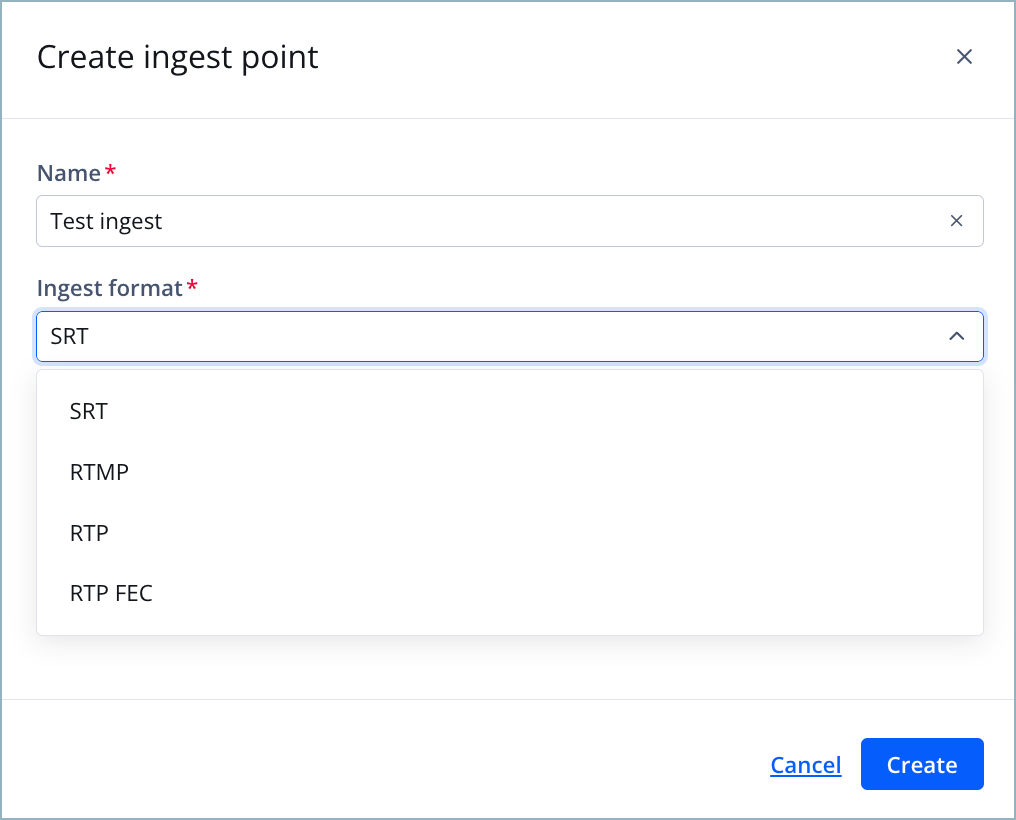
Create ingest point panel
Follow these steps to create an ingest point:
- On the Live page, on the Broadcast Live tab, click Ingest points. The Ingest points list page appears.
- Click Create ingest point. The Create ingest point panel appears.
- Enter an ingest Name.
- Choose an Ingest format.
- Click Create. The new ingest point will appear on the Ingest points list page.
Manage an ingest point
After creating an ingest point, you can manage the stream it is associated with, identify associated streams, or rename or delete the ingest point.
Change the ingest point associated with a stream
If an event is past its scheduled state and ready to go live, the ingest point cannot be changed.
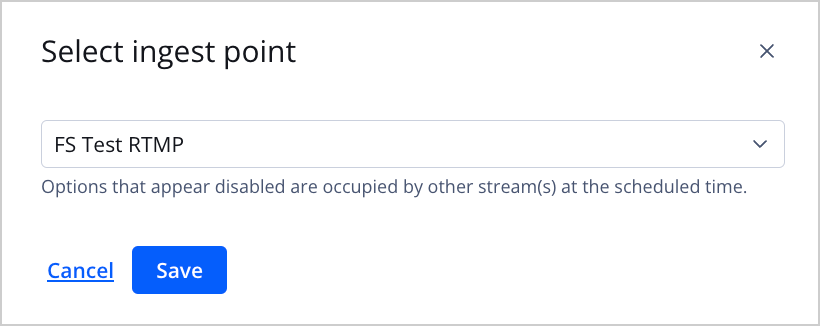
Select ingest point popup window
Follow these steps to associate a new ingest point:
- On the Live page, on the Broadcast Live tab, click Ingest points. The Ingest points list page appears.
- Click the name of a stream. The stream settings page appears.
- Under Ingest point, click ⋯ > Remove. The ingest point is removed.
- Click + Select an ingest point. The Select ingest point popup window appears.
- Select an ingest point from the dropdown menu.
- Click Save. The popup window disappears and the ingest point appears under Ingest point.
Identify streams associated with an ingest point
Follow these steps to identify a stream associated with a static ingest point:
- On the Live page, on the Broadcast Live tab, click Ingest points. The Ingest points list page appears.
- (Optional) In the Search box, enter the partial or full name of the stream.
- (Optional) From the Ingest format dropdown menu, select a format to filter the list of stream.
- Click an ingest point. The ingest point details page appears with the Associated streams listed.
- (Optional) In the Search box, enter the partial or full name of the stream.
- (Optional) From the Status dropdown menu, select a status to filter the list of streams.
Rename an ingest point
Follow these steps to rename an existing ingest point:
- On the Live page, on the Broadcast Live tab, click Ingest points. The Ingest points list page appears.
- (Optional) In the Search box, enter the partial or full name of the stream.
- (Optional) From the Ingest format dropdown menu, select a format to filter the list of streams.
- Click an ingest point. The ingest point details page appears.
- Enter a new Name.
- Click Update.
Delete an ingest point
Although deleting an ingest point permanently removes it from your account, you can create another ingest point.
Follow these steps to delete an ingest point:
- On the Live page, on the Broadcast Live tab, click Ingest points. The Ingest points list page appears.
- (Optional) In the Search box, enter the partial or full name of the stream.
- (Optional) From the Ingest format dropdown menu, select a format to filter the list of stream.
- Click an ingest point. The ingest point details page appears.
- Click Delete ingest point. The Delete ingest point confirmation popup window appears.
- Click Delete. The ingest point will be deleted and removed from the Ingest points list page.
Updated 5 months ago
