Manage default audio tracks
Edit and update the default audio track of a video from the dashboard
When you upload a video to the dashboard, JWX stores the original, primary audio as the default audio track. The default track will play when viewers watch the video on your site.
JWX enables you to edit and update the name, language, and language code of default audio tracks. Managing the metadata of the default audio tracks offers various benefits:
- Clearly showing the language of the default audio track in the player
- Ensuring that the default audio track has the correct language code for any custom player or app integrations
Edit a default audio track
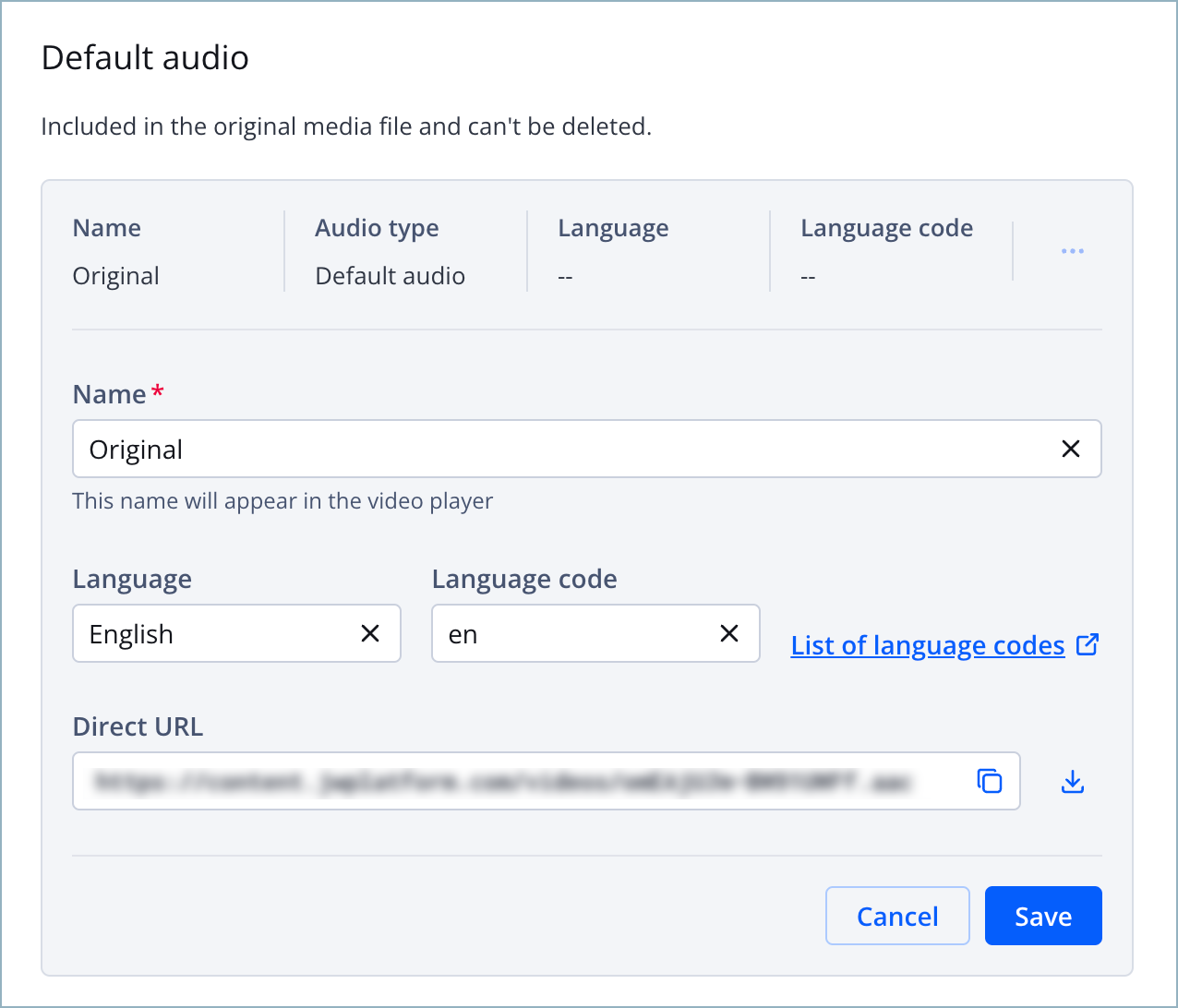
Default audio settings
Follow these steps to edit a default audio track:
- From the Media Library, click the name of the video. The media details page appears.
- Beneath the preview player, click the Tracks tab.
- In the Audio section, click Manage. The Audio tracks panel appears.
- Under Default audio, click ⋯ > Edit. The audio track fields appear.
- (Optional) Enter a new alphanumeric Name for the audio track.
The Name will appear as the audio track option in the player.
- (Optional) Enter a Language and Language code for the audio track.
The Language code must correspond to an accepted ISO code.
- Click Save.
- Click Close to exit the Audio tracks panel.
Updated 18 days ago
What’s Next
