[ARCHIVED] Manage discount codes
Learn how to find, edit, and delete discount codes from the dashboard
This is a beta offering. You can request access to this beta feature through your JWP Account Manager.
By using this documentation, you are agreeing to abide by the terms of the JWP Beta Program Agreement.
JWP helps you manage your discount codes from the dashboard. You can find, edit, and delete existing discount codes.
Find a discount code
You can search or filter for a specific discount code from the dashboard.
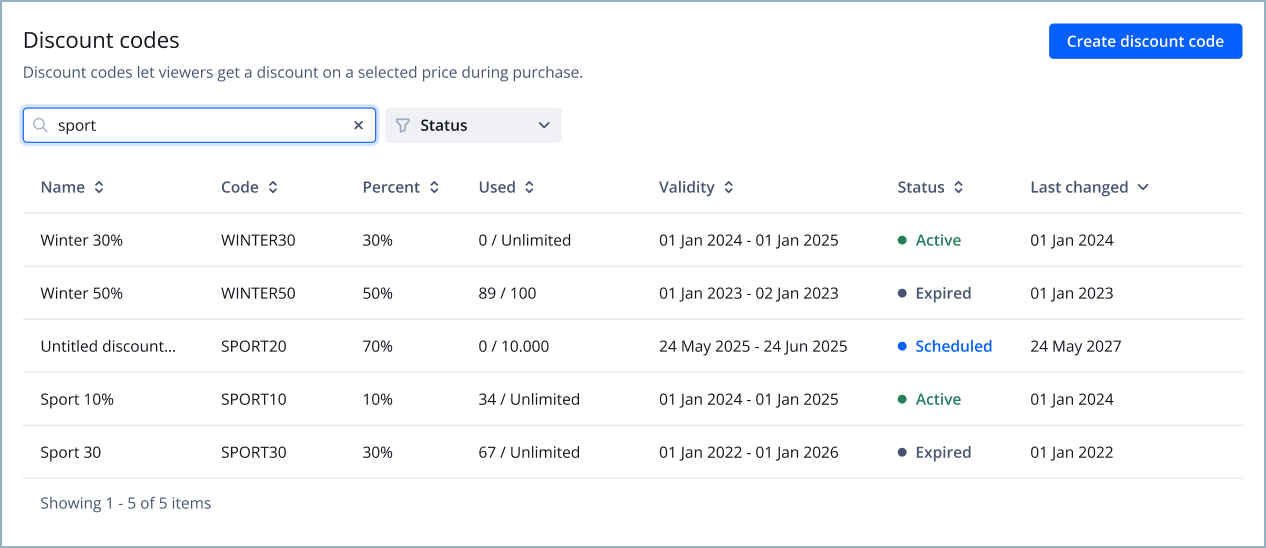
Example search for a discount code
Search for a discount code
Follow these steps to search for a discount code:
- From the Access & Pricing page, click the Discount codes tab. The Discount codes table appears.
- In the search bar above the table, enter a keyword that appears in the Name or Code of the discount. The search results appear below.
Filter for a discount code
You can filter discount codes by status. Status is determined by the validity of the code at the present moment.
Follow these steps to filter for a discount code:
-
From the Access & Pricing page, click the Discount codes tab. The Discount codes table appears.
-
From the dropdown menu, select a Status by which to filter the table. The results appear below.
A discount code may have any of the following statuses:
Status Description Active Currently valid and can be redeemed Schedule Will become valid for redemption at a future date Expired No longer valid for redemption
Edit a discount code
Any changes made to the discount code will only apply to new code redemptions. Viewers who have already redeemed the code will not be affected.
Follow these steps to edit a discount code from the JWP dashboard:
- From the Access & Pricing page, click the Discount codes tab. The Discount codes table appears.
- Select a discount code. The discount code settings appear.
- Enter the code details (steps 3-8).
You cannot edit the code Name. This value is disabled during the editing process.
- Click Save.
The discount code has been updated and will reflect its changes in the Discount codes table.
Delete a discount code
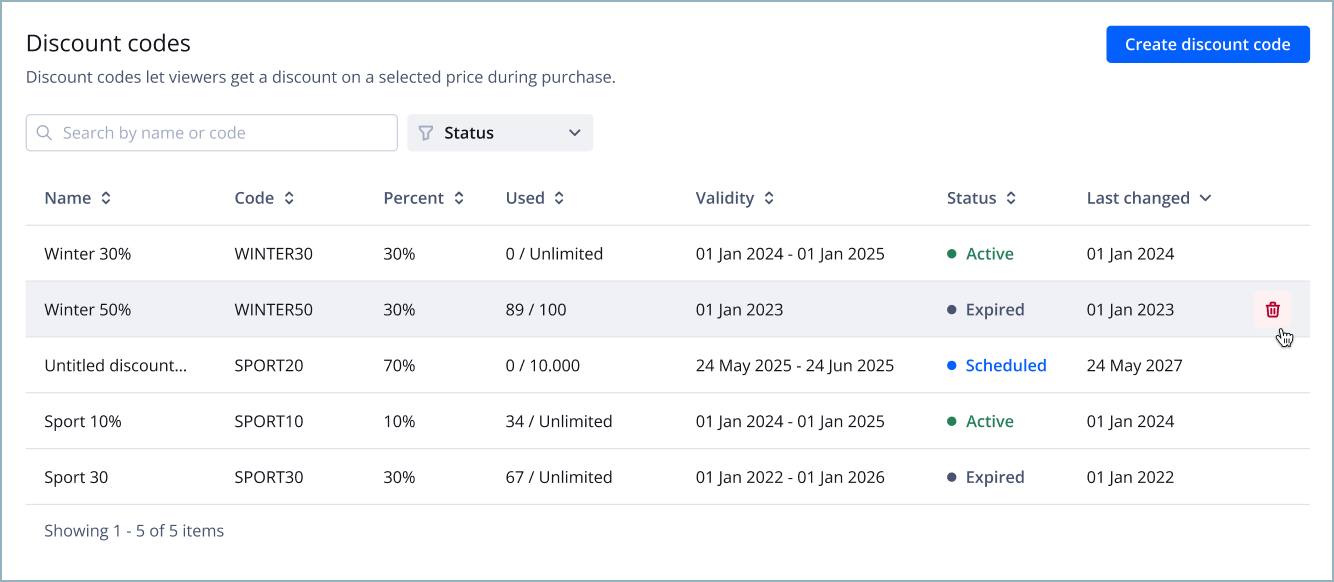
Trash icon in Discount Codes table
Deleting a code prevents all new redemptions of the code. However, deletion does not affect viewers who have already redeemed the code.
Follow these steps to delete a discount code:
- From the Access & Pricing page, click the Discount codes tab. The Discount codes table appears.
- Hover the cursor over the row of your desired discount code. A trash icon appears.
- Click the trash icon. The Delete discount code prompt appears.
- Click Delete.
The code has been deleted and no longer appears in the Discount codes table.
FAQ
Can I edit the custom redemption limit of a discount code?
Yes. You can edit a discount code’s custom redemption limit to allow only a specific number of viewers to redeem the code at checkout.
If you edit your custom redemption limit, the redemption count does not reset. Rather, it continues from the current number of redemptions.
For example, a broadcaster may enter a custom redemption limit of 90. If the broadcaster changes the custom redemption limit to 200 when 80 redemptions have occurred, 120 redemptions will remain.
Updated over 1 year ago

